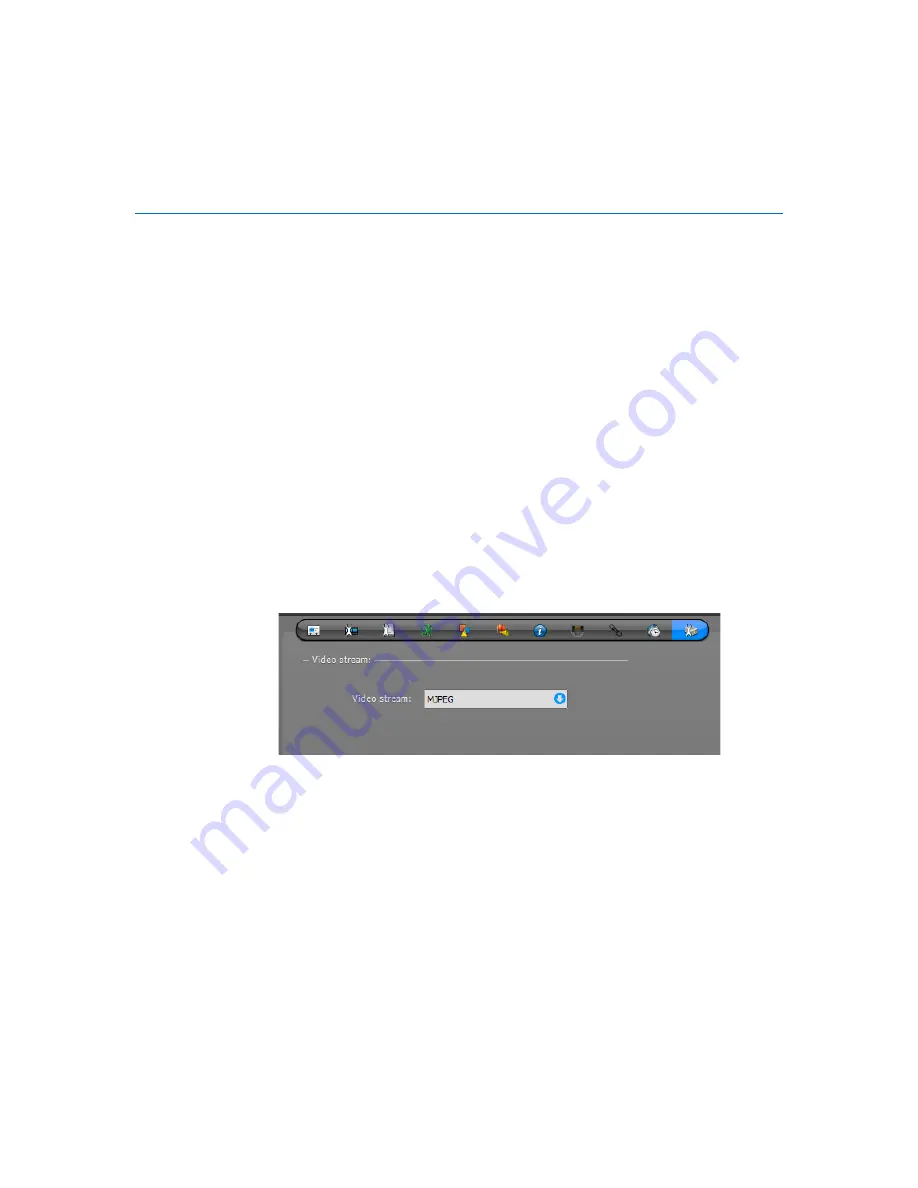
ACTi
genetec.com | Omnicast Video Unit Configuration Guide 4.8 SR3
4
EN.100.007-V4.8.C3.(1)
ACTi
This section describes the additional configuration steps required for some ACTi units to work
in Omnicast.
•
"Configuring network connection"
•
•
"Upgrading ACTi unit firmware"
Configuring network connection
To ensure that ACTi units have a valid network connection, the unit must be connected to the
network using a WAN port (not a LAN port).
Select ACTi video streams
Multi-streaming cannot be used with the ACTi extension in Omnicast. You must select which
video stream to use for ACTi cameras in the Config Tool.
1
From the
Logical view
in Config Tool, select the camera to configure.
2
Click the
Video Specific
tab.
3
From the
Video stream
drop-down list, select
MJPEG, MPEG-4
, or
H.264
.
4
Click
Apply
.
After you are done:
Configure the video stream settings as usual in the
Video Quality
tab.
Upgrading ACTi unit firmware
To upgrade ACTi unit firmware, you must use the unit’s Web page, or the ACTi IP Utility. For
more information, see your ACTi manufacturer documentation.


























