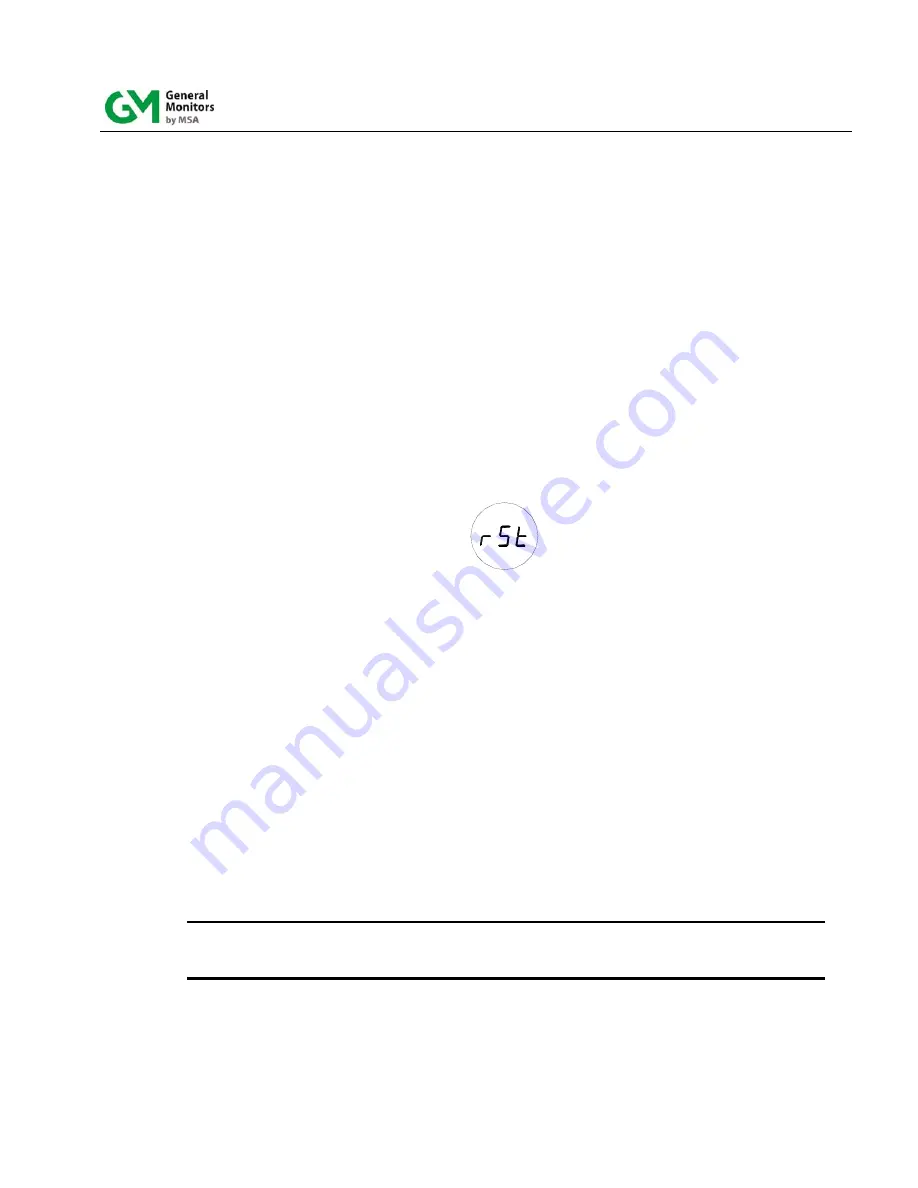
TS4000H
41
To Enable/Disable HART Communication
1. Apply and hold the magnet on the GM logo on the Base Unit cover. Wait until “
SE
”
displays and then remove the magnet. This action places the unit into Setup Mode.
2. After a few seconds “
CH2
” displays. Apply and remove the magnet to select Channel 2.
The Channel 2 menu level headings are then displayed.
3. To enable HART, apply and remove the magnet when “
Hrt
” displays. The current
HART status is then displayed. If “
off
” is displayed, apply the magnet until “
on
” option
displays. To disable HART, if “
on
”is displayed, apply the magnet until “
off
” option
displays.
4. Remove the magnet to select the currently displayed HART option. To save the setting,
apply and remove the magnet when “
Fi
” displays.
5. To exit the Setup Menu, apply and remove the magnet when “
Fi
” displays again and
return to normal operation.
4.7 Relay Reset
Figure 16: Relay Reset
If the Warning and/or Alarm Relays are configured as latching, it is possible to manually reset
the relays, once the detected gas level has dropped below the configured set point. This can be
accomplished in three ways:
1. The relays can be reset using the Modbus Interface. Refer to Section 5.0.
2. The relays can be reset using the magnetic switch in the Base Unit. Place the magnet
over the GM logo on the cover of the Base Unit. After about three seconds the display
shows “
rSt
.” Remove the magnet and the relays are reset.
3. The relays can be reset using the Remote Reset input terminals on TB1. Connect a
normally open switch between terminal TB1-7 and TB1-8. Closing the switch
momentarily resets the relays. General Monitors’ explosion proof switch, P/N 30051-1
can be used for this purpose and installed in one of the unused ¾” conduit entries on
the TS4000H.
NOTE:
Red LEDs above and below the digital display indicate that the Alarm and Warning
Relays are active. Latching relays can only be reset if the gas concentration has fallen
below their respective relay set points.
Содержание TS4000H
Страница 2: ...TS4000H ii This page intentionally left blank ...
Страница 17: ...TS4000H 9 Figure 2 Interface Module ...
Страница 38: ...TS4000H 30 Figure 12 User Menu Structure ...






























