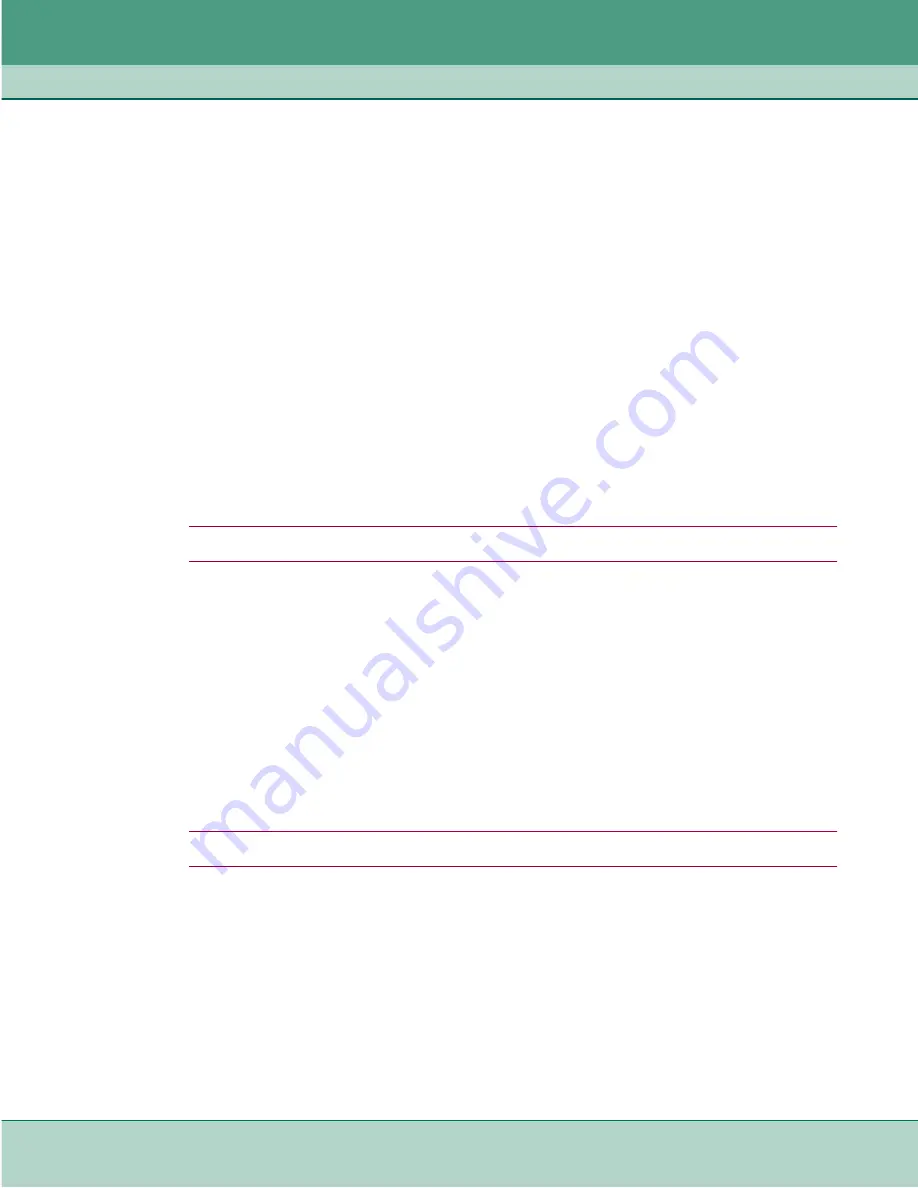
Additional Features
Overview of Additional Features
076R174-000
SpectraComm SDT
5-3
Issue 4
Installation and Operation Manual
Server Configuration
Consult your server documentation to configure the server. To function properly with
the SC-SDT devices in the network, your server must satisfy the requirements listed
below:
•
key configured on the server must match the key configured on the SC-SDT.
•
At least one account must be set up.
•
If authentication for Supervisor/Admin privilege is desired, use the default
accounts on your server:
$gdc_sdt_admin$
(for admin privilege)
$gdc_sdt_supervisor$
(for supervisor privilege)
For user-defined accounts, including supervisor/admin privilege accounts, use double-
quoted string syntax:
“name”
Client (SC-SDT) Configuration Procedure
Perform all of the steps in the following configuration and verification procedures. Be sure to read
the special considerations for using authentication, listed at the end of this section.
Note
You must log in with ADMIN privileges to execute the commands in this procedure.
1. At the prompt, type:
enable
2. Type your ADMIN password, then press
Enter
.
3. Configure client on the SC-SDT by typing the following CLI commands. Actual
values shown are SC-SDT defaults. Per-server key and per-server timeout entries are optional.
configure server add
[server IP address] [per-server key] [per-server timeout]
configure key
[ default key]
configure attempts
[3]
configure timeout
[5]
configure authen enable
Note
authentication is now enabled for user login via Telnet or HTTP (web) only.
4. If desired, enable authentication for console (craft) login by typing:
configure console enable
5. If authentication for Supervisor/Admin privilege is desired, use the default
accounts on your client (SC-SDT):
$gdc_sdt_admin$
(for admin privilege)
$gdc_sdt_supervisor$
(for supervisor privilege)
For user-defined accounts, including supervisor/admin privilege accounts, use double-quoted
string syntax:
“name”
Содержание SpectraComm SDT
Страница 73: ......
Страница 74: ...The Best Connections in the Business...






























