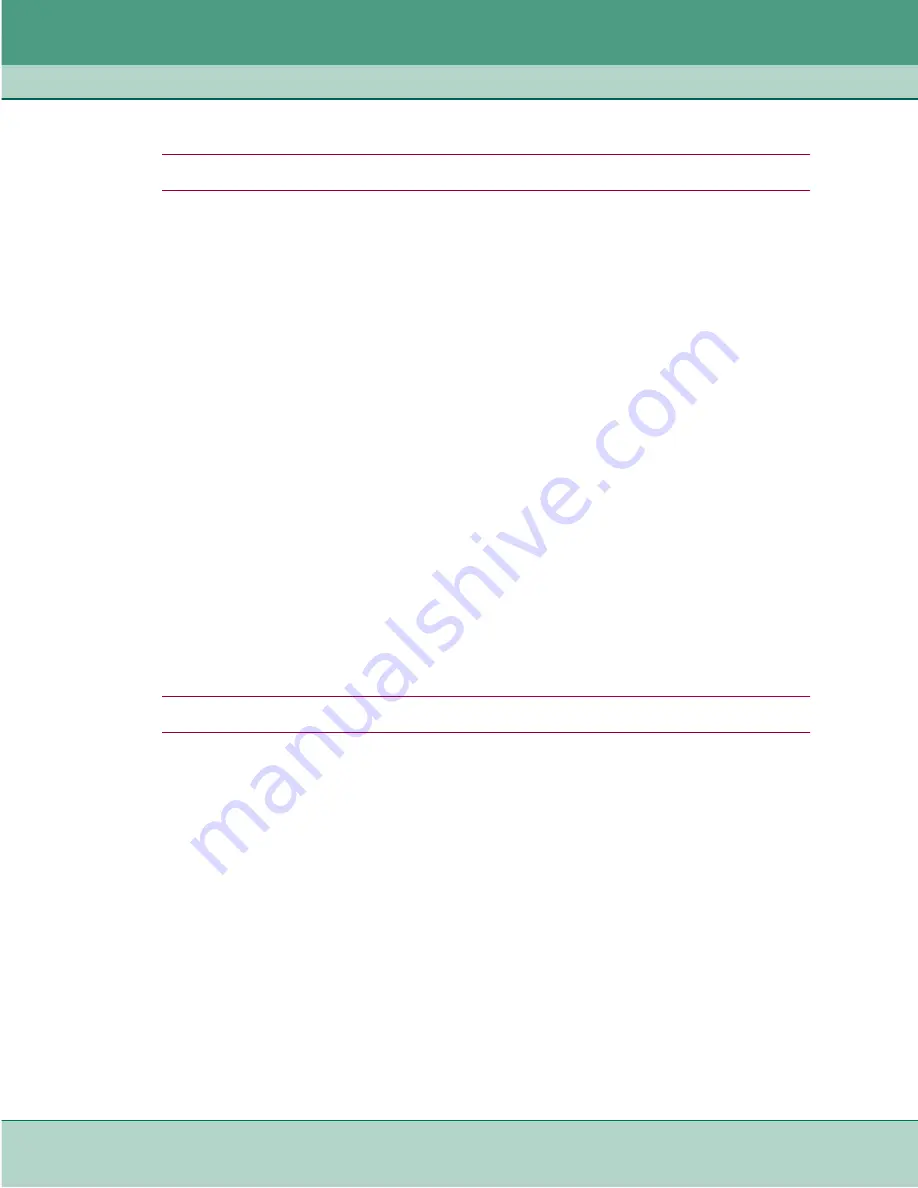
SC-SDT Configuration
Configuring SC-SDT for Typical Applications
3-6
SpectraComm SDT
076R174-000
Installation and Operation Manual
Issue 4
Login Banner Configuration Procedure
Note
You must log in with ADMIN privileges to execute the commands in this procedure.
1. At the prompt, type:
enable
2. Type your ADMIN password, then press
Enter
.
3. Configure a login banner on the SC-SDT by typing the following CLI commands:
configure banner new
4. At the prompt, type an escape character.
5. At the prompt, enter your login message (maximum 30 lines/80 characters per line).
6. When your message is completed, type your escape character or press
Ctrl-C
.
7. To view your new login banner, type
:
show banner
8. To modify an existing login banner one line at a time, type:
configure banner modify
[#] [“your revised text string”] [esc char]
where [#] is the line number you intend to change.
Use the “double-quoted string” format to type your revised text for that line, and then
type your escape character.
9. To clear the banner, type the following:
configure banner new
[esc char] [esc char or Ctrl-C>]
Note
For information about the Authentication banner, see Chapter 5, Additional Features .
Содержание SpectraComm SDT
Страница 73: ......
Страница 74: ...The Best Connections in the Business...






























