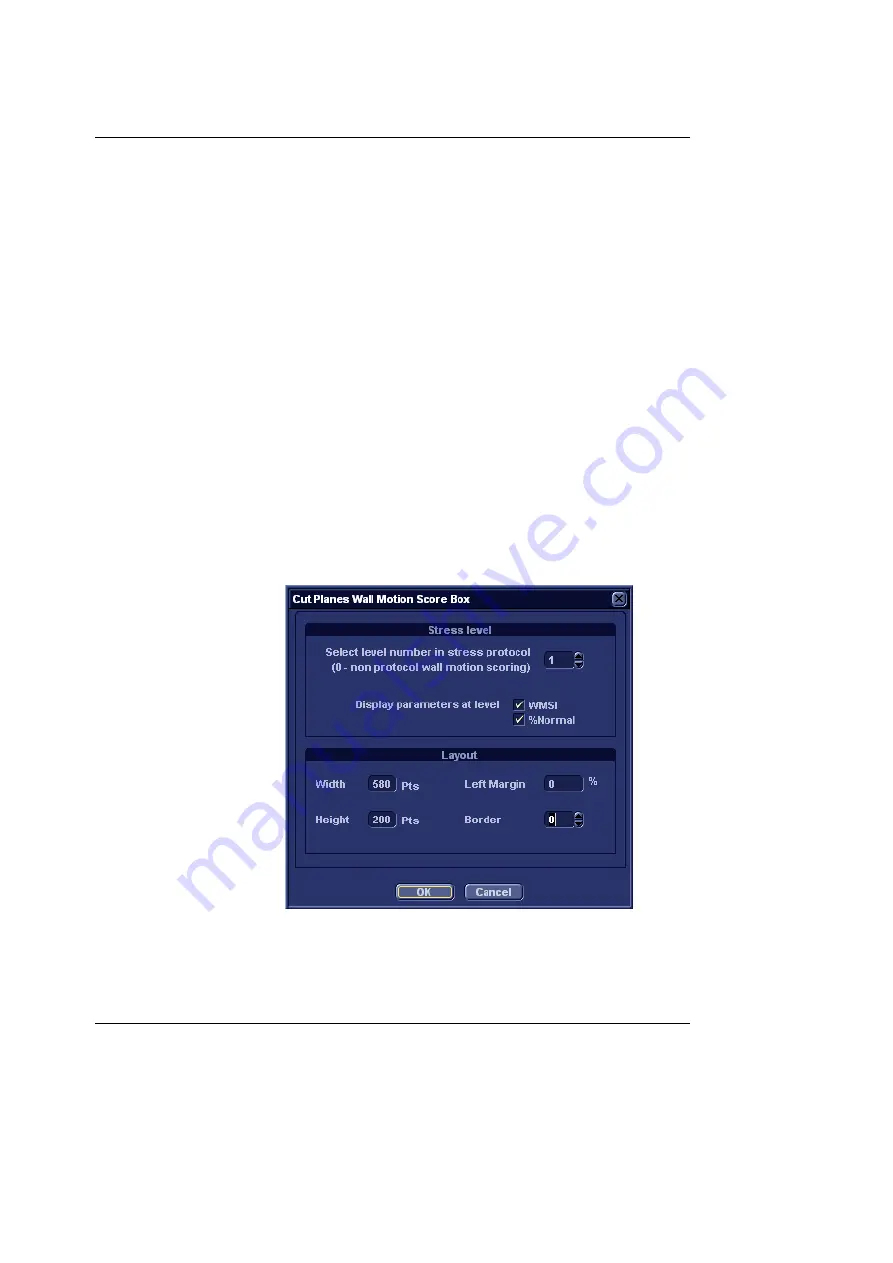
Report
254
Vivid i User’s Manual
2378958-100 Rev. 02
•
Diagnosis
: displays the information entered in the
Direct report (see page 242) or in the
Examination list
window
.
•
Free text 1-8
: creates an empty free text container.
5.
If desired, adjust the font settings for the header and data.
Inserting Wall motion scoring analysis
containers
Two different containers must be inserted for the Wall motion
scoring analysis:
•
A Wall motion scoring diagrams container (Cut planes or
Bull's eyes)
•
A Wall motion scoring table
Inserting Wall motion scoring diagrams container
1.
Select the location where to insert the free text container (a
table cell or directly in the report template).
2.
Select
Insert, Wall motion analysis
and select between
Cut planes
and
Bull’s eye
.
The corresponding
Wall motion scoring box
is displayed.
Figure 9-12: The Wall motion scoring box (Cut planes)
3.
Adjust the parameters and select
OK
.
The scoring diagrams are inserted in the report template.
Содержание Vivid i
Страница 110: ...Scanning Modes 100 Vivid i User s Manual 2378958 100 Rev 02...
Страница 111: ...Purposely left empty Vivid i User s Manual 101 2378958 100 Rev 02 Chapter 4 Purposely left empty For Future purposes...
Страница 112: ...Purposely left empty 102 Vivid i User s Manual 2378958 100 Rev 02 To Purchase Visit Avobus com or call 1 800 674 3655...
Страница 161: ...Purposely Left Empty Vivid i User s Manual 151 2378958 100 Rev 02 Chapter 7 Purposely Left Empty For Future purposes...
Страница 162: ...Purposely Left Empty 152 Vivid i User s Manual 2378958 100 Rev 02...
Страница 288: ...Probes 278 Vivid i User s Manual 2378958 100 Rev 02...
Страница 350: ...User maintenance 340 Vivid i User s Manual 2378958 100 Rev 02...
Страница 376: ...Safety 366 Vivid i User s Manual 2378958 100 Rev 02 To Purchase Visit Avobus com or call 1 800 674 3655...
Страница 387: ......
Страница 388: ...To Purchase Visit Avobus com or call 1 800 674 3655...















































