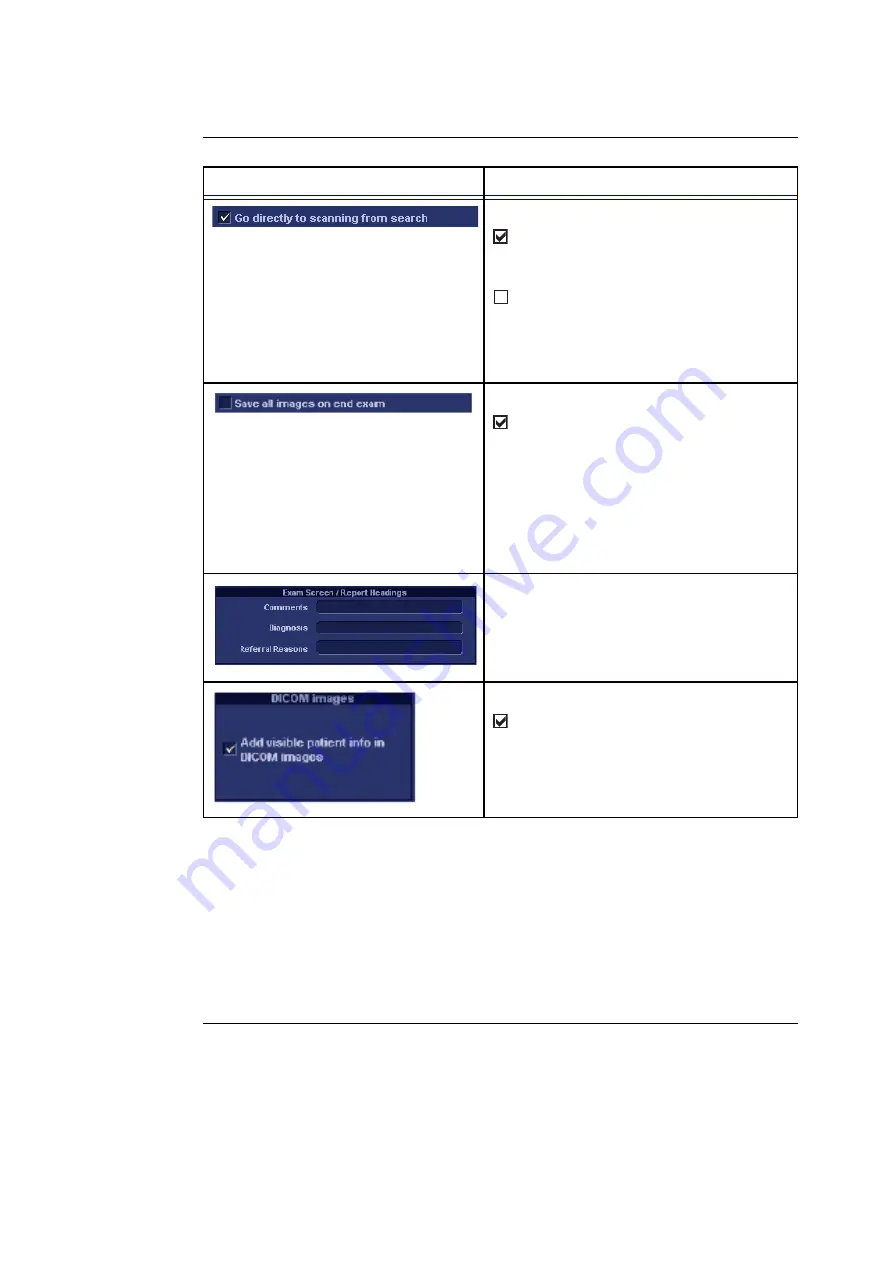
Presets and System setup
Vivid i User’s Manual
325
2378958-100 Rev. 02
Go directly to scanning from search:
: The unit goes directly to the
Scanning
screen
after selecting/creating patient
record.
: The unit displays the
Patient information
window
after selecting/creating patient
record for further information entry. The user
must press
Begin Exam
to enter the
Scanning screen
.
Save all images on end exam:
: All images on the clipboard are
automatically saved when ending an
examination. A dialogue window is displayed
when ending an exam where the user can
select between:
• Store all images
• Select images to store
• Store no images
Exam screen/Report headings:
Enter user-defined headings for Comments,
Diagnosis and Referral reasons fields.
DICOM images:
: Displays patient information (name, date
of birth and ID) on DICOM images.
Parameter
Description
Содержание Vivid i
Страница 110: ...Scanning Modes 100 Vivid i User s Manual 2378958 100 Rev 02...
Страница 111: ...Purposely left empty Vivid i User s Manual 101 2378958 100 Rev 02 Chapter 4 Purposely left empty For Future purposes...
Страница 112: ...Purposely left empty 102 Vivid i User s Manual 2378958 100 Rev 02 To Purchase Visit Avobus com or call 1 800 674 3655...
Страница 161: ...Purposely Left Empty Vivid i User s Manual 151 2378958 100 Rev 02 Chapter 7 Purposely Left Empty For Future purposes...
Страница 162: ...Purposely Left Empty 152 Vivid i User s Manual 2378958 100 Rev 02...
Страница 288: ...Probes 278 Vivid i User s Manual 2378958 100 Rev 02...
Страница 350: ...User maintenance 340 Vivid i User s Manual 2378958 100 Rev 02...
Страница 376: ...Safety 366 Vivid i User s Manual 2378958 100 Rev 02 To Purchase Visit Avobus com or call 1 800 674 3655...
Страница 387: ......
Страница 388: ...To Purchase Visit Avobus com or call 1 800 674 3655...
















































