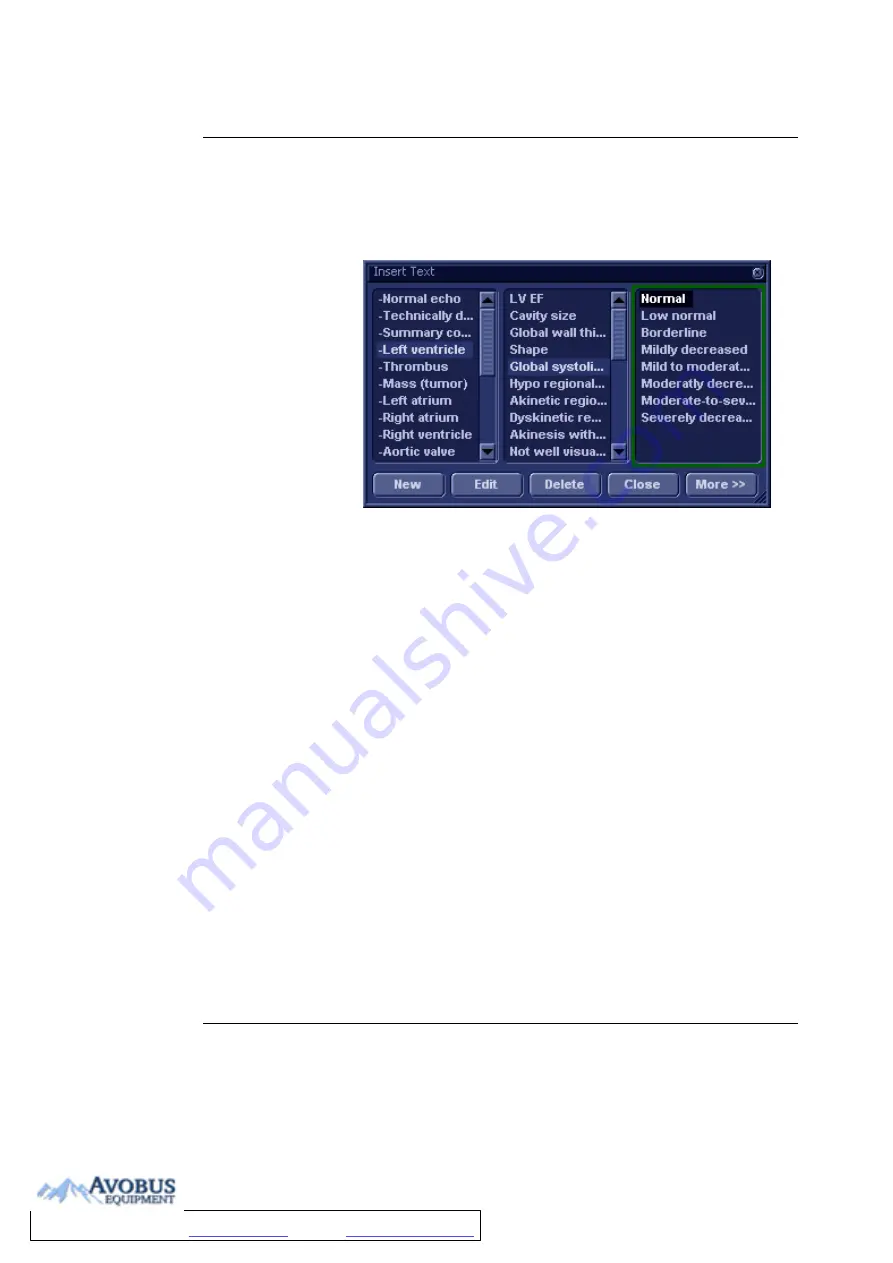
Report
Vivid i User’s Manual
243
2378958-100 Rev. 02
Inserting pre-defined text input
1.
Select the insertion point in the
Text field
.
2.
Select
Insert text
.
The
Insert text window
is displayed (see Figure 9-3).
Figure 9-3: The Insert text window
The pre-defined text list is organized in a three level
hierarchy. Selecting one item in the first column displays
pre-defined text entries related to the selected text in the
second and third column.
3.
Navigate through the pre-defined text list by selecting items
in the columns and double-click on the desired pre-defined
text to be inserted. If an entry in the third column is inserted,
the selected text in the second column is also inserted.
Press
More>>
to display the full text for the selected entry.
Creating pre-defined text inputs
This feature is described in "The Comment texts sheet" on
page 306.
To Purchase, Visit
Содержание Vivid i
Страница 110: ...Scanning Modes 100 Vivid i User s Manual 2378958 100 Rev 02...
Страница 111: ...Purposely left empty Vivid i User s Manual 101 2378958 100 Rev 02 Chapter 4 Purposely left empty For Future purposes...
Страница 112: ...Purposely left empty 102 Vivid i User s Manual 2378958 100 Rev 02 To Purchase Visit Avobus com or call 1 800 674 3655...
Страница 161: ...Purposely Left Empty Vivid i User s Manual 151 2378958 100 Rev 02 Chapter 7 Purposely Left Empty For Future purposes...
Страница 162: ...Purposely Left Empty 152 Vivid i User s Manual 2378958 100 Rev 02...
Страница 288: ...Probes 278 Vivid i User s Manual 2378958 100 Rev 02...
Страница 350: ...User maintenance 340 Vivid i User s Manual 2378958 100 Rev 02...
Страница 376: ...Safety 366 Vivid i User s Manual 2378958 100 Rev 02 To Purchase Visit Avobus com or call 1 800 674 3655...
Страница 387: ......
Страница 388: ...To Purchase Visit Avobus com or call 1 800 674 3655...






























