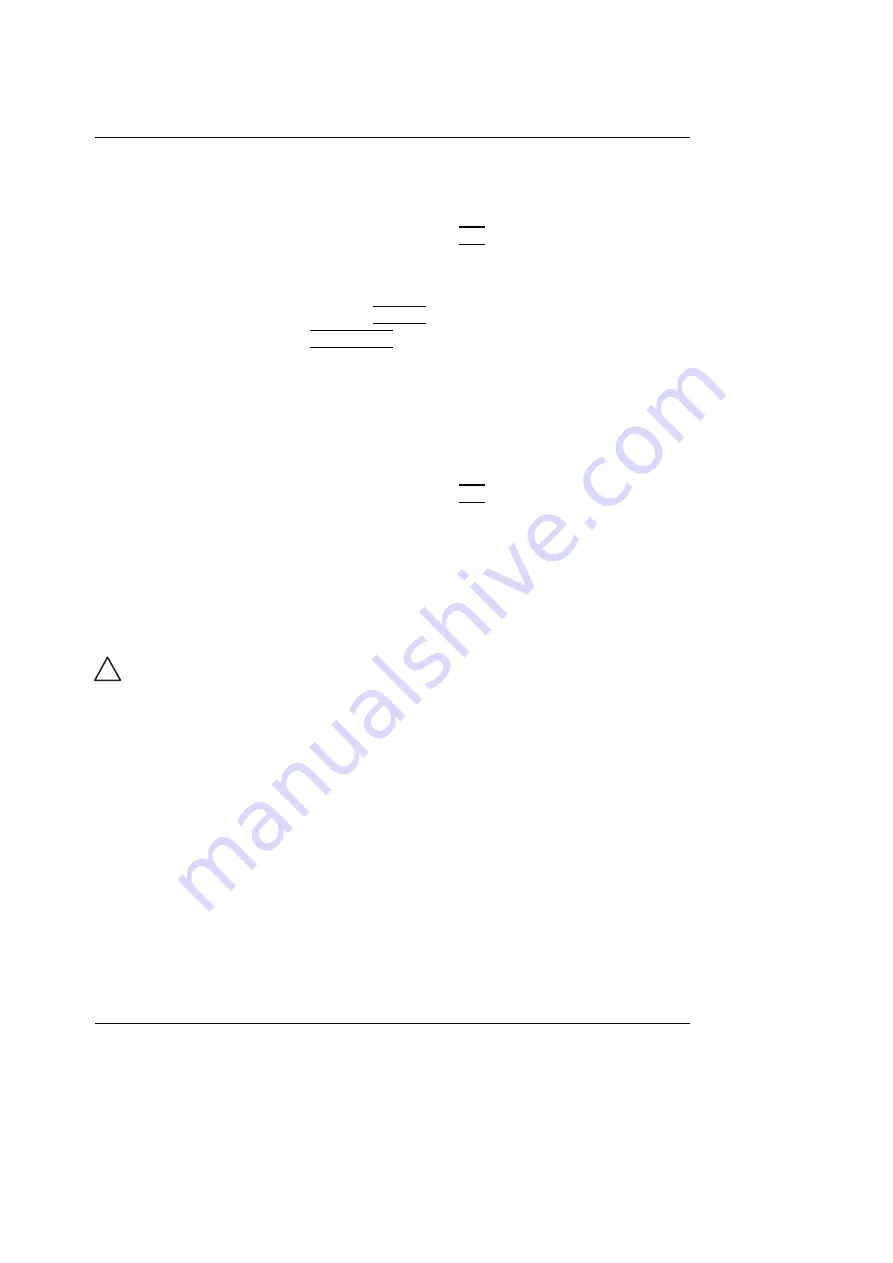
Archiving
178
Vivid i User’s Manual
2378958-100 Rev. 02
11. Press
Delete
.
A pop-up dialog box is displayed asking for confirmation of
the deletion.
12. Trackball to
OK
and press
SET
on the control panel.
The image is deleted.
To delete an image from the clipboard
1.
If in live, press
FREEZE
.
2.
Press
TRACKBALL
until the Pointer tool is selected.
3.
Move the pointer over and select the image to delete in the
clipboard.
4.
Press the
Update/Menu
button.
5.
Select
Delete clipboard cell
from the
Update menu
.
A pop-up dialog box is displayed asking for confirmation of
the deletion.
6.
Trackball to
OK
and press
SET
on the control panel.
The image is deleted.
Moving examinations
An examination can be moved from one patient record to
another. This feature should only be used if an examination
was performed and stored to a wrong patient record.
1.
In the
Search/Create Patient window
press
[+]
in front of
the patient record containing the examination(s) to move
(see Figure 8-12, page 169).
2.
Select the examination to move.
3.
Press
More
in the lower, right-hand corner of the
Search/Create Patient window
.
4.
Press
Move Exam
.
The
Move exam window
is displayed.
CAUTION
When moving an examination, verify that the target patient
record is correct.
Содержание Vivid i
Страница 110: ...Scanning Modes 100 Vivid i User s Manual 2378958 100 Rev 02...
Страница 111: ...Purposely left empty Vivid i User s Manual 101 2378958 100 Rev 02 Chapter 4 Purposely left empty For Future purposes...
Страница 112: ...Purposely left empty 102 Vivid i User s Manual 2378958 100 Rev 02 To Purchase Visit Avobus com or call 1 800 674 3655...
Страница 161: ...Purposely Left Empty Vivid i User s Manual 151 2378958 100 Rev 02 Chapter 7 Purposely Left Empty For Future purposes...
Страница 162: ...Purposely Left Empty 152 Vivid i User s Manual 2378958 100 Rev 02...
Страница 288: ...Probes 278 Vivid i User s Manual 2378958 100 Rev 02...
Страница 350: ...User maintenance 340 Vivid i User s Manual 2378958 100 Rev 02...
Страница 376: ...Safety 366 Vivid i User s Manual 2378958 100 Rev 02 To Purchase Visit Avobus com or call 1 800 674 3655...
Страница 387: ......
Страница 388: ...To Purchase Visit Avobus com or call 1 800 674 3655...






























