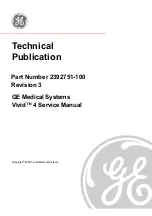Отзывы:
Нет отзывов
Похожие инструкции для Vivid 4 BT03 RFI

R216
Бренд: MacDon Страницы: 2

R216
Бренд: MacDon Страницы: 214

R216
Бренд: MacDon Страницы: 32

Pressure Governor
Бренд: Waterous Страницы: 53

V05
Бренд: Landi Renzo Страницы: 16

727
Бренд: IBM Страницы: 163

H6
Бренд: Raymarine Страницы: 124

H6
Бренд: Raymarine Страницы: 192

MidAir 25
Бренд: M-Audio Страницы: 25

Tudor
Бренд: Park House Healthcare Страницы: 12

Marathon Multi600
Бренд: Saeyang Страницы: 21

TripSaver II
Бренд: S&C Страницы: 11

PSMR1
Бренд: UEi Страницы: 5

58500
Бренд: UGO BASILE Страницы: 47

Cube DMX
Бренд: UFO Страницы: 16

TO1500L
Бренд: XanLite Страницы: 4

Motoman DX200
Бренд: YASKAWA Страницы: 1166

GRMC3E
Бренд: Cuisinart Страницы: 159