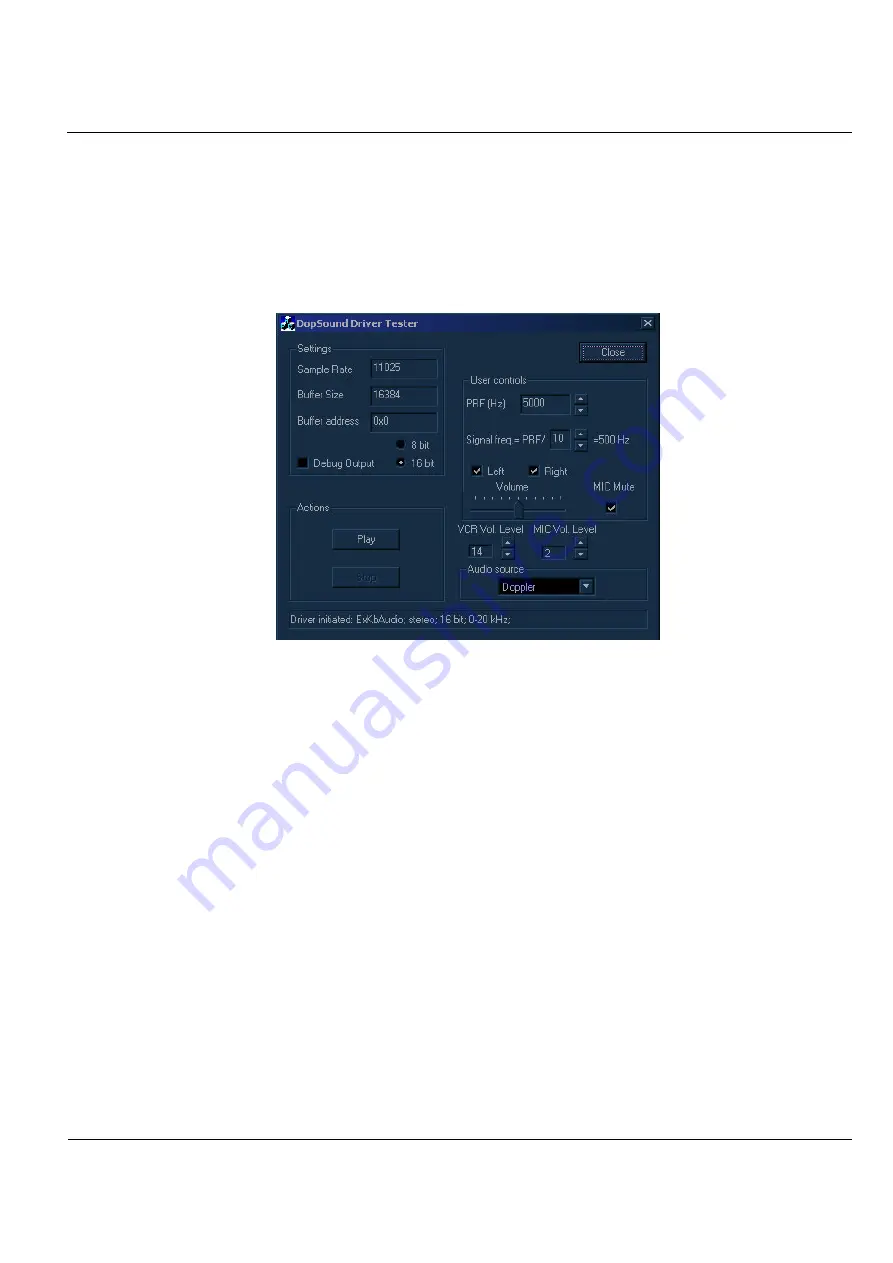
GE M
EDICAL
S
YSTEMS
D
IRECTION
2392751-100, R
EVISION
3
V
IVID
™ 4 S
ERVICE
M
ANUAL
Chapter 7 - Diagnostics/Troubleshooting
7-71
7-4-2
Audio (Doppler Sound Driver) Diagnostic Test
The audio test enables you to test the Doppler sound at different PRFs and frequencies.
1) Access the
HW Diagnostics
menu, as described in the
Accessing the Back End Diagnostic Options
2) Trackball to the
Audio
button and press
Select
. The
DopSound Driver Tester
dialog box is
displayed, as shown below.
Figure 7-46 DopSound Driver Tester Dialog Box
Note:
The audio tests are performed for each of the speakers, at various PRFs and frequencies.
Left and right are as seen when standing behind the unit.
3) In the
User controls
area, trackball to the
Right
radio button and press
Select
to test the right
speaker. Ensure that the left speaker is deselected.
4) In the
Actions
area, trackball to the
Play
button and press
Select
. Verify that a clear tone is emitted.
5) In the
User controls
area, change the PRF.
6) Trackball to the
Play
button in the
Actions
area and press
Select
to test the speaker activity at the
new frequency. Verify that a clear tone is emitted.
7) Repeat steps 5 and 6 for the right speaker at a variety of frequencies.
8) Repeat steps 3 through 7 for the left speaker.
9) When you are finished, trackball to the
Close
button and press
Select
.
















































