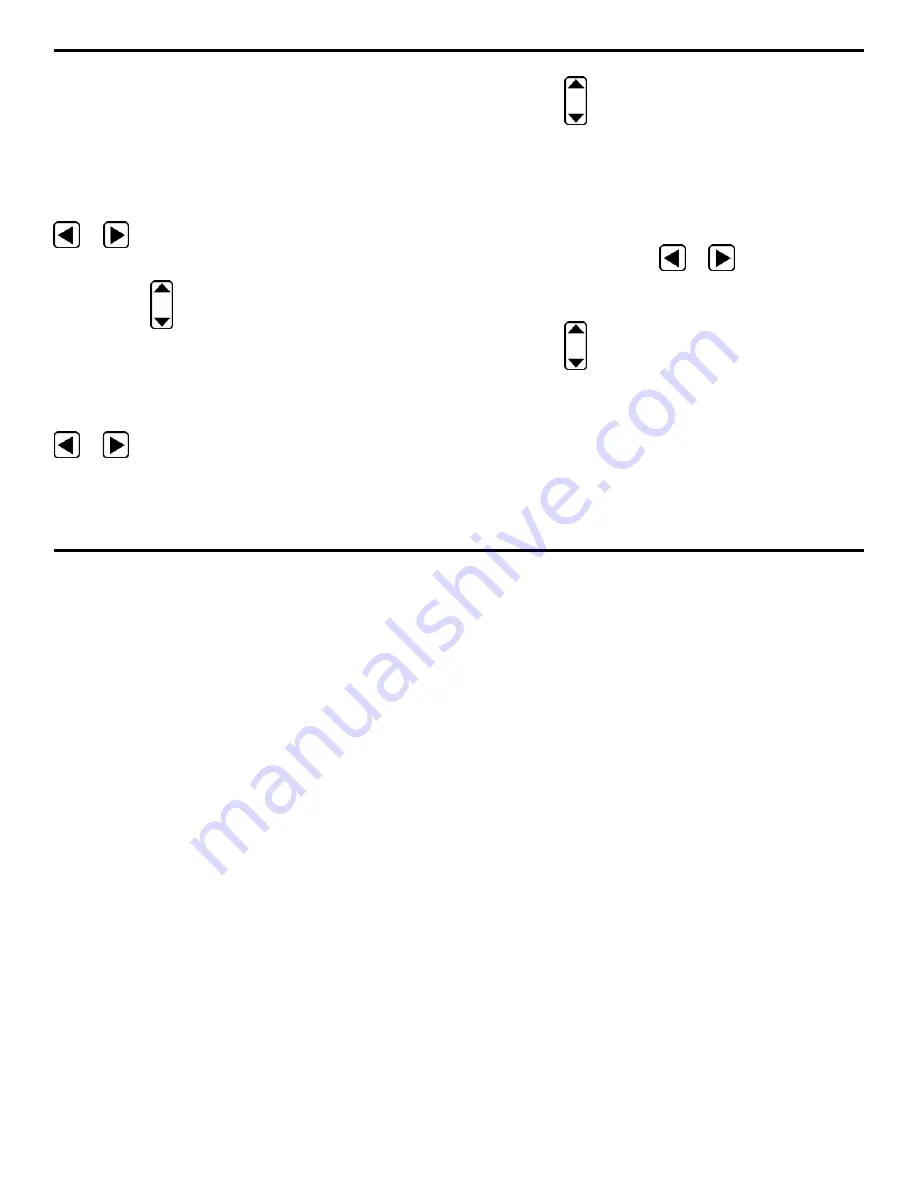
3. Setting Up the DMS 2
Page 48
DMS 2 Operating Manual
3.2.1
Display Adjustment
Use the procedures in this section to adjust display visibility
and other parameters. The adjustments will require access
to the DISP Submenu, which is accessed from the TG
Secondary Menu (shown in Figure 3-3).
Setting the Display Contrast (DISP-CONTR)
Step 1: Activate the DISP Submenu by selecting it with
or
so that it’s highlighted. Five selections will
appear across the bottom of the display screen.
Step 2: Press
below the selection titled CONTR. You’ll
note that the contrast changes.
Step 3: Adjust the level of contrast as desired.
Setting the Display UPDATE Rate (DISP-UPDATE)
Step 1: Activate the DISP Submenu by selecting it with
or
so that it’s highlighted.
Step 2: Press
below the selection titled UPDATE. You’ll
note that the value can be set to 4, 8, 12, or 16 Hz.
Step 3: The display update rate will be set to the choice last
displayed.
Selecting a Display Grid (DISP-GRID)
Step 1: Activate the DISPLAY Submenu (if it’s not already
activated) by selecting it with
or
so that it’s high-
lighted. Five selections will appear across the bottom of the
display screen.
Step 2: Press
below the selection titled GRID. You’ll
note that the following choices are available:
•
EDGE—A grid will appear around the edge of the window.
•
PARTA—A partial grid will appear in the A-scan window.
•
PARTB—An alternate grid will appear in the window.
•
FULL—A full grid will appear in the window.
Содержание MFE DMS 2
Страница 2: ...DMS 2 DMS 2E Operating Manual GE Inspection Technologies Ultrasonics Ident Nr 021 002 151 Rev H ...
Страница 3: ...THIS PAGE INTENTIONALLY BLANK ...
Страница 22: ...1 Getting Started DMS 2 Operating Manual Page 11 FIGURE 1 7 The VIRTUAL KEYBOARD is shown here ...
Страница 94: ...3 Setting Up the DMS 2 DMS 2 Operating Manual Page 83 FIGURE 3 11 An Auto Labeler screen is shown here ...






























