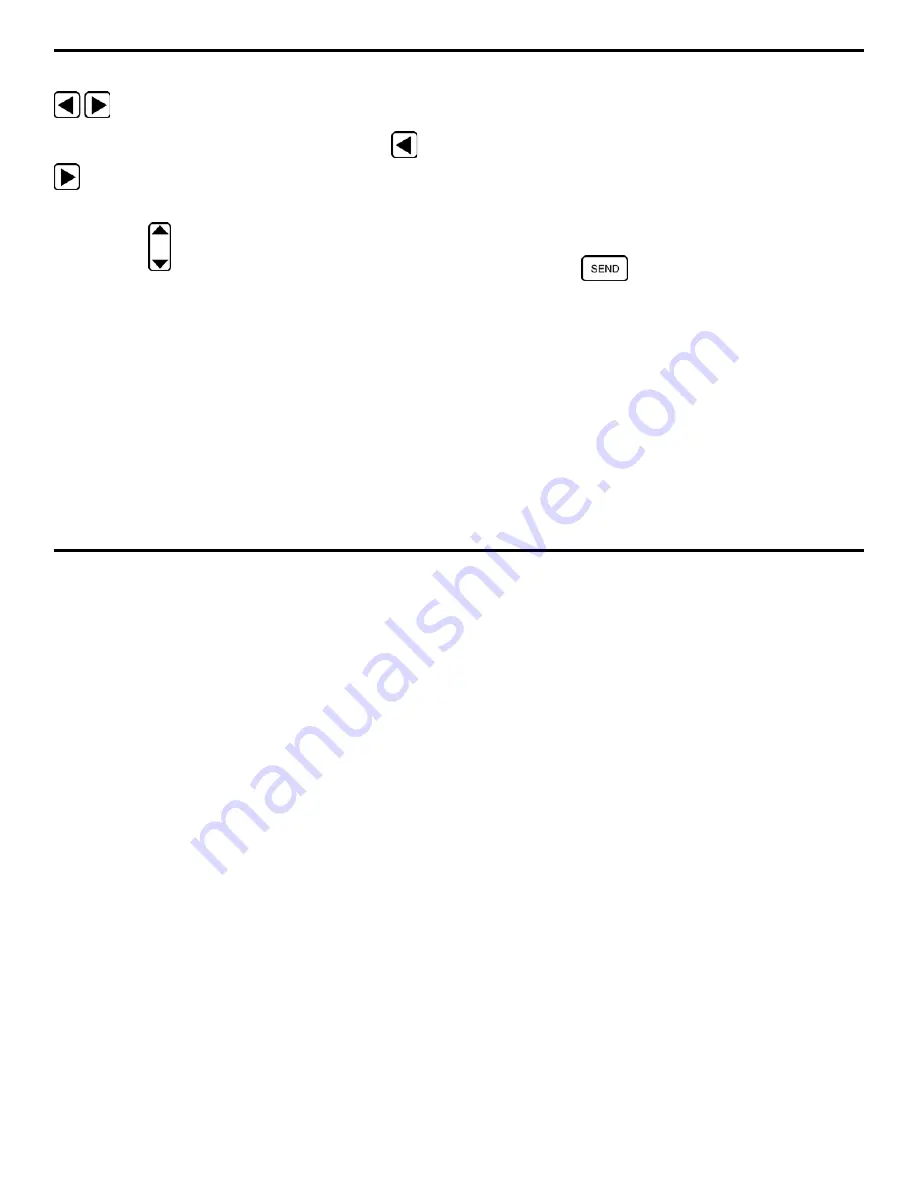
6. Generating Reports, Printing Data, and Connecting to External Devices
DMS 2 Operating Manual
Page 169
Step 2: Activate the TG Secondary Menu by pressing
at the same time
Step 3: Activate the I/O Submenu by selecting it with
or
so that it’s highlighted. Five selections will appear across
the bottom of the display screen.
Step 4: Press
below the selection titled SEND. You’ll note
four options (or five in the optional T-COAT measurement
mode):
•
DATREC – Stores the active thickness reading in the data
recorder. Does not send data to a printer. (default setting)
•
THICK – Sends the active thickness reading, and its units,
directly to the attached printer(the probe must be coupled,
or an A-scan frozen on the display screen, for data to be
sent to the printer)
•
TK-VEL – Sends the active thickness reading, its units, and
the material velocity directly to the printer (the probe must
be coupled, or an A-scan frozen on the display screen, for
data to be sent to the printer)
•
H-COPY – Prints a hard copy of the display screen (the
probe does not need to be coupled)
•
TK-TK – In T-COAT measurement mode, this will cause
both the material thickness and coating thickness readings
to be sent to the printer (the probe must be coupled, or an
A-scan frozen on the display screen, for data to be sent to
the printer).
Step 5: The output status will be set to the choice last
displayed.
Step 6: Pressing
will cause the specified data to be
sent to an attached printer or data recorder.
6.3
Generating Reports
The DMS 2 will generate and output various types of reports.
Reports are sent to a printer. Refer to information contained in
the first part of this chapter to specify printer type. Table 6-1 is
a summary of the information contained in each type of report.
Содержание MFE DMS 2
Страница 2: ...DMS 2 DMS 2E Operating Manual GE Inspection Technologies Ultrasonics Ident Nr 021 002 151 Rev H ...
Страница 3: ...THIS PAGE INTENTIONALLY BLANK ...
Страница 22: ...1 Getting Started DMS 2 Operating Manual Page 11 FIGURE 1 7 The VIRTUAL KEYBOARD is shown here ...
Страница 94: ...3 Setting Up the DMS 2 DMS 2 Operating Manual Page 83 FIGURE 3 11 An Auto Labeler screen is shown here ...






























