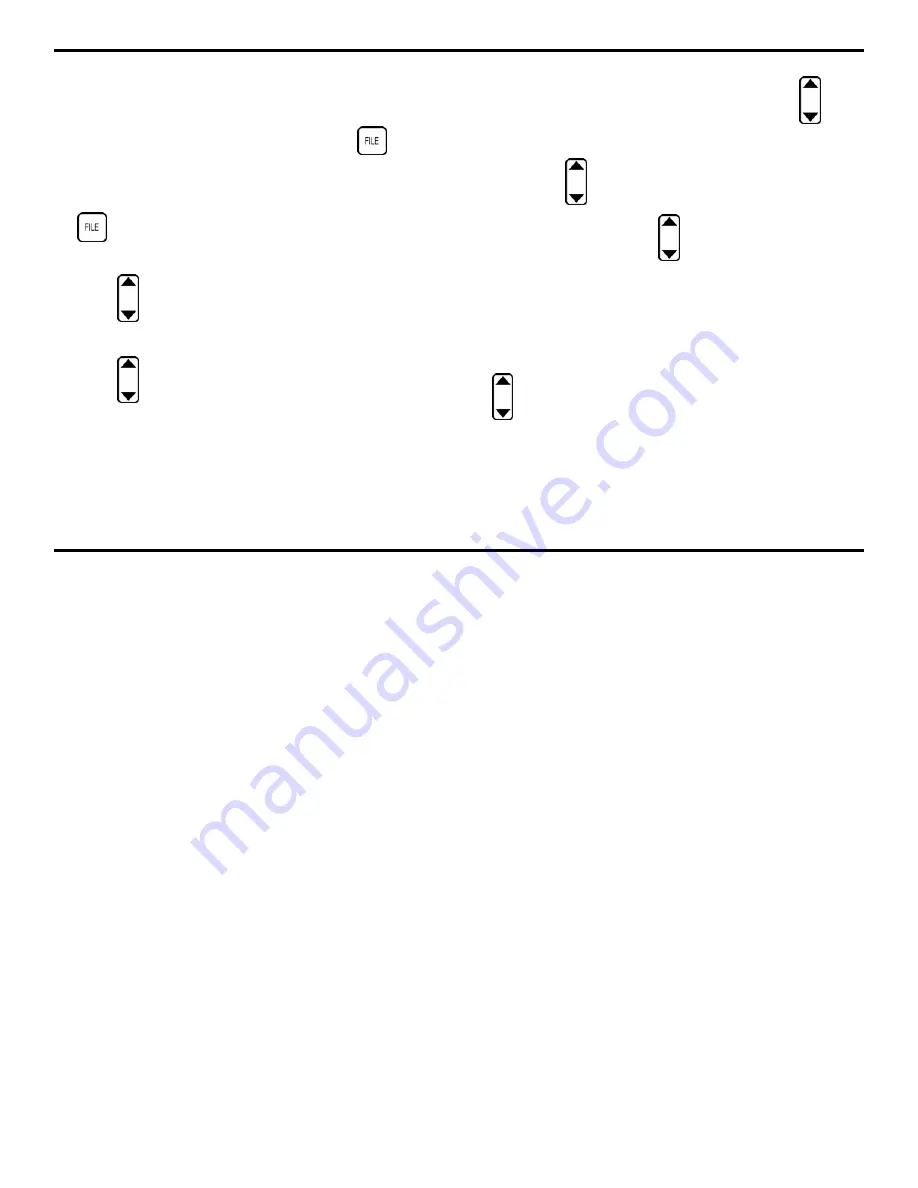
1. Getting Started
Page 8
DMS 2 Operating Manual
Step 7: Thickness data can be stored in data files in the
onboard data recorder. Before data can be recorded, a file
must be created using the FILE CREATION FUNCTION. This
(shown in Figure 1-6) is accessed by pressing
.
Follow this example to create a linear file type.
•
Activate the FILE CREATION FUNCTION by pressing
. Four selections will appear across the bottom of the
display screen.
•
Press
below the selection titled TYPE until
FILE TYPE LINEAR is displayed at the top of the screen.
•
Press
below the selection titled ITEM. You’ll
note that these items define features of the data file. The
following ITEM must be specified during the file creation
process for a LINEAR file type (Example):
1.
START POINT (first point in the file)
2.
END POINT (last point)
•
With the item START POINT highlighted, press
below
the VALUE selection until the number 3 appears.
•
Now, press
below the ITEM selection until END POINT
is highlighted. Then, press
below the VALUE selection
until the number 10 appears.
•
You’ve now specified a linear file type with eight data points
(numbered from 3 to 10). For now, we’ll leave READING
TYPE set to STANDARD.
•
Now that all ITEMS have been specified, press
under the selection NEXT to continue the file
creation process. The virtual keyboard will open, giving you
the chance to specify the file name. After specifying the file
name, as described in Step 8, you’ll return to the FILE
CREATION SCREEN 2 shown in Figure 1-6. This screen
will allow you to add descriptive notes to the file and finish
the file creation process.
Содержание MFE DMS 2
Страница 2: ...DMS 2 DMS 2E Operating Manual GE Inspection Technologies Ultrasonics Ident Nr 021 002 151 Rev H ...
Страница 3: ...THIS PAGE INTENTIONALLY BLANK ...
Страница 22: ...1 Getting Started DMS 2 Operating Manual Page 11 FIGURE 1 7 The VIRTUAL KEYBOARD is shown here ...
Страница 94: ...3 Setting Up the DMS 2 DMS 2 Operating Manual Page 83 FIGURE 3 11 An Auto Labeler screen is shown here ...






























