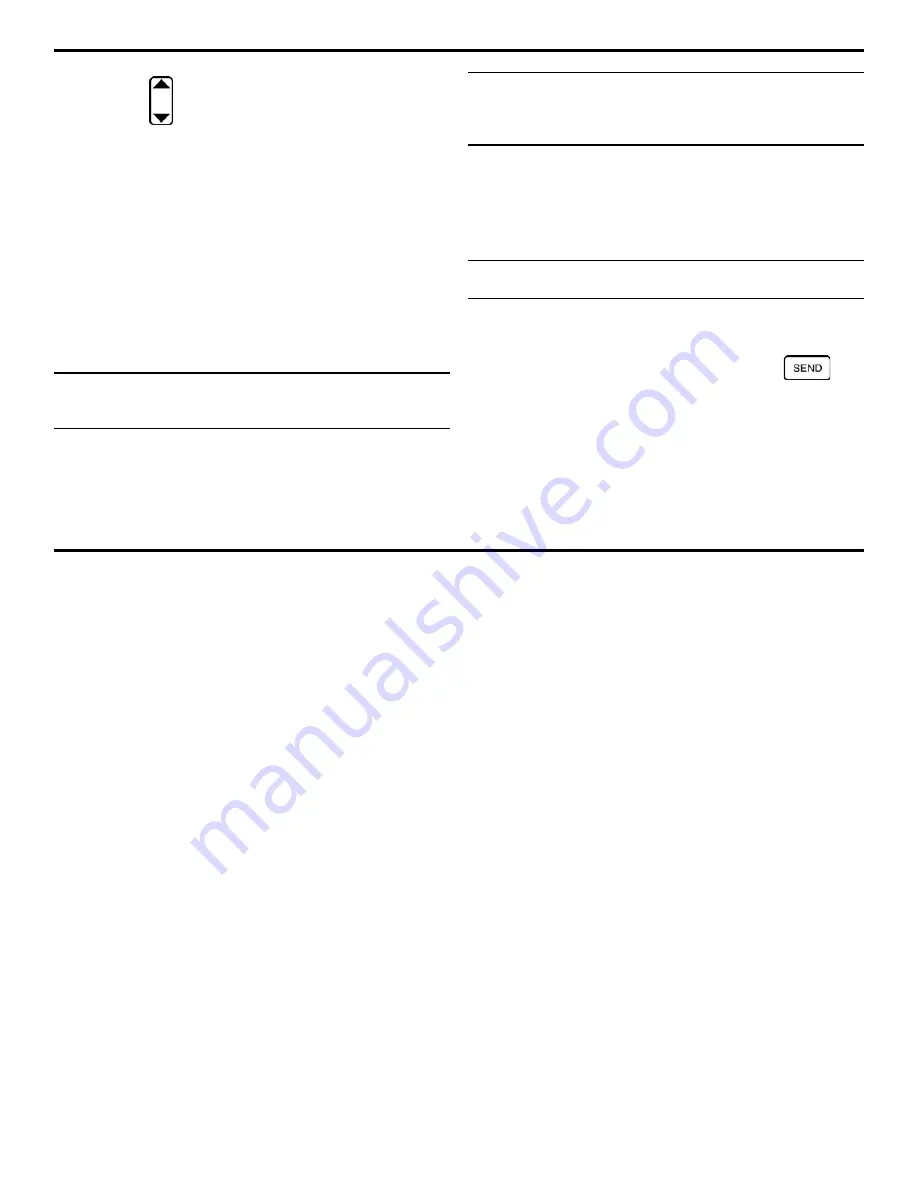
6. Generating Reports, Printing Data, and Connecting to External Devices
Page 168
DMS 2 Operating Manual
Step 3: Press
below the selection titled PRINTR. You’ll
note five options
•
EPSON – Epson DOT matrix compatible printer
•
DPU-4X – Seiko DOT matrix compatible printer
•
HP LSR – Hewlett Packard Laser Jet printer
•
EPS-IJ – Epson Ink Jet printer
•
HP-IJ – Hewlett Packard Ink Jet printer
•
HP-IJS – Hewlett Packard Ink Jet Printer Slow (2 page per
minute)
Step 4: The printer selection will be set to the choice last
displayed.
NOTE: When printing to a serial printer, the
printer must be
configured as follows:
9600 BAUD, 8 Data Bits, 1 Stop Bit, No Parity
The DMS 2 will automatically adjust the BAUD rate to 9600
when connected to a serial printer. The instrument will return to
the user-defined BAUD rate when complete.
NOTE:
Printer Cable Product Code PRTCBL-842 must be
used to connect the DMS 2 to a PARALLEL printer.
Printer
Cable Product Code PRTCBL-518 must be used to connect
the DMS 2 to a SERIAL printer
6.1.2
Connecting to a Personal Computer
The DMS 2 can communicate with an IBM-compatible PC
through an I/O cable. To communicate with the DMS 2, the PC
must be equipped with one of the DMS 2 software programs
such as UltraMATE® Lite, UltraMATE®, or UltraPIPE®.
NOTE:
Cable Product Code PCCBL -841 is used to connect
the DMS 2 to a PC’s 9-pin COM port.
6.2 Sending Data Directly to a Printer
Thickness, Velocity, and Display Contents can be sent directly
to a printer when in the TG Mode, just by pressing
. To
do this, the instrument must be set as follows:
Step 1: Be sure that the DMS 2 is attached to a compatible
printer and that the printer is selected as described in Section
6-1.
Содержание MFE DMS 2
Страница 2: ...DMS 2 DMS 2E Operating Manual GE Inspection Technologies Ultrasonics Ident Nr 021 002 151 Rev H ...
Страница 3: ...THIS PAGE INTENTIONALLY BLANK ...
Страница 22: ...1 Getting Started DMS 2 Operating Manual Page 11 FIGURE 1 7 The VIRTUAL KEYBOARD is shown here ...
Страница 94: ...3 Setting Up the DMS 2 DMS 2 Operating Manual Page 83 FIGURE 3 11 An Auto Labeler screen is shown here ...






























