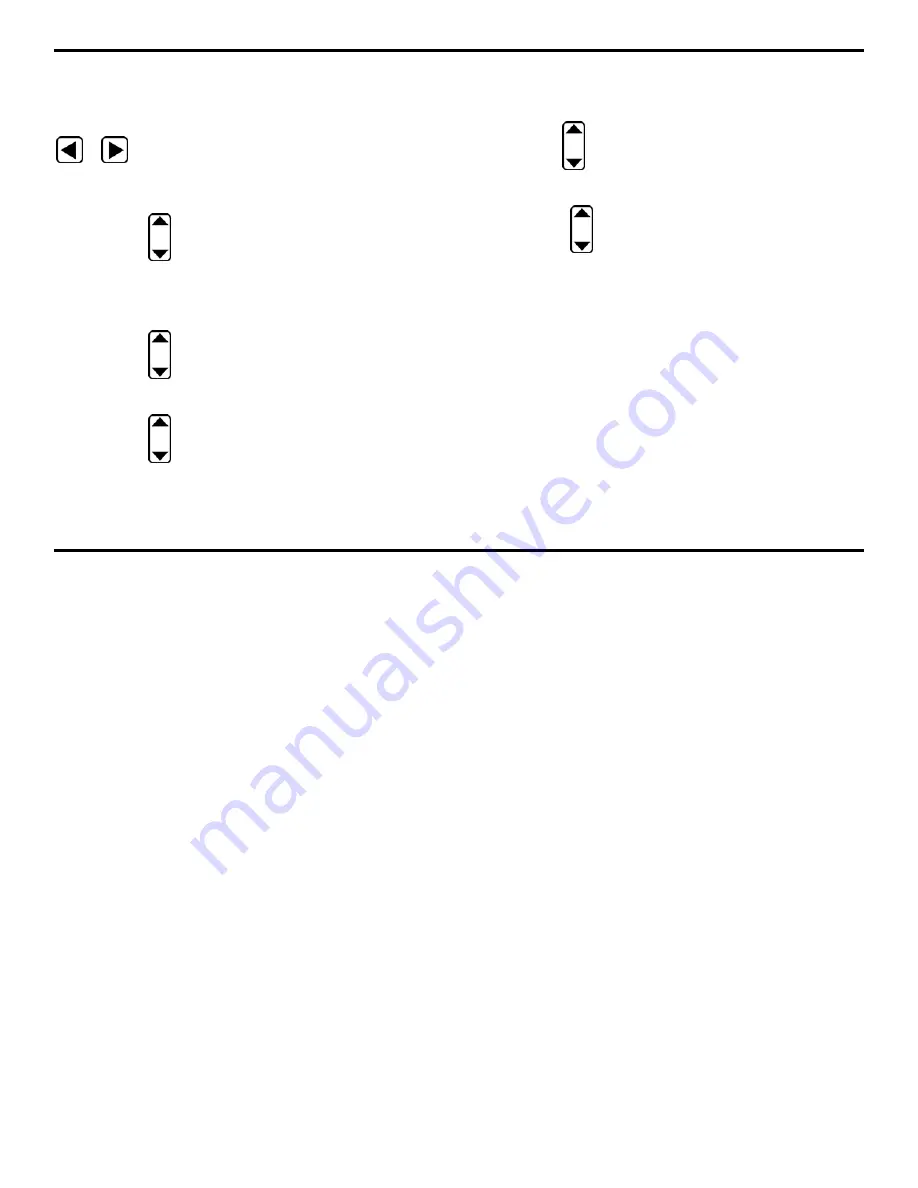
5. Working with Stored Data
Page 152
DMS 2 Operating Manual
Step 2: Make sure that the data file you wish to work with is
active.
Step 3: Activate the RECORD Submenu by selecting it with
or
so that it’s highlighted. Selections will appear
across the bottom of the display screen including ITEM and
VALUE.
Step 4: Press
below the selection titled ITEM. You’ll note
that several file characteristics are listed including:
1
ST
AD-
VANCE BY, 1
ST
ADVANCE DIRECTION, AUTO REVERSE,
2
ND
ADVANCE BY, etc.
Step 6: Press
below the selection titled ITEM until 1
ST
ADVANCE BY is highlighted.
Step 7: Press
below the selection VALUE. Depending on
file type, you’ll see several selections including Row, Column,
Location, Point, and Elevation.
Step 8: Set the first advance value to the file component you
wish to auto-advance through first.
Step 9: Press
below the selection titled ITEM until 1
ST
ADV
DIR is highlighted.
Step 10: Press
below the selection VALUE. The options
are the FORWARD and BACKWARD directions. This simply
determines whether the auto-advance moves in the direction of
increasing (+) or decreasing (-) Row, Column, Point, Location,
or Elevation numbers.
Step 11: Set the 2
ND
ADVANCE BY value, and direction, in the
same way you preformed
Steps 6-10.
Step 12: At this time, set AUTO REVERSE to ON or OFF (the
default setting). This feature is described in Figure 5-8.
Содержание MFE DMS 2
Страница 2: ...DMS 2 DMS 2E Operating Manual GE Inspection Technologies Ultrasonics Ident Nr 021 002 151 Rev H ...
Страница 3: ...THIS PAGE INTENTIONALLY BLANK ...
Страница 22: ...1 Getting Started DMS 2 Operating Manual Page 11 FIGURE 1 7 The VIRTUAL KEYBOARD is shown here ...
Страница 94: ...3 Setting Up the DMS 2 DMS 2 Operating Manual Page 83 FIGURE 3 11 An Auto Labeler screen is shown here ...






























