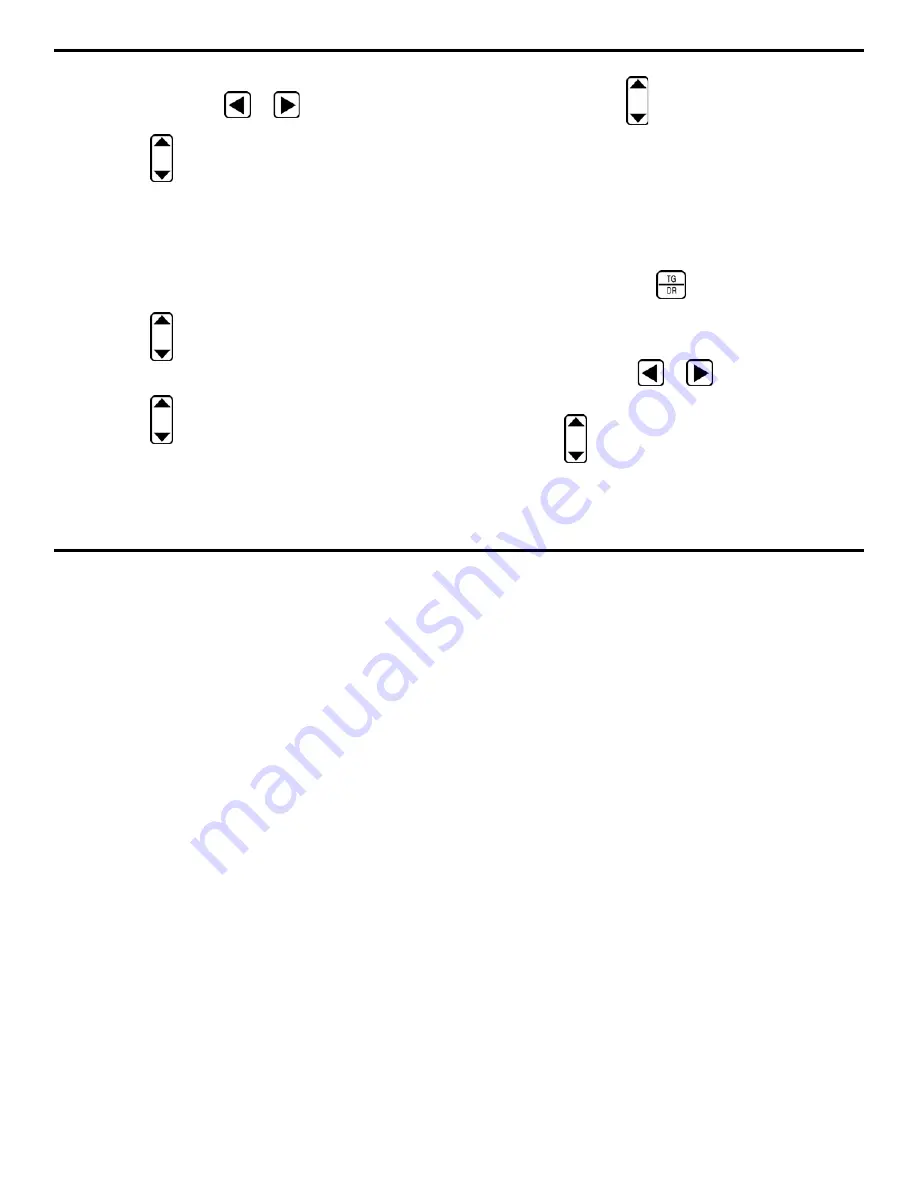
4. Measuring Thickness
DMS 2 Operating Manual
Page 109
Step 3: Activate the EDIT Submenu (located in the DR
Menu) by selecting it with
or
so that it’s highlighted.
Step 4: Press
below the selection titled ITEM. You’ll
note that several file characteristics are listed including some
of the following:
Point, Row, Column, or Locations. This
listing varies depending on the selected file type. In this
case, a grid-type file is selected.
Step 5: Select the item you wish to add. For instance, if you
wish to add a row, select
Row.
Step 6: Press
below the selection titled MODE until the
word APPEND appears.
Step 7: Press
below the selection APPEND to indicate
how many items (in this case, rows) you wish to add to the
data file. Note that no more that 99 items may be added with
a single APPEND procedure.
Step 8: Press and hold
below the APPEND selection
until the process is complete.
Step 9: The number of items you specify will be automati-
cally added to the end of the active data file.
Deleting Segments of a Data File
Step 1: Make sure the data file that you wish to edit is
active. (Refer to Section 4.2.1 to open data files.)
Step 2: Open the Data Recorder Menu accessed from the
Test or TG Mode by pushing
twice. Once the DR Menu
(Figure 4-4) is opened, you’ll note five submenus listed on
the Submenu Bar.
Step 3: Activate the EDIT Submenu (located in the DR
Menu) by selecting it with
or
so that it’s high-
lighted.
Step 4: Press
below the selection titled ITEM. You’ll
note that several file characteristics are listed including
some of the following:
Point, Row, Column, or Locations.
This listing varies depending on the selected file type. In this
case, a grid-type file is selected.
Содержание MFE DMS 2
Страница 2: ...DMS 2 DMS 2E Operating Manual GE Inspection Technologies Ultrasonics Ident Nr 021 002 151 Rev H ...
Страница 3: ...THIS PAGE INTENTIONALLY BLANK ...
Страница 22: ...1 Getting Started DMS 2 Operating Manual Page 11 FIGURE 1 7 The VIRTUAL KEYBOARD is shown here ...
Страница 94: ...3 Setting Up the DMS 2 DMS 2 Operating Manual Page 83 FIGURE 3 11 An Auto Labeler screen is shown here ...






























