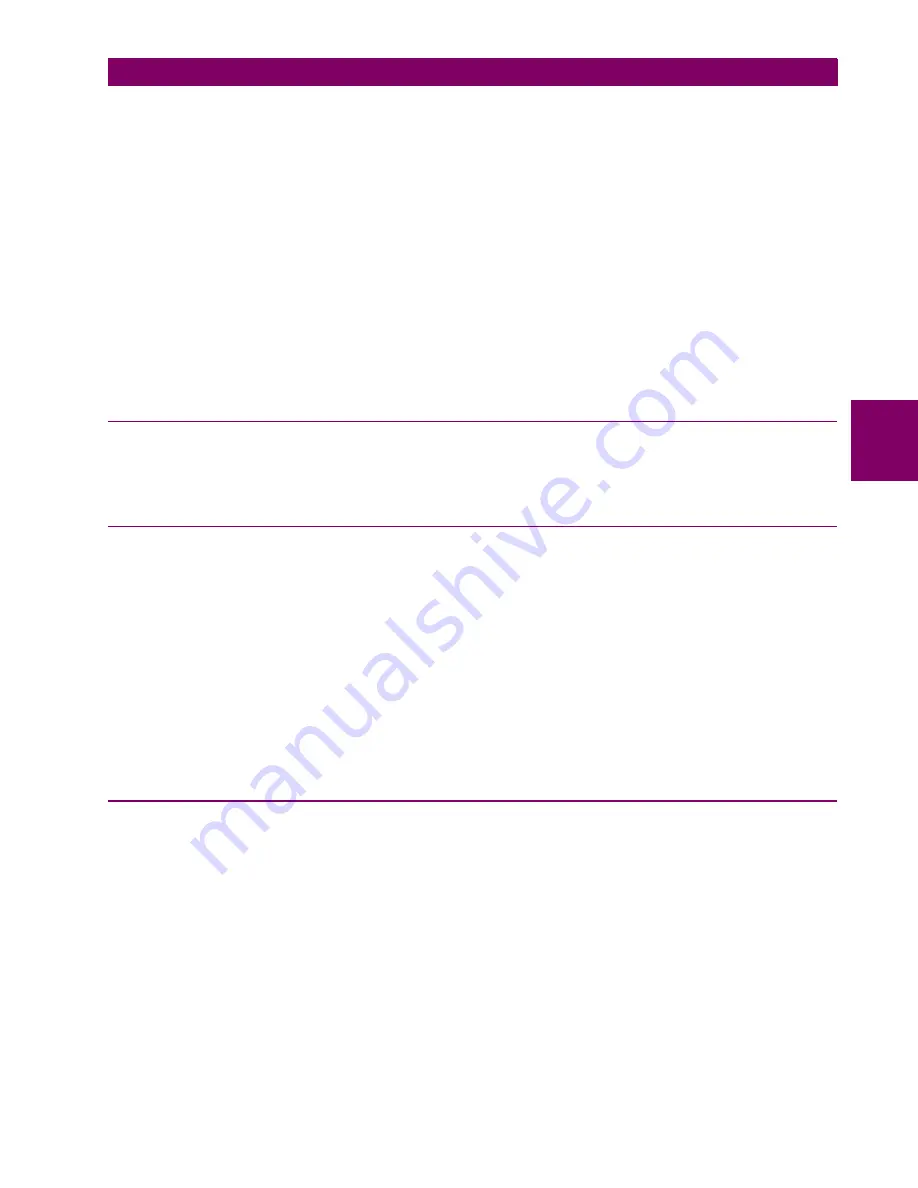
GE Multilin
M60 Motor Protection System
4-23
4 HUMAN INTERFACES
4.3 FACEPLATE INTERFACE
4
The following items are required to customize the M60 display module:
•
Black and white or color printer (color preferred)
•
Microsoft Word 97 or later software for editing the template
•
1 each of: 8.5" x 11" white paper, exacto knife, ruler, custom display module (GE Multilin Part Number: 1516-0069),
and a custom module cover (GE Multilin Part Number: 1502-0015)
The following procedure describes how to customize the M60 display module:
1.
Open the LED panel customization template with Microsoft Word. Add text in places of the
LED x
text placeholders on
the template(s). Delete unused place holders as required.
2.
When complete, save the Word file to your computer for future use.
3.
Print the template(s) to a local printer.
4.
From the printout, cut-out the Background Template from the three windows, using the cropmarks as a guide.
5.
Put the Background Template on top of the custom display module (GE Multilin Part Number: 1513-0069) and snap the
clear custom module cover (GE Multilin Part Number: 1502-0015) over it and the templates.
4.3.4 DISPLAY
All messages are displayed on a backlit liquid crystal display (LCD) to make them visible under poor lighting conditions.
While the keypad and display are not actively being used, the display defaults to user-defined messages. Any high-priority
event-driven message automatically overrides the default message and appears on the display.
4.3.5 KEYPAD
Display messages are organized into pages under the following headings: actual values, settings, commands, and targets.
The MENU key navigates through these pages. Each heading page is divided further into logical subgroups.
The MESSAGE keys navigate through the subgroups. The VALUE keys increment or decrement numerical setting values
when in programming mode. These keys also scroll through alphanumeric values in the text edit mode. Alternatively, val-
ues can be entered with the numeric keypad.
The decimal key initiates and advances to the next character in text edit mode or enters a decimal point.
The HELP key can be pressed at any time for context-sensitive help messages.
The ENTER key stores altered setting values.
When entering an IP address on the front panel, key in the first sequence of the number, then press the • key for the deci-
mal place. For example, for 127.0.0.1, press 127, then •, then 0, then •, then 0, then •, then 1. To save the address, press
the ENTER key.
4.3.6 BREAKER CONTROL
a) INTRODUCTION
The M60 can interface with associated circuit breakers. In many cases the application monitors the state of the breaker,
that can be presented on faceplate LEDs, along with a breaker trouble indication. Breaker operations can be manually initi-
ated from faceplate keypad or automatically initiated from a FlexLogic operand. A setting is provided to assign names to
each breaker; this user-assigned name is used for the display of related flash messages. These features are provided for
two breakers; the user can use only those portions of the design relevant to a single breaker, which must be breaker 1.
For the following discussion it is assumed the
SETTINGS
SYSTEM SETUP
BREAKERS
BREAKER 1(2)
BREAKER
FUNCTION
setting is "Enabled" for each breaker.
b) CONTROL MODE SELECTION AND MONITORING
Installations can require that a breaker is operated in the three-pole only mode (3-pole), or in the one and three-pole (1-
pole) mode, selected by setting. If the mode is selected as three-pole, a single input tracks the breaker open or closed posi-
tion. If the mode is selected as one-pole, all three breaker pole states must be input to the relay. These inputs must be in
agreement to indicate the position of the breaker.
Содержание M60 UR Series
Страница 10: ...x M60 Motor Protection System GE Multilin TABLE OF CONTENTS ...
Страница 98: ...3 40 M60 Motor Protection System GE Multilin 3 3 DIRECT INPUT OUTPUT COMMUNICATIONS 3 HARDWARE 3 ...
Страница 128: ...4 30 M60 Motor Protection System GE Multilin 4 3 FACEPLATE INTERFACE 4 HUMAN INTERFACES 4 ...
Страница 238: ...5 110 M60 Motor Protection System GE Multilin 5 4 SYSTEM SETUP 5 SETTINGS 5 Figure 5 29 DISCONNECT SWITCH SCHEME LOGIC ...
Страница 410: ...5 282 M60 Motor Protection System GE Multilin 5 10 TESTING 5 SETTINGS 5 ...
Страница 413: ...GE Multilin M60 Motor Protection System 6 3 6 ACTUAL VALUES 6 1 OVERVIEW 6 FIRMWARE REVISIONS See page 6 29 ...
Страница 440: ...6 30 M60 Motor Protection System GE Multilin 6 5 PRODUCT INFORMATION 6 ACTUAL VALUES 6 ...
Страница 452: ...7 12 M60 Motor Protection System GE Multilin 7 2 TARGETS 7 COMMANDS AND TARGETS 7 ...
Страница 462: ...9 8 M60 Motor Protection System GE Multilin 9 2 BATTERIES 9 MAINTENANCE 9 ...
Страница 474: ...A 12 M60 Motor Protection System GE Multilin A 1 PARAMETER LISTS APPENDIX A A ...
Страница 584: ...B 110 M60 Motor Protection System GE Multilin B 4 MEMORY MAPPING APPENDIX B B ...
Страница 614: ...C 30 M60 Motor Protection System GE Multilin C 7 LOGICAL NODES APPENDIX C C ...
Страница 630: ...E 10 M60 Motor Protection System GE Multilin E 1 IEC 60870 5 104 PROTOCOL APPENDIX E E ...
Страница 642: ...F 12 M60 Motor Protection System GE Multilin F 2 DNP POINT LISTS APPENDIX F F ...
Страница 644: ...G 2 M60 Motor Protection System GE Multilin G 1 RADIUS SERVER CONFIGURATION APPENDIX G G ...
Страница 652: ...H 8 M60 Motor Protection System GE Multilin H 3 WARRANTY APPENDIX H H ...
Страница 662: ...x M60 Motor Protection System GE Multilin INDEX ...






























