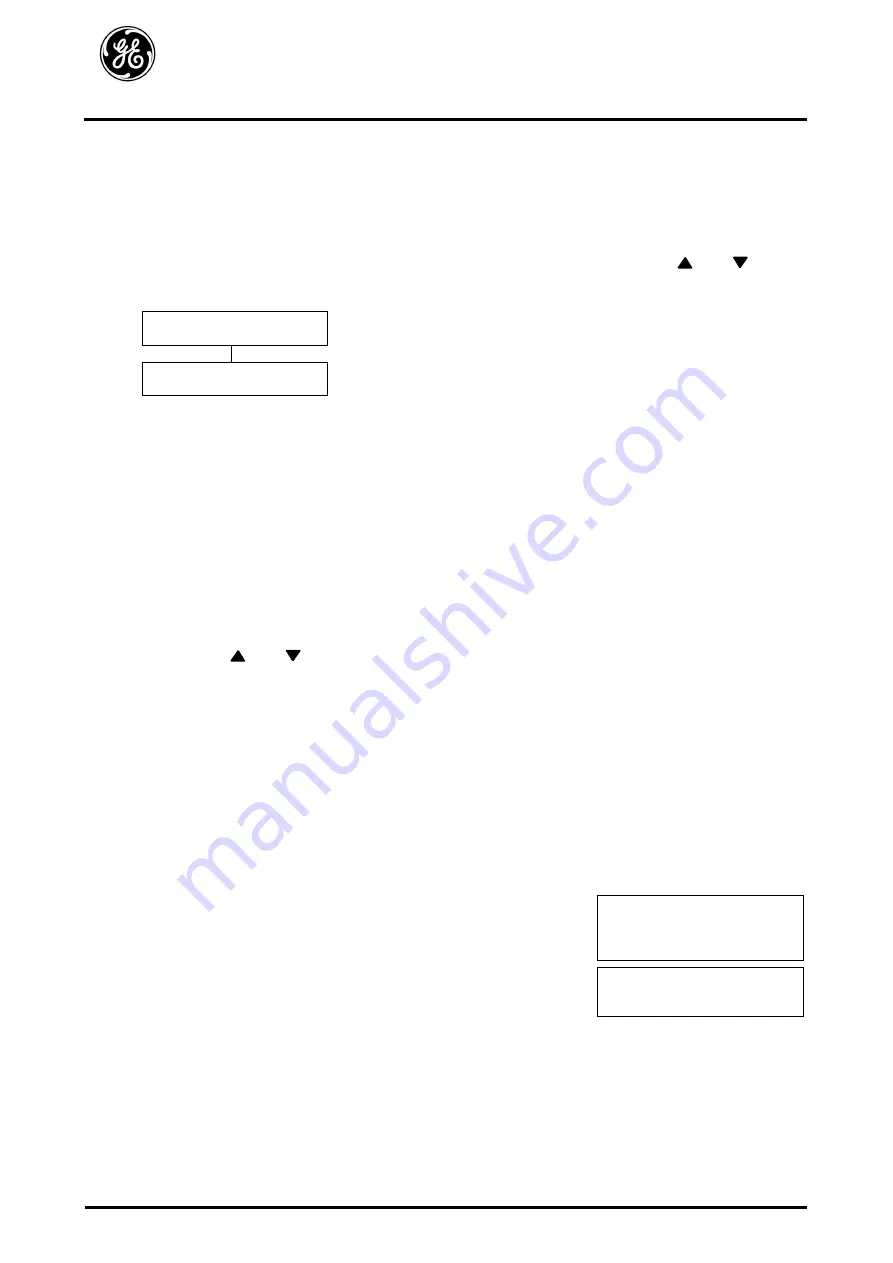
ASTAT XL User Manual
Fout! Stijl niet gedefinieerd.
56
DET-812
8.6
Access Code
Critical parameters (parameter group 15 and higher) are protected by a four-digit security access code,
preventing unauthorised users from viewing or modifying parameter settings.
When a user attempts to enter a restricted parameter group, the keypad prompts for an access code.
The access code is requested once for the programming session, and authorisation continues until the
user closes the menu.
To enter the access code, use the
EXIT
and
ENTER
buttons to select a digit, and the
and
buttons to change the value. When all four digits match your access code, press
ENTER
. The
keypad will display an acknowledgement message before continuing.
Enter Access Code
0###
ENTER
Access Allowed
SUPERVISOR
To change the access code, use parameter 15A.
The default access code is 0000.
8.7
Setup Tools
Setup Tools includes maintenance options to configure the ASTAT XL's date and time, reset the thermal
models or load a standard parameter set.
To access the Setup Tools, open the Programming Menu then select Setup Tools.
8.7.1
Set Date and Time
To set the date and time:
1.
Open the Setup Tools.
2.
Scroll to the date/time screen.
3.
Press the
ENTER
button to enter edit mode.
4.
Press the
ENTER
and
EXIT
buttons to select which part of the date or time to edit.
5.
Use the
and
buttons to change the value.
6.
To save changes, press the
ENTER
button. The ASTAT XL will confirm the changes.
To cancel changes, press the
EXIT
button.
8.7.2
Load/Save Settings
The Load/Save Settings menu requires an access code and allows users to:
•
Load the ASTAT XL's parameters with default values
•
Reload previously saved parameter settings from an internal file
•
Save the current parameter settings to an internal file
In addition to the factory default values file, the ASTAT XL can store two user-defined parameter files.
These files contain default values until a user file is saved.
To load or save parameter settings:
1.
Open the Setup Tools.
2.
Scroll to Load/Save Settings and press the
ENTER
button.
3.
Scroll to the required function and press the
ENTER
button.
Load/Save Settings
Load Defaults
Load User Set 1
Load User Set 2
4.
At the confirmation prompt, select YES to confirm or NO to
cancel and then
ENTER
to load/save the selection.
Load Defaults
No
Yes
When the action has been completed, the screen will briefly
display a confirmation message, then return to the status
screens.






























