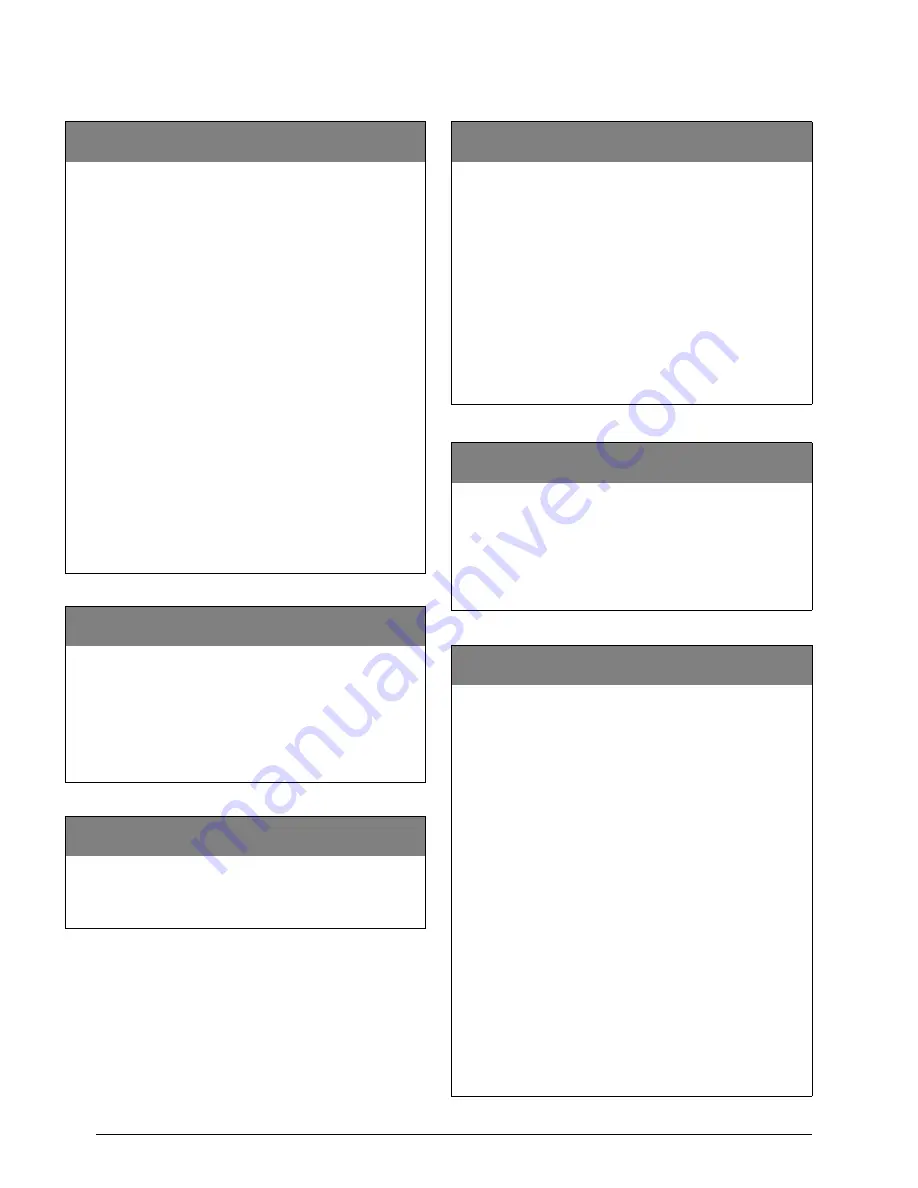
30
Advent Commercial Fire System
System Pagers
Number to Dial
yy002
(Phone)
(Default = none) Enter up to a 24-digit phone number for
reporting or downloading.
Phone Number Format:
Enter 00–09 for numbers 0-9
Enter 10 for * (star)
Enter 11 for # (pound)
Enter 12 for D (1–5 second delay)
Enter 13 for W (wait for dial tone)
To enter Number to Dial:
1.
Enter the desired item number (ex. 19002).
2.
Enter the phone number using the list above. For exam-
ple, if you wanted the phone number to be
“1235551212,” at the keypad you would enter “01, 02,
03, 05, 05, 05, 01, 02, 01, 02.”
3.
Press
ƒ
and the touchpad displays the new phone num-
ber.
Note
In order for the phone number to be used for reporting
events or downloading, it must be enabled. See the
Phone Number Enable
setting (yy001) on page 29.
To delete a Number to Dial:
Enter the desired item number. Enter
0
+
ƒ
. The touchpad will
display
NO DATA
.
Number of Attempts
yy003
(Phone)
(Default = 5) Set the number of times (attempts) the panel will
dial (and report) to the reporting or downloader phone number.
Note
19003 for phones 1 and 2, 21003 for phones 3 and 4.
To set the Number of Dial Attempts:
Once the item number has been entered, enter the number of dial
attempts (5–10) and press
ƒ
.
Comm Format
yy004
(Phone)
(Default = Contact ID) Select the type of communication format
the panel will use when reporting events to the central station.
Note
Currently only Contact ID format is supported.
Report Panic Special
yy005
(Phone)
(Default = off) Choose how the panel formats touchpad panic
alarm reports to the central station. When on, touchpad panic
alarms report using the following special 3-digit codes:
Fire Panic—599
Police Panic—598
Auxiliary Panic—597
Medical Panic—596
When off, panics will report as “500” plus the bus device number.
For example, a keypad with bus device number “03” would report
as “503.”
Turning Report Panic Special On/Off:
Once the item number has been entered, enter
1
to turn this
setting on (report panic special), or
0
to turn it off (not special).
Press
ƒ
to apply the new setting.
Enabled Pager Phone Number
zz001
(Phone-Pagers)
(Default = off) Select whether or not to enable the pager phone
number. If on, number will report events to the pager. If off, the
number will be skipped when the panel is reporting to pagers.
To turn Enable Pager Phone Number On/Off:
Once the item number has been entered (25001–40001), enter
1
to turn this setting on (page), or
0
to turn it off (no page). Press
ƒ
to apply the new setting.
Pager Number to Dial
zz002
(Phone-Pagers)
(Default = none) Enter up to a 24-digit phone number for pager
reporting.
Pager Phone Number Format
Enter 00–09 for numbers 0-9
Enter 10 for * (star)
Enter 11 for # (pound)
Enter 12 for D (1–5 second delay)
Enter 13 for W (wait for dial tone)
To enter a Pager Phone Number:
1.
Enter the desired item number (ex. 25002).
2.
Enter the phone number using the list above. For exam-
ple, if you wanted the pager phone number to be
“1235551212,” at the keypad you would enter “01, 02,
03, 05, 05, 05, 01, 02, 01, 02.”
3.
Press
ƒ
and the touchpad displays the new pager phone
number.
Note
In order for the panel to report events to the pager the
pager phone number must be enabled. See
Enable
Pager
Phone Number
setting (zz001).
To delete a Pager Phone Number:
Enter the desired item number. Enter
0
+
ƒ
. The touchpad will
display
NO DATA
.






























