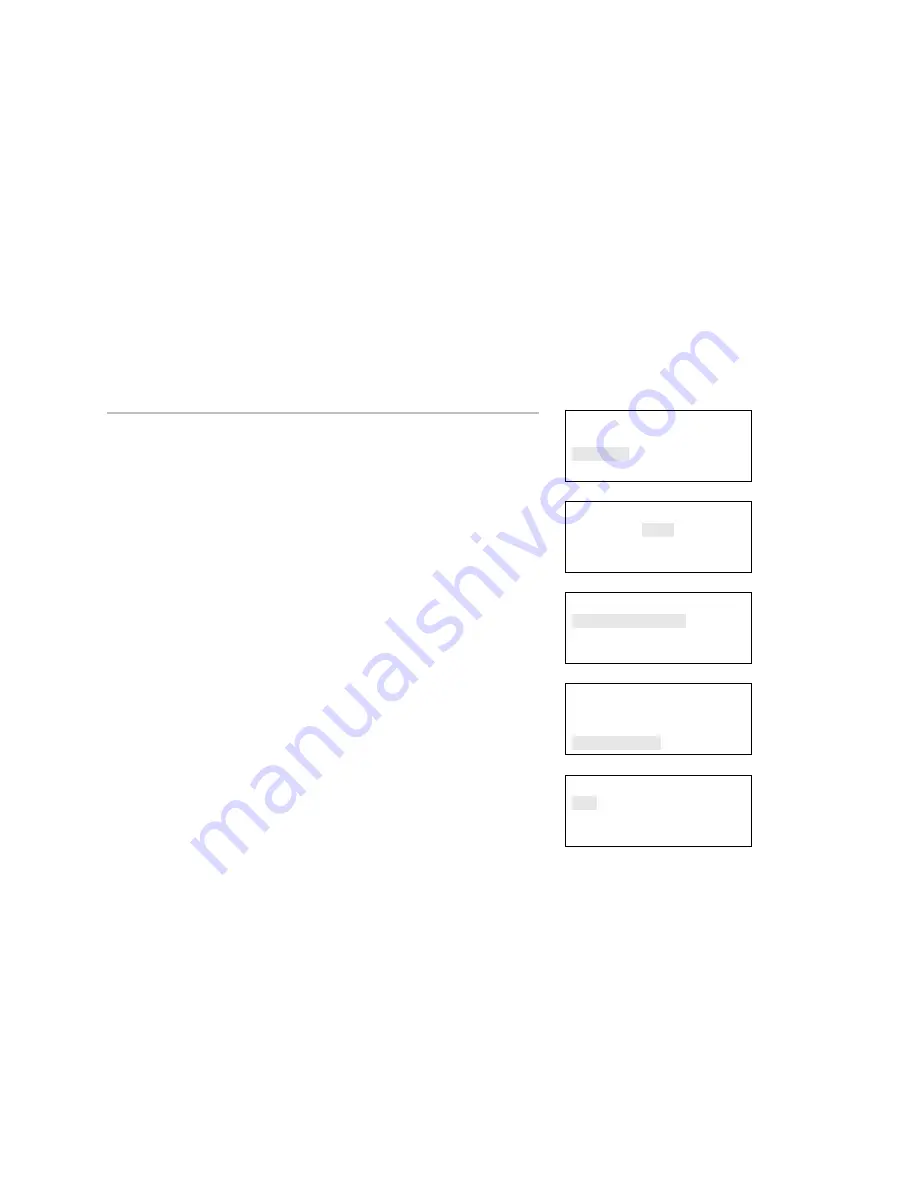
Chapter 1: System operation
40
Vigilant VS1 and VS2 Technical Reference Manual
Enabling a panel event
You can enable a disabled event so that it displays on the LCD
display when it activates. When you enable an event:
• The common Disable LED turns off (if there are no other
disabled panel events)
• The common Trouble LED turns off
• The disabled points and active points counters on the LCD
display decrement
• The message on the LCD display indicating the disabled event
disappears
Reports
Test
Control
Program
⇩
Enter Password
0000
⇩
Control
Enable/Disable
Activate/Restore
⇩
Enable/Disable
Device
Zone
Panel Event
⇩
To enable an event:
1. Press the Menu button.
2. Choose
Control.
3. Enter your password (the minimum of a level one password is
required).
4. Choose
Enable/Disable.
5. Choose
Panel
Event.
6. Select the event type that you want to enable.
Refer to "Event ID numbers and descriptions" for event
descriptions.
7. Press
Enter.
8. Press Cancel to return to the previous menu.
— or —
Press the Menu button to exit menu mode.
Panel Event Enable<>
034
Event 034






























