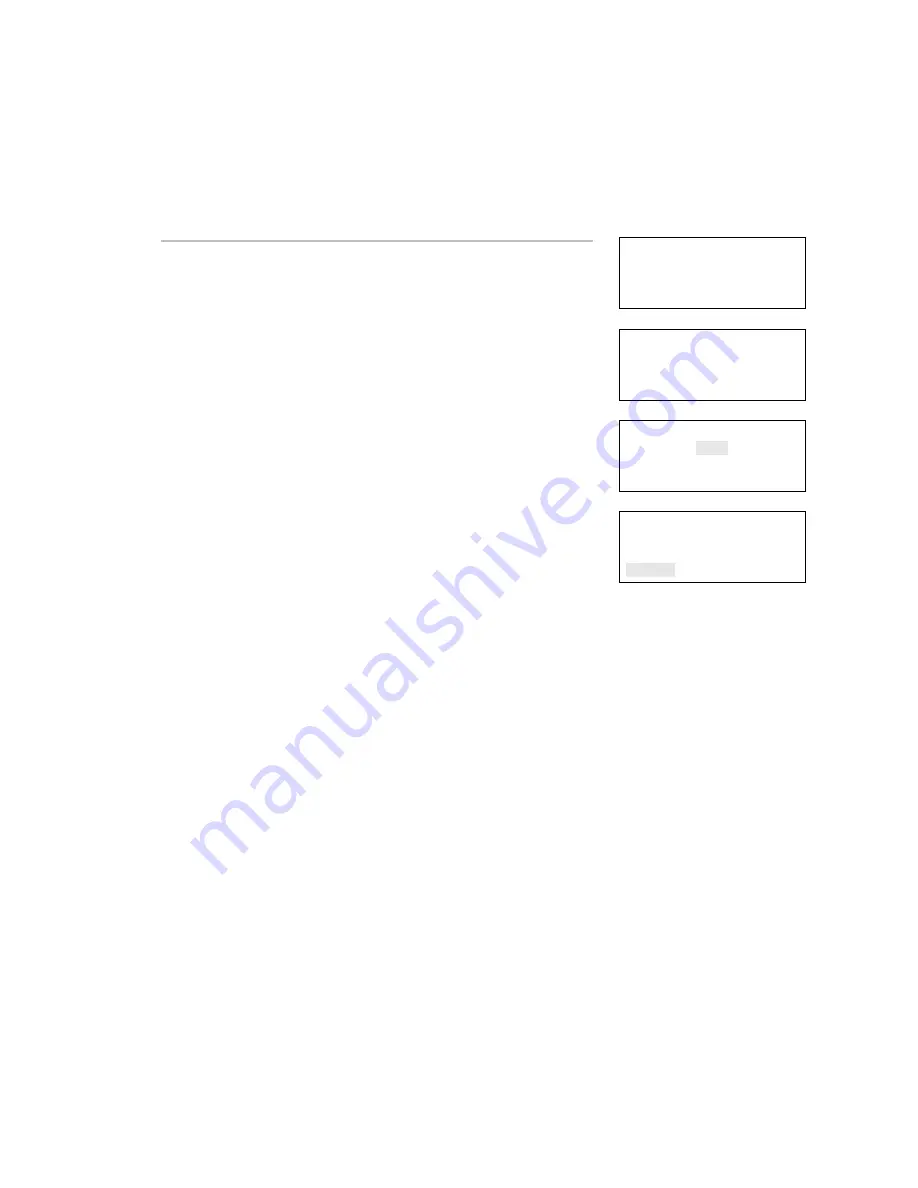
Chapter 3: Programming
Vigilant VS1 and VS2 Technical Reference Manual
165
Removing a device from a programmed system
You can remove a device from your system and delete it from the
database without going into programming mode.
00:00:00 A001 D001
001 Trouble
Communication Fault
⇩
Loop x Device xxx
Device type
Comm Fault
Ser# xxxxxxxxxx
⇩
Enter Password
0000
⇩
To remove a device:
1. Physically remove the device from your system.
The system indicates a communication fault with a trouble
event.
Note:
If your system is configured as a zoned system, you will
see two events, one for the zone and one for the device.
2. Press
Enter.
The device details screen is displayed.
3. Press
Enter.
The Enter Password screen is displayed if you are not logged
on. If you are already logged on, the Delete Device screen is
displayed; go to step 5.
4. Enter a level two password.
The Delete Device screen is displayed.
5. Verify the device you are about to delete by reviewing the
information on the screen.
6. Press Enter to delete the device and save the change in the
database.
7. Repeat these steps for each device you are removing from your
system.
Delete Loop x
Device 001
Device label
<-Save <Cancel






























