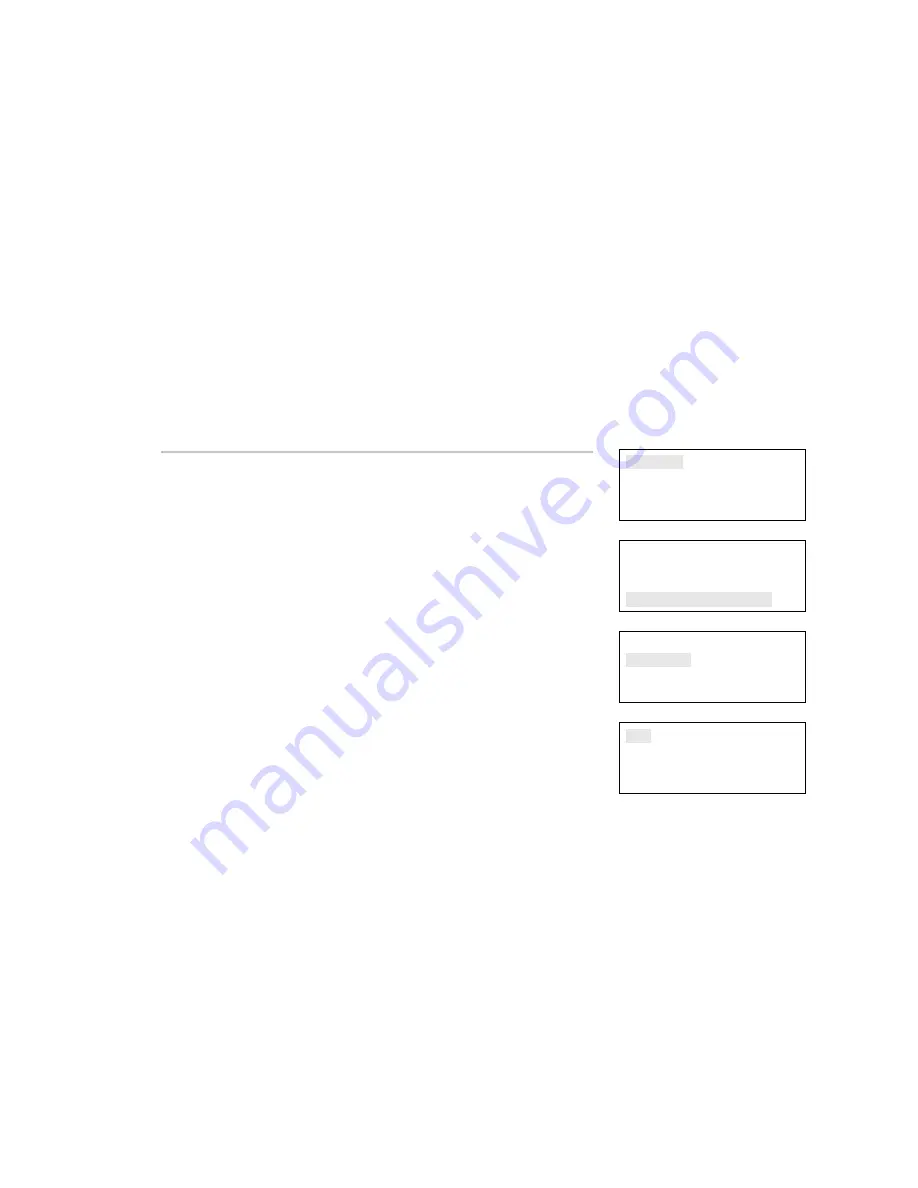
Chapter 4: Reports
Vigilant VS1 and VS2 Technical Reference Manual
173
Correlation Groups report
The panel provides a report for each correlation group in your
system. The Correlation Group report shows all of the devices,
zones, and NACs that are assigned to a correlation group.
Correlation group reports can be viewed on the LCD display or
printed.
Notes
• You must have a printer connected to your panel to print a
report.
• Requesting a report while another report is being printed or
displayed on the LCD display stops the current report (even if it
has not finished) and starts the new report that you requested.
Reports
Test
Control
Program
⇩
Reports
Device Maintenance
System Status
Correlation Groups
⇩
Correlation Groups
Group 01
Group 02
Group 03
⇩
To view a Correlation Group report:
1. Press the Menu button.
2. Choose
Reports.
3. Choose Correlation Groups.
4. Choose the correlation group for which you want a report.
5. Choose
either:
LCD: The report is displayed on the LCD display.
— or —
Printer: The report is printed on the connected printer. If you do
not have a printer, this option is not available.
6. If you selected LCD, when finished viewing the report, press
Cancel twice to return to the reports menu.
7. Choose another report to view or to exit menu mode, press the
Menu button.
LCD
Printer






























