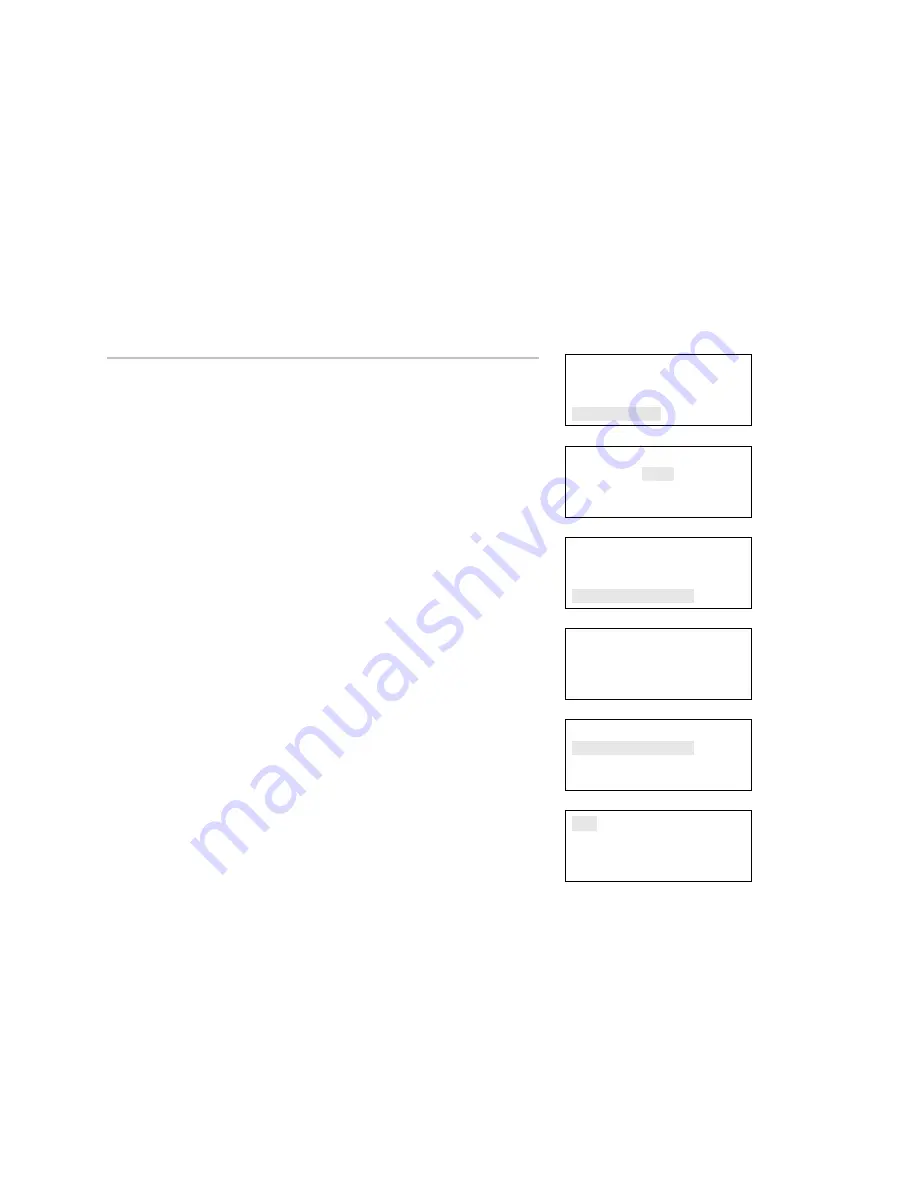
Chapter 5: Diagnostics, maintenance, and testing
190
Vigilant VS1 and VS2 Technical Reference Manual
Loop comm check
Loop Comm Check is used to determine which loop devices are not
communicating. When you run this command, the system checks
the device communications on your system's device loops. The
devices that are not communicating are listed in a report that you
can then use to troubleshoot the problem. Once a report is
generated, it remains in memory until another report is generated.
This allows you to access the latest report in Reports menu >
Diagnostics > Loop Comm Check.
Test
Control
Program
Diagnostics
⇩
Enter Password
0000
⇩
Diagnostics
Recalibrate Device
Flash Device LED
Loop Comm Check
⇩
Diagnostics
Executing
#######
<-Continue <-Back
⇩
Diagnostics
Loop Comm Check
⇩
To do a loop comm check:
1. Press the Menu button.
2. Choose
Diagnostics.
3. Enter the level two password.
4. Choose Loop Comm Check.
5. On the Diagnostics screen, you can monitor the progress of the
check. Once the check is complete, select:
Continue: To go to the report Diagnostics screen. Go to the next
step.
Back: To return to the Diagnostics menu. If you select Back, you
have to go to the Reports menu > Diagnostics > Loop Comm
Check to see the report once the report is created.
Note:
This process may take considerable time depending on
how large your system is. If it takes longer than four minutes
(login time expiration), the system automatically logs you out if
there isn't any activity, meaning that you will have to log back
in and go to the reports section to view the diagnostic report
once it is generated.
6. Choose Loop Comm Check.
7. Choose
either:
LCD: The report is displayed on the LCD display.
— or —
Printer: The report is printed on the connected printer. If you do
not have a printer, this option is not available.
8. If you selected LCD, when finished viewing the report, press
Cancel twice to return to the reports menu.
9. To exit menu mode, press the Menu button.
LCD
Printer






























