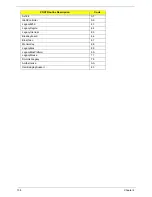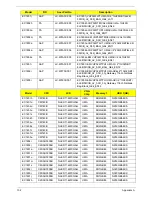140
Chapter 5
BIOS Recovery by Crisis Disk
BIOS Recovery Boot Block
The BIOS Recovery Boot Block is a special block of BIOS. It is used to boot up the system with minimum BIOS
initialization. Users can enable this feature to restore the BIOS firmware to the factory settings if a BIOS flash
process fails.
BIOS Recovery Hotkey
The system provides a function hotkey:
Fn+Esc
, to enable the BIOS Recovery process when a system is
powered on during BIOS POST. To use this function, it is strongly recommended to have the AC adapter and
Battery present. If this function is enabled, the system will force the BIOS to enter a special BIOS block, called
Boot Block.
Steps for BIOS Recovery from USB Storage
Before performing this procedure, prepare a Crisis USB key. The Crisis USB key can be made by executing
the Crisis Disk program in a functioning system with a Windows XP or Vista OS.
IMPORTANT:
The Crisis Disk program will overwrite all data on any drive that you use as a crisis disk.
Follow the steps below:
1.
Modify the archive name from "zh7 bios" to "ZH7X64.fd"
2.
Save ROM file (file name:
ZH7X64.fd
) to the root directory of the USB storage.
3.
Plug the USB storage into a USB port.
4.
Press
Fn + ESC
button then plug in AC.
The Power button flashes once.
5.
Press
Power
button to initiate system CRISIS mode.
When CRISIS is complete, the system auto restarts with a workable BIOS.
6.
Update the latest version BIOS for this machine by the regular BIOS flashing process.
Содержание EC14
Страница 6: ...VI ...
Страница 10: ...X Table of Contents ...
Страница 34: ...24 Chapter 1 ...
Страница 50: ...40 Chapter 2 ...
Страница 60: ...50 Chapter 3 5 Pull the memory module out ...
Страница 71: ...Chapter 3 61 8 Lift up and pull the button board to main board FCC free ...
Страница 75: ...Chapter 3 65 4 Lift off the LCD Board 5 Unlock and remove the LED board FCC from the mainboard ...
Страница 89: ...Chapter 3 79 4 Lift the LCD panel out lifting the bottom of the panel first ...
Страница 93: ...Chapter 3 83 5 Remove the antennas completely ...
Страница 99: ...Chapter 3 89 3 Apply adhesive and stick the microphone down ...
Страница 104: ...94 Chapter 3 Replacing the RTC Battery 1 Place the RTC battery into the holding clips on the main board ...
Страница 108: ...98 Chapter 3 3 Connect the speaker connector ...
Страница 116: ...106 Chapter 3 5 Relay the WLAN cables around and through the lower case ...
Страница 127: ...Chapter 3 117 4 Place the HDD cover in from one edge 5 Tighten the four captive screws ...
Страница 128: ...118 Chapter 3 Replacing the Battery 1 Slide the battery into position 2 Close the locking latch ...
Страница 129: ...Chapter 3 119 Replace the Dummy Card Push the dummy card into the slot until it clicks into place ...
Страница 130: ...120 Chapter 3 ...
Страница 170: ...160 ...