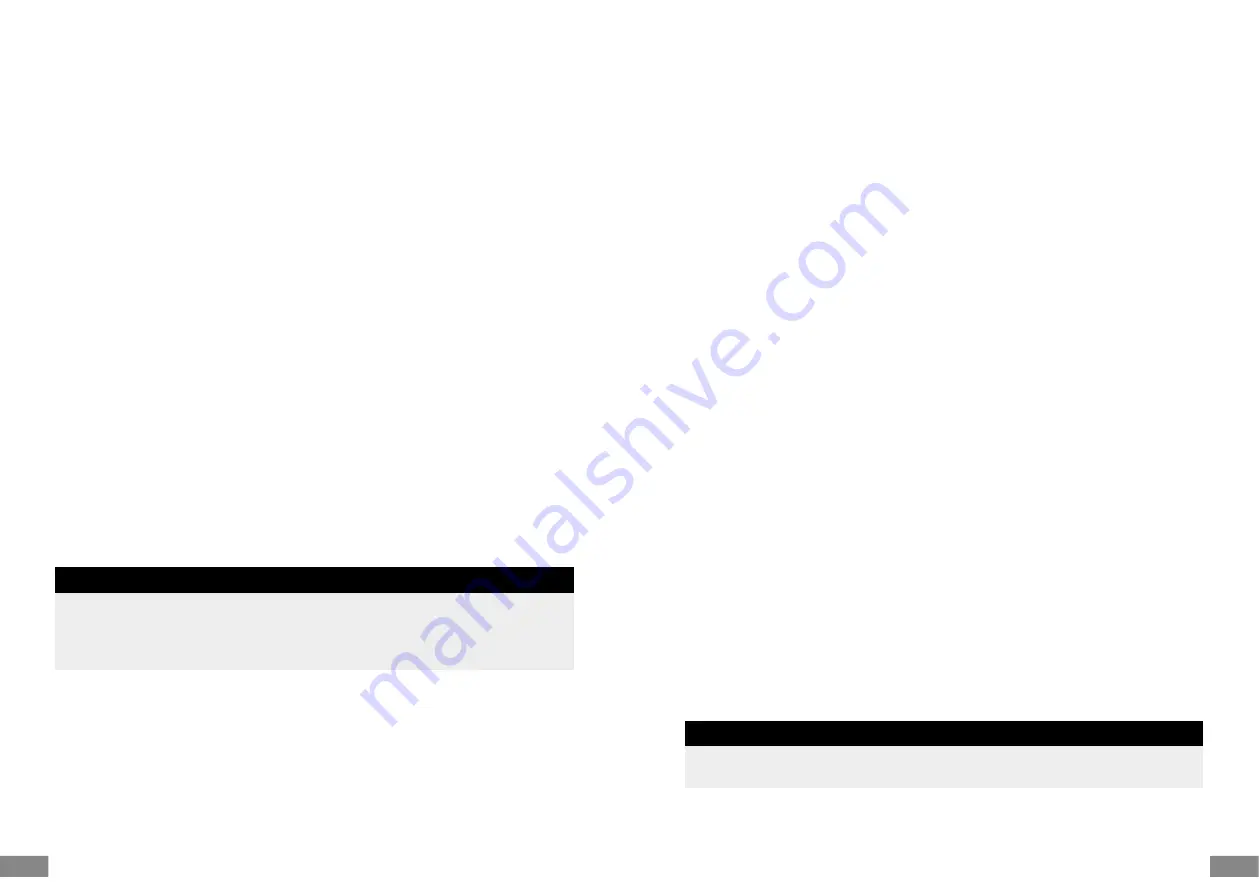
EN
EN
52
53
Saving a New Drink
1. On the selection page of the memory function, select the option “Save as MyPro-
file”. The following page shows 4 person icons marked with different colours.
Each person icon represents a place in memory, where you can save a set of set-
tings for a self-defined drink. You may have noticed these person icons on the drink
type pages already. If the head of a person icon is shown contoured, this place in
memory is still empty and on the drink type page, this icon is ineffective. When a
drink has been saved via a person icon, the head of this icon is filled in. Via tou-
ching this person icon on the drink type page you switch directly ot the appropriate
drink page with your set of settings already effective.
2. For saving your drink, touch a person icon. When the selected person icon has
not been used already, a message confirms your selection. Thereafter, the drinks
page appears again and you can start making your drink.
3. When a drink has been saved already under the selected icon, an appropriate
message is shown. You can overwrite the former drink via touching “Yes”. Alter-
natively, touch “No” for getting back to the previous page and select another
person icon.
OPERATING DATA OF THE MACHINE
The machine uses different settings that are essential for the communication with the
user and the correct operation of the machine: language of the display, brightness
of the screen, usage of acoustic signals, and setting of the internal clock. Additional-
ly, you can change the water hardness setting. This is crucial for ensuring that the
descaling intervals are given correctly.
NOTE
Any change of the operating data is saved permanently in memory and used via
the machine, until you change it again or reset the machine to factory settings (see:
‘Recalling the Factory Settings’). You entered two of these values already, while per-
forming the first start-up procedure of the machine: language and water hardness.
Selecting the Language
Before operating the machine, you should select the language you know best. This
will make the handling much more convenient, because many instructions and hints
for operation are given via the machine.
During the first start-up procedure or after performing a reset to factory settings, the
appliance waits for you to select a language (see: ‘Before First Use’). You may chan-
ge this setting, whenever you like.
1. Switch on the appliance and wait until the home page is shown.
2. Select the commands “Guide and Setting / Settings / Language”. The flags
of the nations are shown, which native languages are programmed. Touch the
appropriate flag. The selected flag is centred in the screen. Thereafter, all texts
will be displayed in the appropriate native language.
3. Confirm your selection by touching the shown button (e.g. “Done”).
Selecting the Brightness of the Screen
Adapt the brightness of the screen to the environment of your machine. When it is
placed on a well illuminated work space (e.g. daylight), you should select a high
value. When the work space is illuminated only barely (e.g. artificial light), we
recommend to select a low brightness to avoid dazzling.
1. Select the command “Guide and Setting / Settings / Brightness” and touch the
buttons “+” or “–” for making the screen display brighter or darker. The changes
are effective immediately.
2. Touch the arrow in the navigation bar for getting back to the settings page. Alter-
natively, touch the home icon for returning to the home page directly.
Activating or Deactivating the Acoustic Signals
The appliance can issue an acoustic signal with every entry you make. You can
activate or deactivate this feature.
1. Select the command “Guide and Setting / Settings / Audio volume” and touch
the right (large) speaker icon for activating the acoustic signals. The left (small)
speaker icon deactivates the signals.
2. Touch the arrow in the navigation bar for switching back to the settings page.
Alternatively, touch the home icon for returning directly to the home page.
Setting Up the Internal Clock
The internal clock of the appliance is used for the statistics page. When the appli-
ance is idle for more than 5 minutes, the clock is displayed on the screen. In this
case, touch the displayed time for getting back to the previous page.
NOTE
The time setting is kept in memory permanently, even when performing the factory
reset (see: ‘Recalling the Factory Settings’).
1. Select the command “Guide and Setting / Settings / Time”. The currently set
time is displayed in the control areas “Hours” and “Minutes”.



























