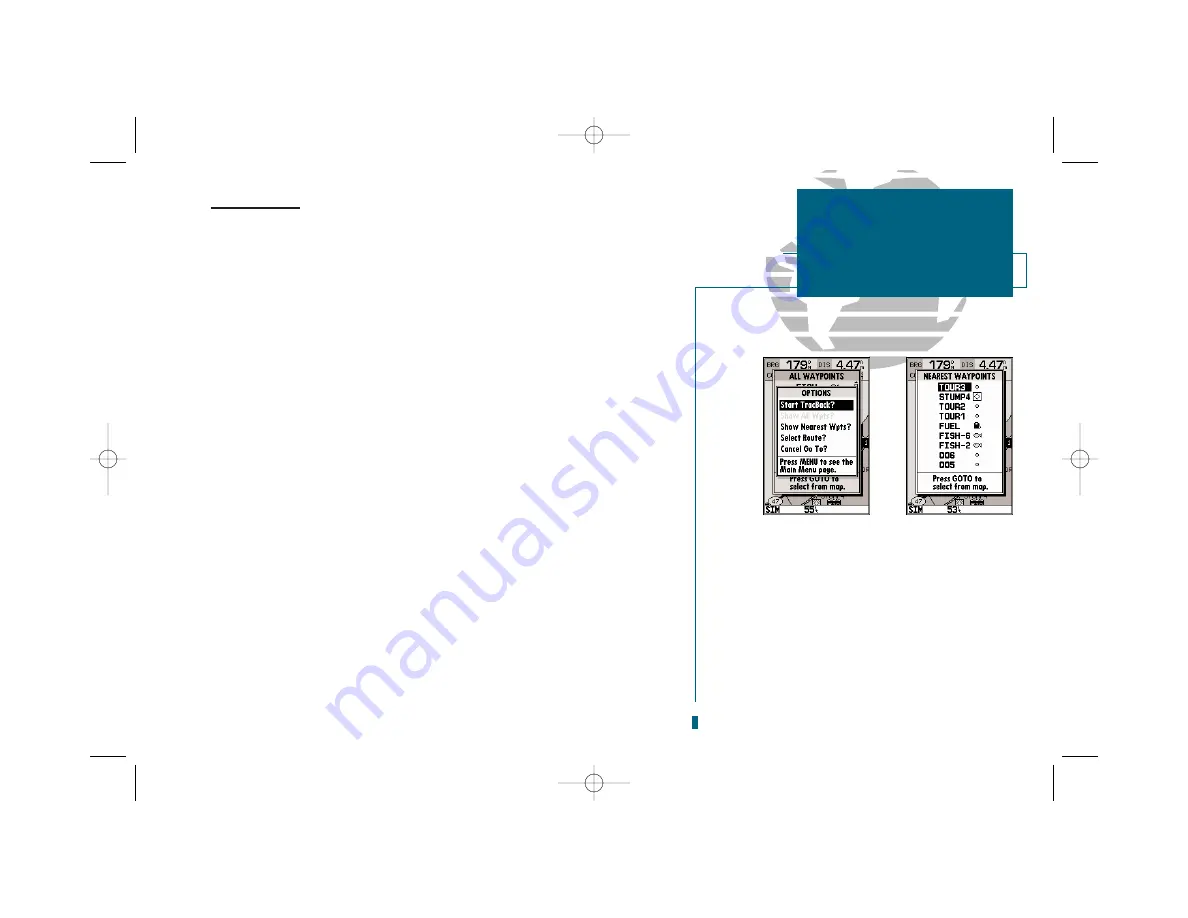
63
GETTING START-
ED
Using the GOTO
Key
GOTO Options
The GOTO options menu provides a list of additional GOTO options that let
you start a TracBack route, select a destination waypoint from the nearest way-
points list, select a route to navigate, or cancel the current GOTO destination.
To display the GOTO options menu from any page:
1. Press
G
followed by
O
To select a menu option:
1. Highlight the desired option and press
T
.
The following options are available:
• Start TracBack?:
Allows you to create and start navigation of a TracBack route
back to the oldest track log point in memory (see pages 64-65 for more on using
the TracBack feature.)
• Show All Wpts?:
Displays the GOTO waypoint list.
• Show Nearest Waypoints?:
Allows you to select the GOTO destination from a list
of the nine nearest waypoints to your present position.
To select a nearest waypoint as a GOTO destination:
1. Highlight the ‘Show Nearest Waypoints’ option and press
T
.
2. Select the desired waypoint and press
T
.
• Select Route?:
Allows you to quickly select a stored route for navigation.
To select a route to navigate:
1. Highlight the ‘Select Route’ option and press
T
.
2. Select the desired route and press
T
.
• Cancel GOTO?:
Cancels the current GOTO destination and resumes navigation of
any previously selected route.
SECTION
8
GOTO/MOB
GOTO Options
A
B
A.
The GOTO options page lets you start a
TracBack route, select a destination from the
nearest list, select a route to activate, or cancel
the current GOTO destination.
B.
The nearest waypoints list limits the list to pro-
vide quick access to nearby anchorages, facilities,
etc. which are stored as waypoints.
19000138.10A.QXD 11/11/99 8:47 AM Page 63






























