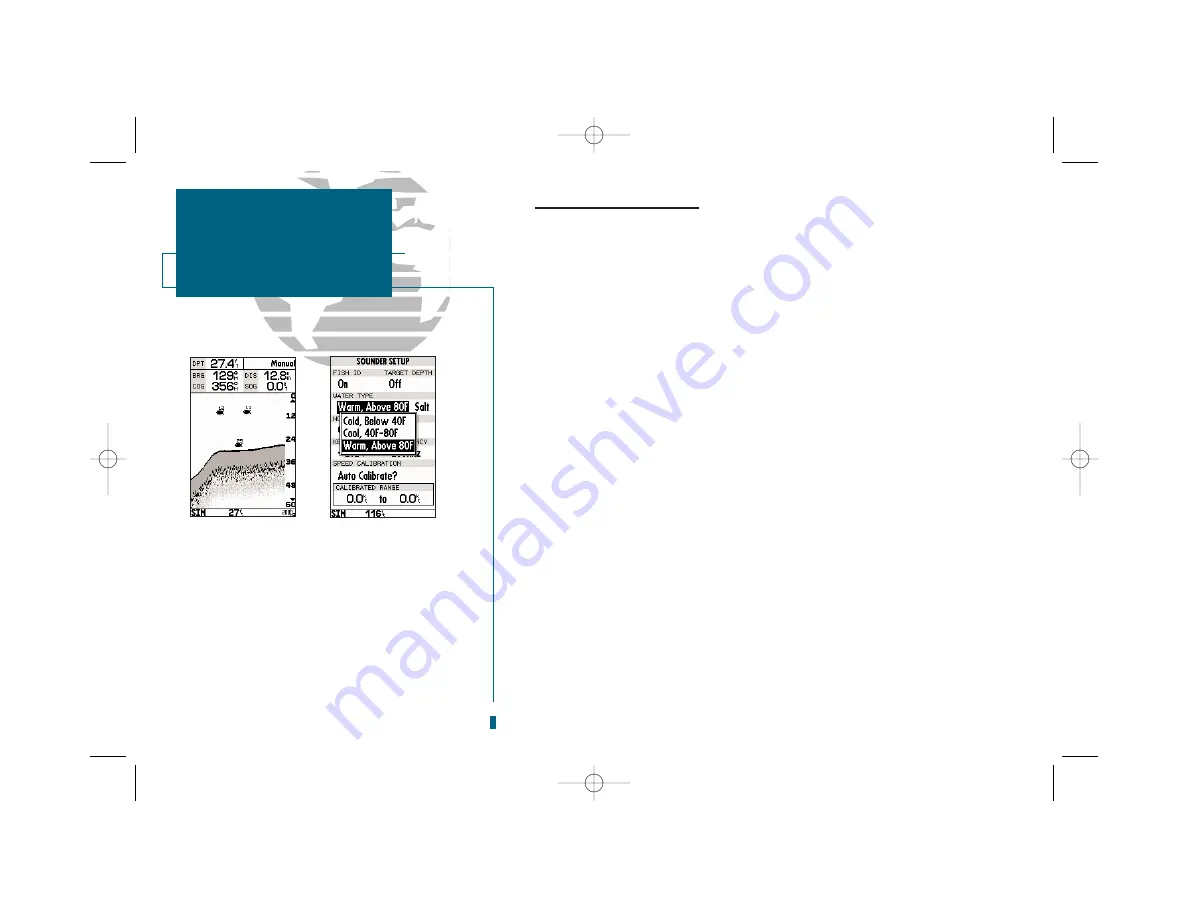
Sounder Setup Page (con’t.)
To select Fish ID:
1. Highlight the ‘FISH ID’ option and press
T
. The ‘FISH ID’ submenu will appear.
2. Highlight the desired setting and press
T
.
• Target Depth:
Displays the digital depth of each fish symbol.
• On:
Shows fish symbols with corresponding digital depth.
• Off:
Does not display depth.
To select target depth:
1. Use the
R
keypad to highlight the target depth field and press
T
. A corre-
sponding submenu will appear.
2. Highlight your submenu selection and press
T
.
• Water Type:
Maximizes the sounder’s operation in cold, cool, or warm water, salt
or fresh. One field is for water temperature and one is for water composition. Set
the water temperature option to ‘Cold’ if the water is below 40ºF, ‘Cool’ if it is
between 40º- 80ºF, and ‘Warm’ if it is above 80ºF. Set the water composition field
to salt or freshwater depending on where you are fishing.
To select water temperature or composition:
1. Use the
R
keypad to select the temperature or water composition field and press
T
. A corresponding submenu will appear.
2. Highlight your submenu selection and press
T
.
34
SECTION
3
SOUNDER PAGE
Fish ID and Water
Temperature Setup
A.
The digital depth of each fish symbol will be
displayed when target depth is turned on.
B.
There are three water temperature options.
A
B
19000138.10A.QXD 11/11/99 8:47 AM Page 34






























