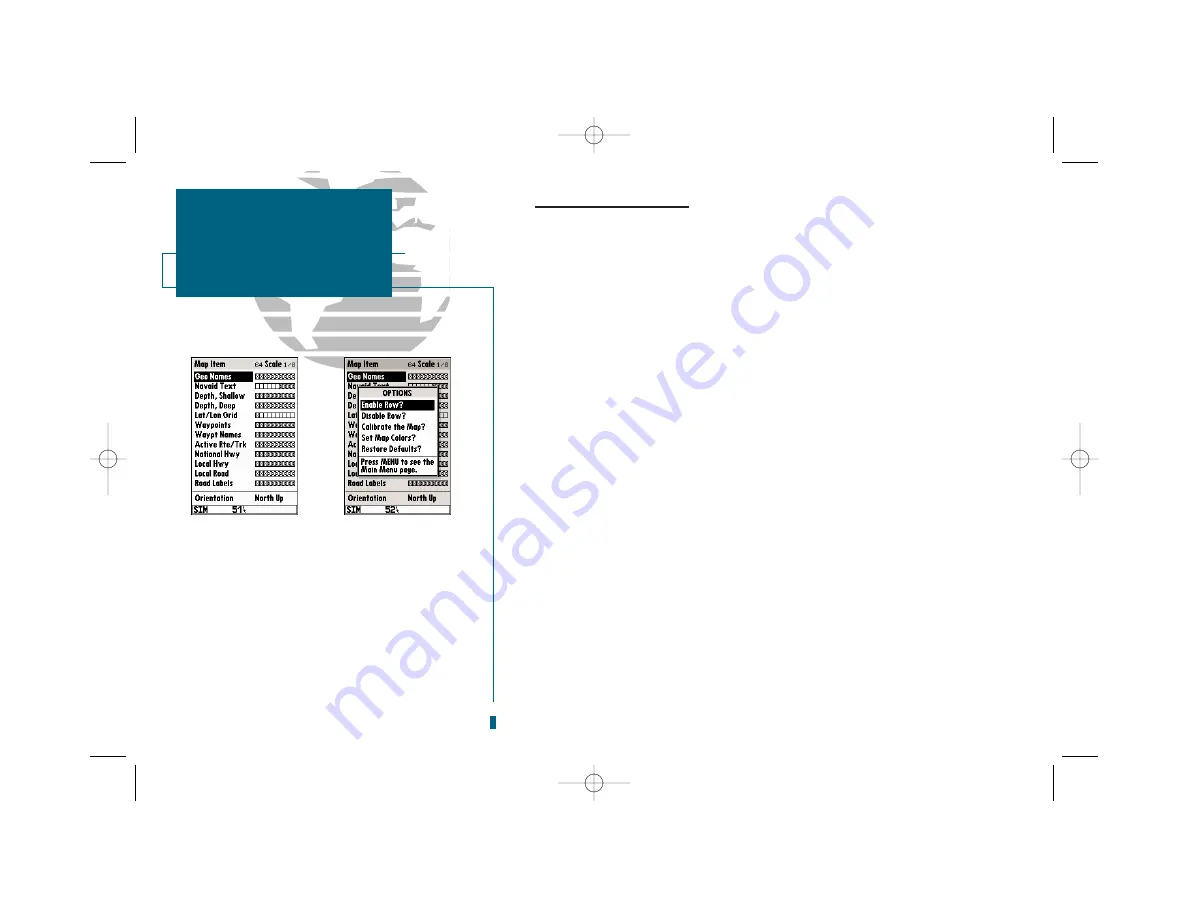
44
GETTING START-
ED
Using the GOTO
Key
Map Page Options (con’t.)
• Configure the Map?:
Allows you to determine what map items are displayed on a
particular map scale which will help prevent excessive clutter. The map configura-
tion page shows a list of twelve map items with corresponding zoom scale selection
boxes.
To configure the map:
1. Highlight ‘Configure the Map?’ and press
T
. The map configuration page will
appear.
2. Use the
R
keypad to select the desired map item and press
T
.
A pop-up window will appear with the current settings displayed.
3. Use the
R
keypad to highlight the scale you want to change.
4. Press
T
to turn the setting on or off.
5. Press
Q
to finish.
The map configuration page also allows you to set the map display to a
North Up, Track Up or Desired Track Up orientation.
To change the map orientation:
1. Use the
R
keypad to highlight the ‘Orientation’ field and press
T
.
2. Select the desired setting and press
T
.
SECTION
4
MAP PAGE
Configure Map and
Change Orientation
•GEO Names
•Navaid Text
•Depth, Shallow
•Depth, Deep
•Lat/Lon Grid
•Waypoints
•Waypt Names
•Active Rte/Trk
•National Hwy
•Local Hwy
•Local Road
•Road Labels
A
B
A.
The map configuration grid allows you to define
what items appear on the display at each map scale.
B.
To turn an entire row on for the selected map item,
highlight the ‘Enable Row?’ option and press
T
.
19000138.10A.QXD 11/11/99 8:47 AM Page 44






























