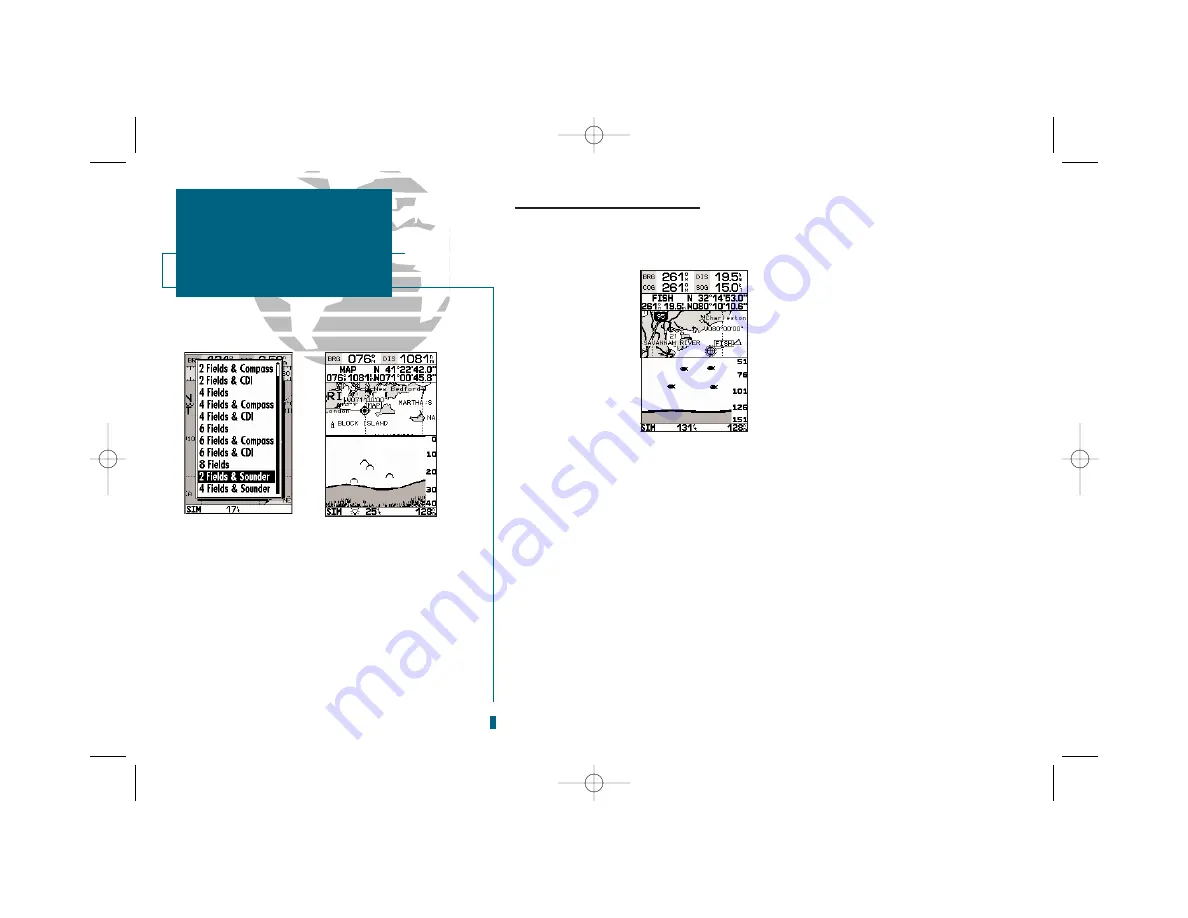
Map/Sounder Page Split Screen
The sounder can display a split screen view of the sounder window and Map
Page. The split screen feature is turned on from the
Map Page
.
To view the split screen:
1. Press
J
until the Map Page appears.
2. Press
O
to display the Map Page options menu.
3. Highlight the ‘Setup Page Display?’ option and press
T
.
4. Select either of the entries for ‘Fields and Sounder’ and press
T
.
In the split screen mode, the Map Page is fully functional but the Sounder Page
is for viewing purposes only. To modify the Sounder Page, you must press
Q
(to access the Sounder Page), make any desired changes, and then press
J
to
return to the split screen (in dual frequency mode, the bottom transducer fre-
quency is always shown). Note: For best results, it is recommended that you max-
imize the map portion of the split screen (see page 43).
28
SECTION
3
SOUNDER PAGE
Map/Sounder Split
Screen
A.
The split screen display is activated from the
Map Page.
B.
In the split screen mode, the Map Page is fully
functional but the Sounder Page is for viewing
purposes only.
A
B
19000138.10A.QXD 11/11/99 8:47 AM Page 28






























