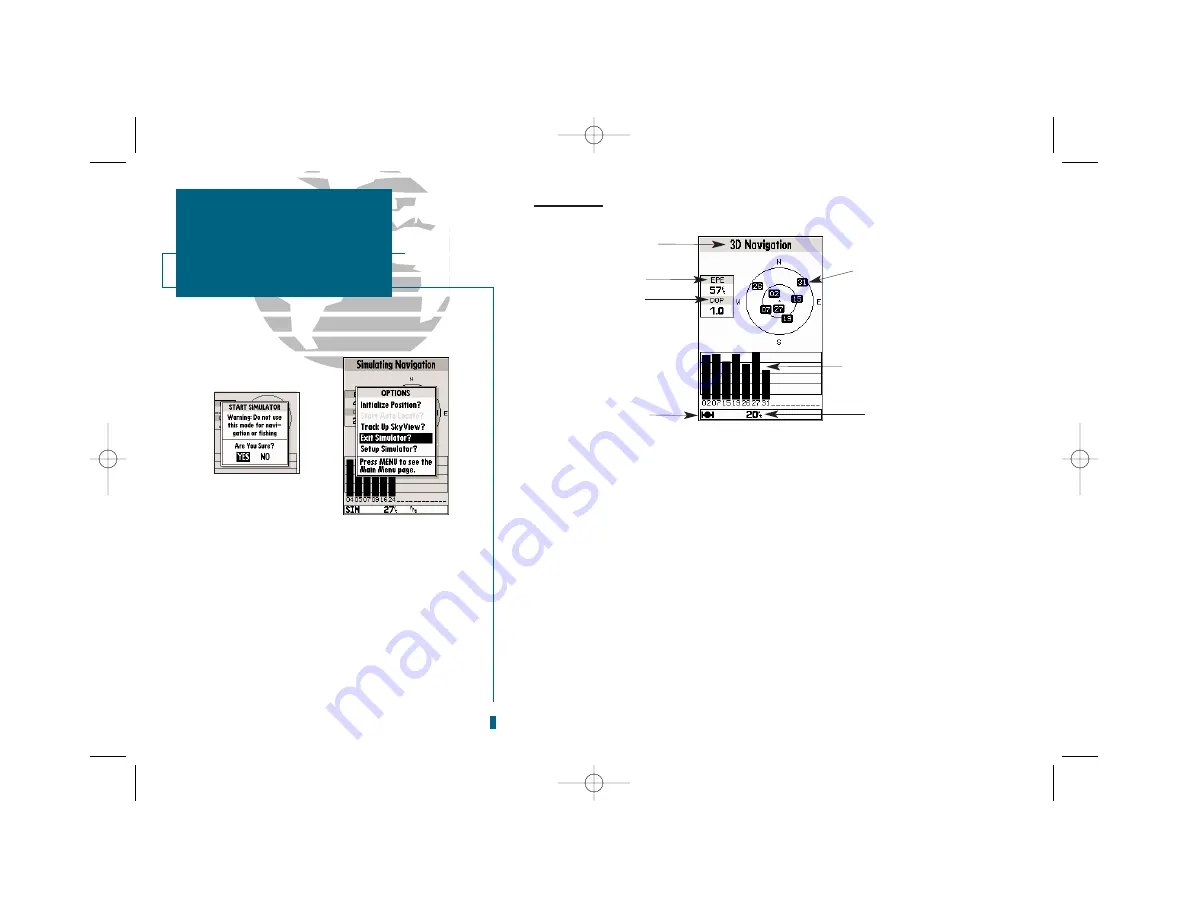
A
B
Status Page
The
Status Page
provides a visual reference of satellite acquisition and receiver
status, with a signal strength bar graph and a satellite sky view in the center of the
page. Each page of the sounder features an options menu, which gives you access
to other functions and features that relate to the specific page you are viewing. To
get a feel for how the this works, let’s put the sounder into simulator mode.
To put the sounder in simulator mode:
1. From the Status Page, press the
O
key. The options menu will appear, displaying func-
tions and features for the Status Page.
2. Use the UP or DOWN arrow of the
R
keypad to highlight the ‘Start Simulator?’ option and
press
T
.
3. Press the
T
key to confirm the simulator warning. Once the simulator has been started,
the status field at the top of the page will display ‘Simulating Navigation.’
Now you’re ready to continue the rest of the tour. All the waypoint and route
planning done in simulator mode will still be retained in memory for future use.
4
GETTING STARTED
Status Page/Simulator Mode
A.
To start the simulator, confirm the simulator
warning. Do not use simulation for actual navi-
gation or to determine actual water depth.
B.
Whenever the sounder is in simulator mode, a
‘Setup Simulator?’ option will appear on the
options menu for each page. An ‘Exit Simulator?’
option will also appear on the Status Page
options menu.
Status Field
Horizontal Accuracy
Satellite
Sky View
Signal Strength
Indicators
Status Bar
Dilution of Precision
Water Depth
19000138.10A.QXD 11/11/99 8:46 AM Page 4





























