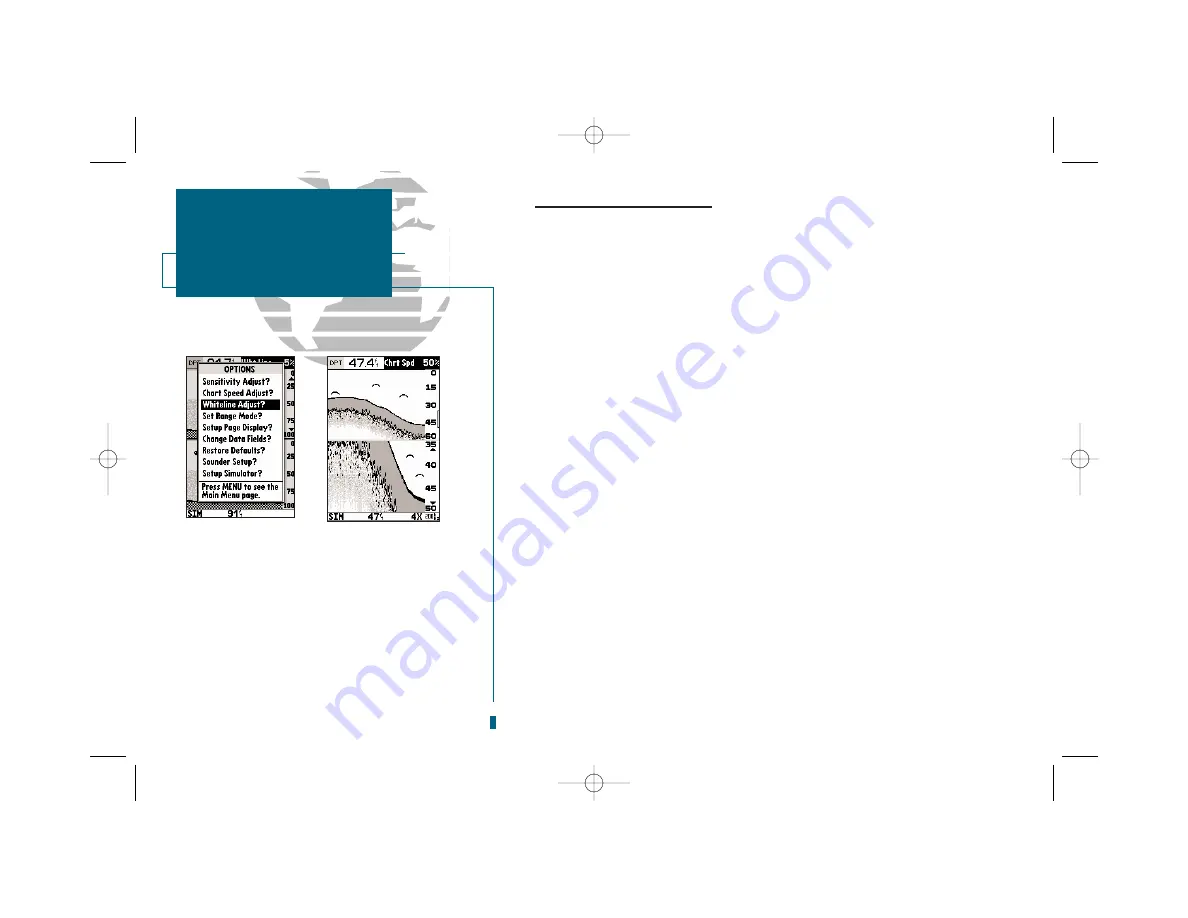
Sounder Page Options (con’t.)
• Whiteline Adjust:
Whiteline indicates the relative hardness or softness of the bottom.
The bottom itself is shown as a continuous black line, while the whiteline shows up as
a light gray band just below. The whiteline becomes thicker or thinner depending on
bottom hardness. A thin or absent whiteline indicates a soft bottom (muddy or
weedy), while a thick whiteline shows a hard bottom.
Adjusting the whiteline lets you distinguish between strong and weak echoes which
will allow you to tell the difference between a hard and soft bottom. Since whiteline
shows the difference between strong and weak signals, adjusting the sensitivity may
require a different whiteline level. The default whiteline setting is 5%. Five percent
typically provides the best picture under current conditions. For more control, you
can add or subtract the amount of whiteline as described in the steps below. As with
sensitivity, experiment with whiteline to find the setting that’s best for your condi-
tions.
To change the whiteline setting:
1. From the Sounder Page press
O
to access the options list. Highlight ‘Whiteline
Adjust?’ and press
T
.
2. The whiteline value display field in the upper right-corner of the screen will be
highlighted. Use the
R
keypad to select the desired percentage and press
T
.
• Chart Speed Adjust:
Chart speed is the rate at which echoes scroll across the
screen.
To change the chart speed:
1. From the Sounder Page, press
O
to access the options list. Highlight Chart
Speed Adjust? and press
T
.
2. The chart speed display field in the upper-right corner of the screen will be high-
lighted. Use the
R
keypad to select the desired value and press
T
.
• Set Range Mode:
Allows you to select auto, manual, or window range modes.
30
SECTION
3
SOUNDER PAGE
Whiteline, Chart Speed,
Range Mode
A.
The whiteline value is changed from the options
menu which is accessed from the Sounder Page.
B.
Chart speed is adjustable from 10% to 100% in
increments of ten.
A
B
19000138.10A.QXD 11/11/99 8:47 AM Page 30






























