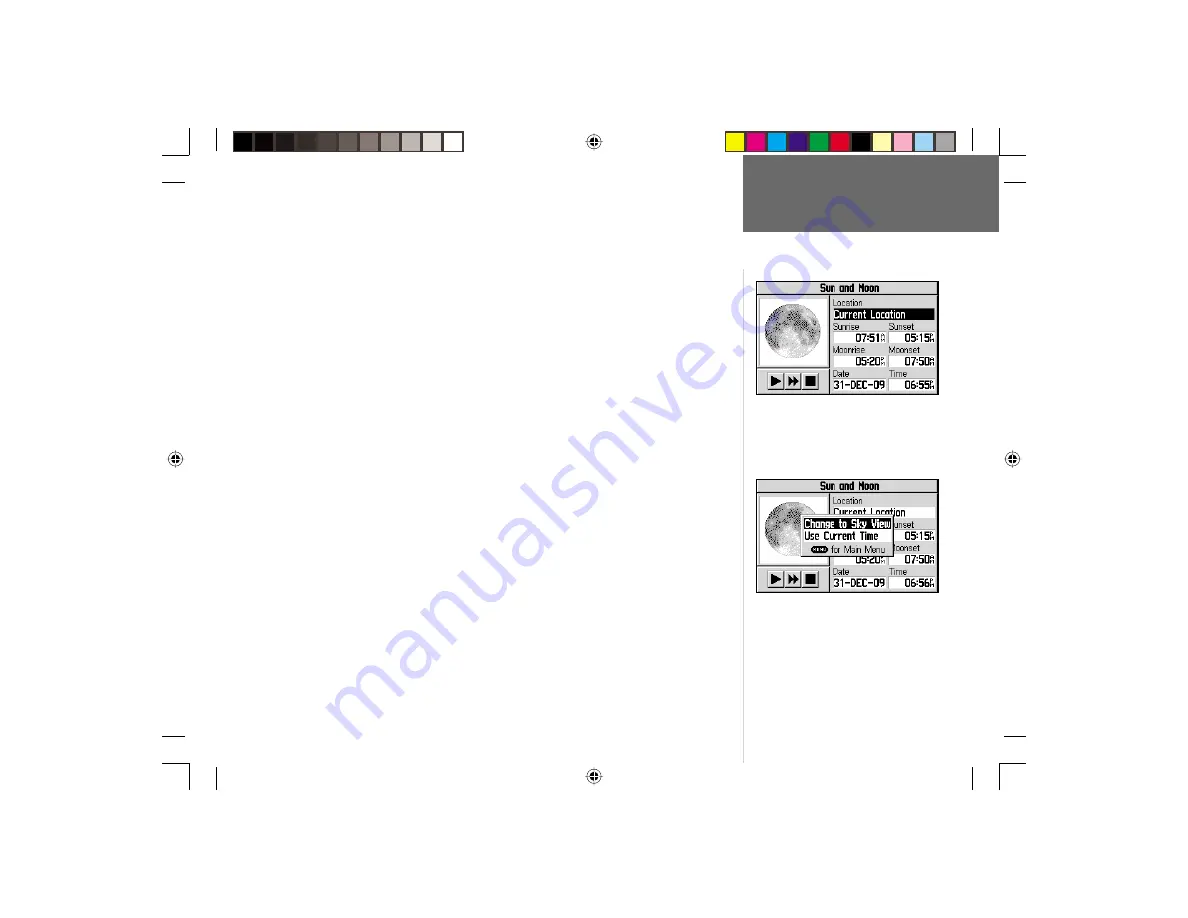
65
Reference
To display sun and moon locations for a specifi ed time, date and
location:
1. Follow the steps on page 64 to select the Sun and Moon Accessory Page.
2. Use the
ROCKER KEYPAD
to highlight ‘Location’ and press
ENTER
. A pop-up
window will appear listing the available location options.
3. Use the
ROCKER KEYPAD
to highlight the location option and press
ENTER
. If
‘Current Location’ is selected, skip to step 5 below.
4a. If ‘Use Map’ is selected, use the
ROCKER KEYPAD
to point to the desired location.
Press
ENTER
when the pointer is on the desired location.
or,
4b. If ‘Use Find Menu’ is selected, follow the step-by-step instructions on pages 26-32
in this manual.
5a. Use the
ROCKER KEYPAD
to highlight ‘Date’ and press
ENTER
. Use the
ROCKER
KEYPAD
and
ENTER
to enter the desired date. Next, use the
ROCKER KEYPAD
to highlight ‘Time’ and press
ENTER
. Use the
ROCKER KEYPAD
and
ENTER
to
enter the desired time.
or,
5b. Press
MENU
to display an options menu. Use the
ROCKER KEYPAD
to highlight
‘Use Current Time’ and press
ENTER
.
To toggle between sky view and moon phase displays:
1. Follow the steps on page 64 to select the Sun and Moon Accessory Page.
2. Press
MENU
to display an options menu.
3. Use the
ROCKER KEYPAD
to highlight ‘Change to Sky View’ or ‘Change to Moon
Phase’ and press
ENTER
.
Main Menu: Accessories
To toggle between sky view and moon phase
display, press
MENU
and select the alternat-
ing display choice. (In this case ‘Change to
Sky View’.)
The Sun and Moon Accessory Page displays
sun and moon locations on a sky view
graphic. Moon phases can also be displayed.
GPS V OM.indd
10/3/01, 1:54 PM
65





























