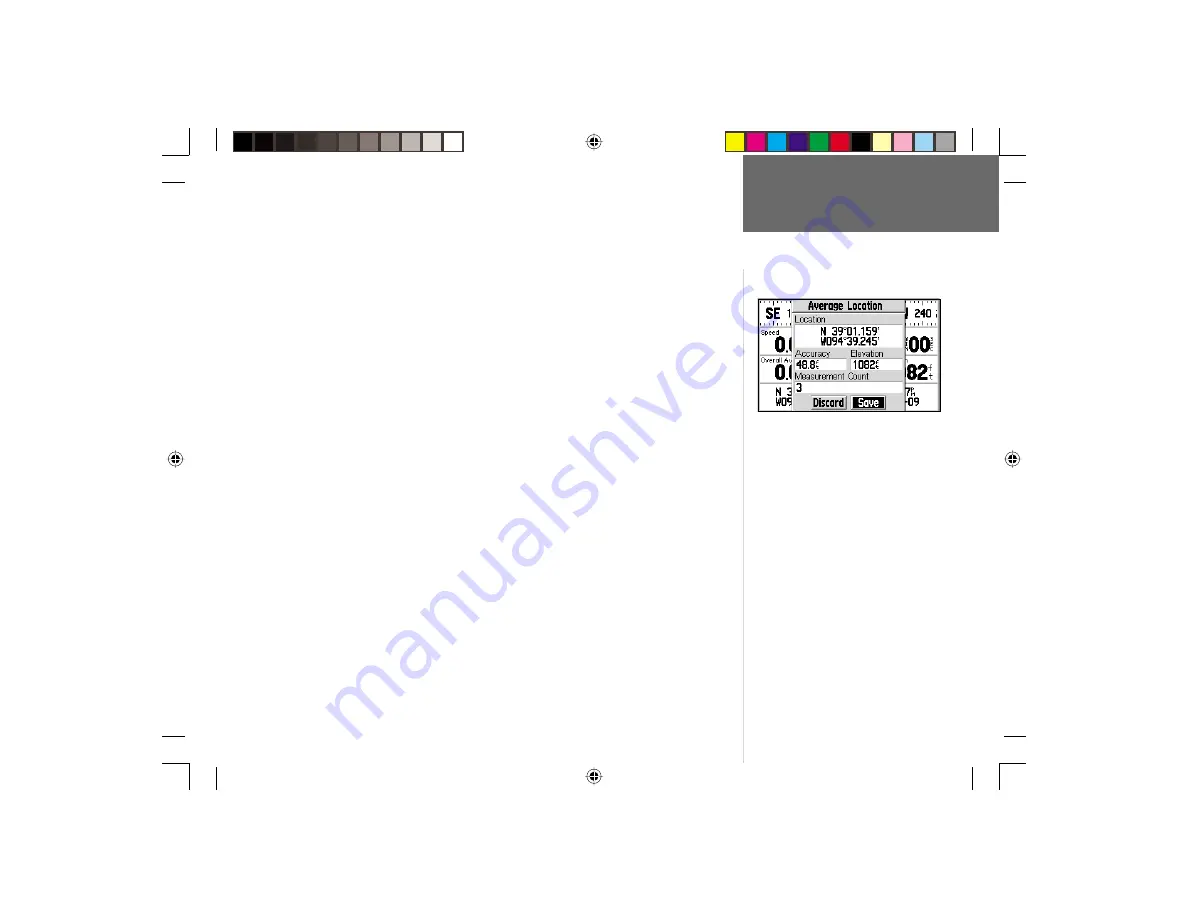
25
Reference
Trip Information Page
To average position samples and save the result as a waypoint:
1. With the Map Page Options displayed, use the
ROCKER KEYPAD
to highlight ‘Aver-
age Location’ and press
ENTER
. An Average Location window appears. Observe the
‘Accuracy’ and ‘Measurement Count’ fi gures.
2. When the ‘Accuracy’ and/or ‘Measurement Count’ fi gures reach the desired value(s),
highlight ‘Save’ and press
ENTER
. (To cancel the averaging function, highlight
‘Discard’ and press
ENTER
.
3. The New Waypoint window appears with a three-digit name preassigned as the
name for the new waypoint.
4a. To save the waypoint with the preassigned name, use the
ROCKER KEYPAD
to
highlight ‘OK’ and press
ENTER
.
or,
4b. To change the waypoint name, use the
ROCKER KEYPAD
to highlight the waypoint
name fi eld (top line) and press
ENTER
. Use the
ROCKER KEYPAD
and
ENTER
to
enter a new name for the waypoint. When fi nished, highlight ‘OK’ and press
ENTER
.
Then highlight ‘OK’ on the New Waypoint window and press
ENTER
.
When averaging position samples to save a
more accurate waypoint location, observe the
‘Accuracy’ and ‘Measurement Count’ fi elds.
Select the on-screen ‘Save’ button once the
desired accuracy has been achieved.
GPS V OM.indd
10/3/01, 1:51 PM
25






























