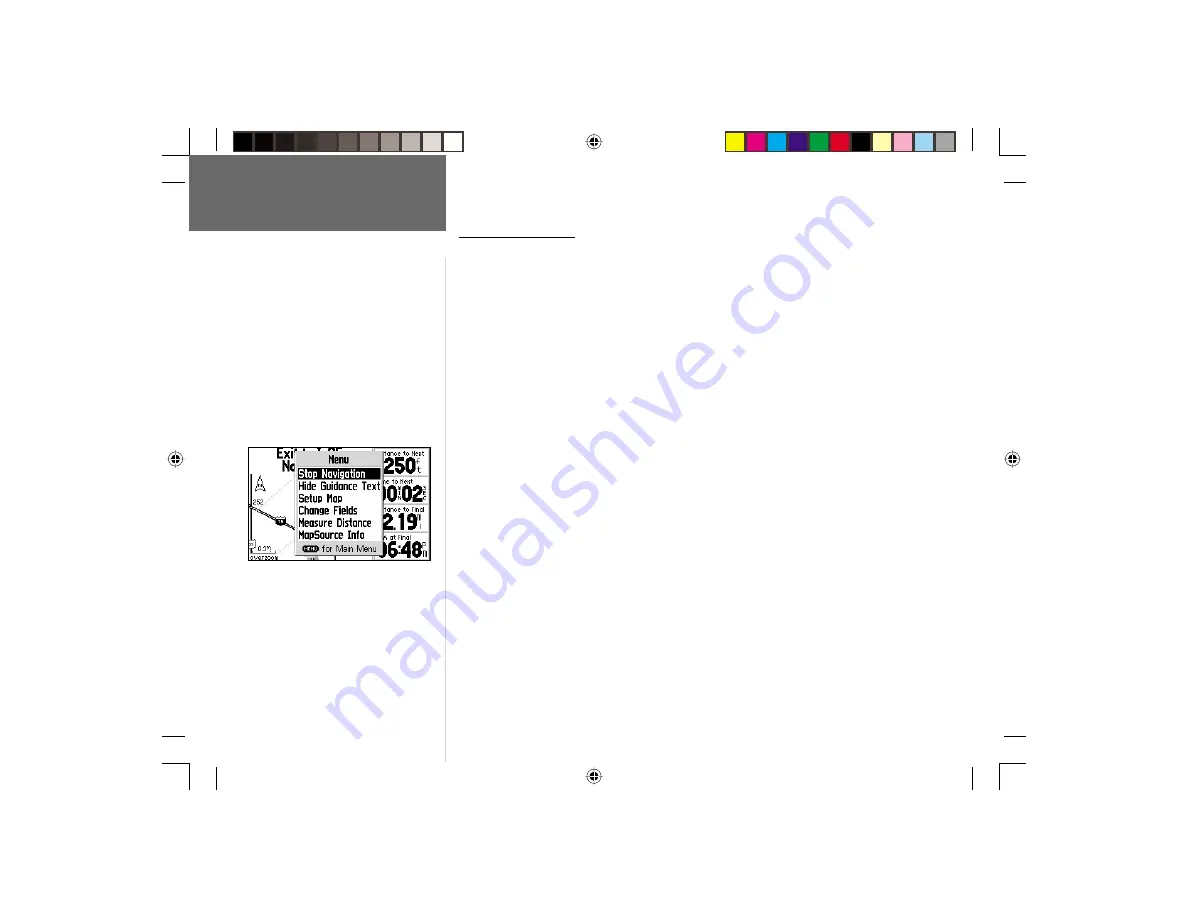
16
Map Page Options
Many features of the GPS V are menu driven. Like each of the main pages, the Map
Page has an options menu, allowing you to customize the page to your preferences
and/or select special features which specifi cally relate to the Map Page.
To display the Map Page Options, press MENU (with the Map Page
displayed).
The following Map Page options are available:
Stop Navigation
—cancels navigation to the currently selected Goto destination.
To cancel navigation to the current Goto destination:
1. With the Map Page Options displayed, use the
ROCKER KEYPAD
to highlight ‘Stop
Navigation’ and press
ENTER
.
Hide Guidance Text
(or
Show Guidance Text
)—removes the guidance informa-
tion from the top of the Map Page. This provides more “look ahead” area on the map.
If ‘Hide Guidance Text’ is selected, ‘Show Guidance Text’ will appear as an option
instead.
To remove (or display) text information at the top of the Map Page:
1. With the Map Page Options displayed, use the
ROCKER KEYPAD
to highlight ‘Hide
Guidance Text’ (or ‘Show Guidance Text’) and press
ENTER
.
Reference
Map Page
The options menu on the Map Page is a
context-sensitive listing of settings which allow
you to customize the Map Page.
Map Page Options:
Stop Navigation
Hide Guidance Text (or Show Guidance Text)
Setup Map
(with tabs for-—Map, Display, Line, Way-
point, City, Road, Point, Area and Topo)
Change Fields
Measure Distance
MapSource Info
GPS V OM.indd
10/3/01, 1:51 PM
16






























