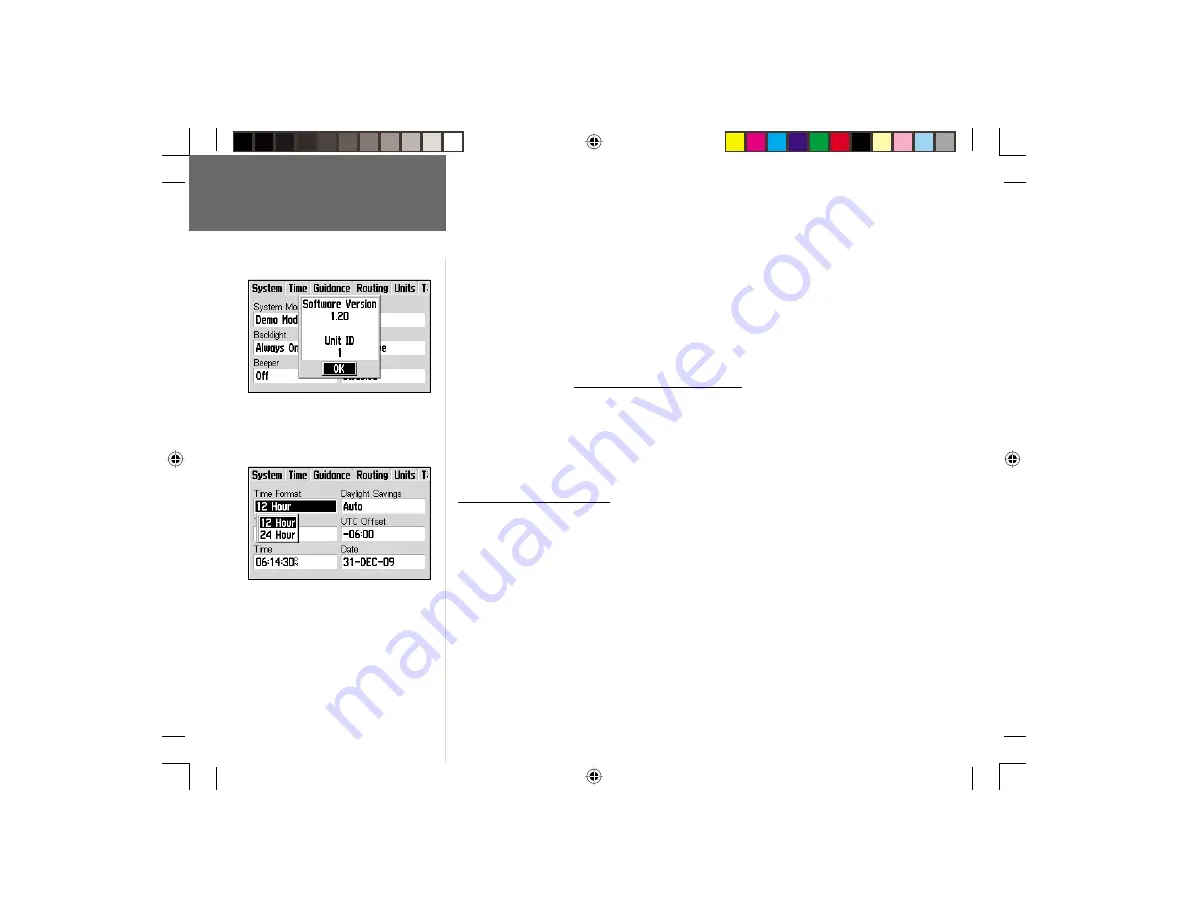
56
Reference
To restore System Setup Page features to the original factory settings:
1. Follow the steps on page 54 to select the System Setup Page.
2. Press
MENU
to display an options menu.
3. Use the
ROCKER KEYPAD
to highlight ‘Restore Defaults’ and press
ENTER
.
When downloading City Select data to your GPS V, you may be asked to supply
a “unit ID”. This information is provided under a ‘Software Version’ selection. As
improvements are made to GPS V operating software, you may also wish to refer to the
Software Version Page to see if a newer version of software is available (software updates
are provided online at http://www.garmin.com/support/).
To view the software version and unit ID:
1. Follow the steps on page 54 to select the System Setup Page.
2. Press
MENU
to display an options menu.
3. Use the
ROCKER KEYPAD
to highlight ‘Software Version’ and press
ENTER
.
Main Menu: Setup: Time
The Time Setup Page allows you to select a 12- or 24-hour time format, select your
local time zone and enable daylight savings time. The ‘UTC Offset’ readout indicates the
time difference between your local time zone and Coordinated Universal Time (UTC;
also referred to as Greenwich Mean Time). Your local time and date is displayed at
the bottom of the page.
To change a Time Setup Page feature:
1. Follow the steps on page 54 to select the Time Setup Page.
2. Use the
ROCKER KEYPAD
to highlight the feature you wish to change and press
ENTER
. A pop-up window will appear with selections for that feature.
3. Use the
ROCKER KEYPAD
to highlight the desired setting and press
ENTER
.
Main Menu: Setup
When using unlock codes with your
MapSource City Select CD, you may need the
GPS V’s unit ID.
Use the Time Setup Page to select between
12- and 24-hour format, or to change time
zones. A ‘Set Date’ option can be used to
change the current year setting.
GPS V OM.indd
10/3/01, 1:53 PM
56
















































