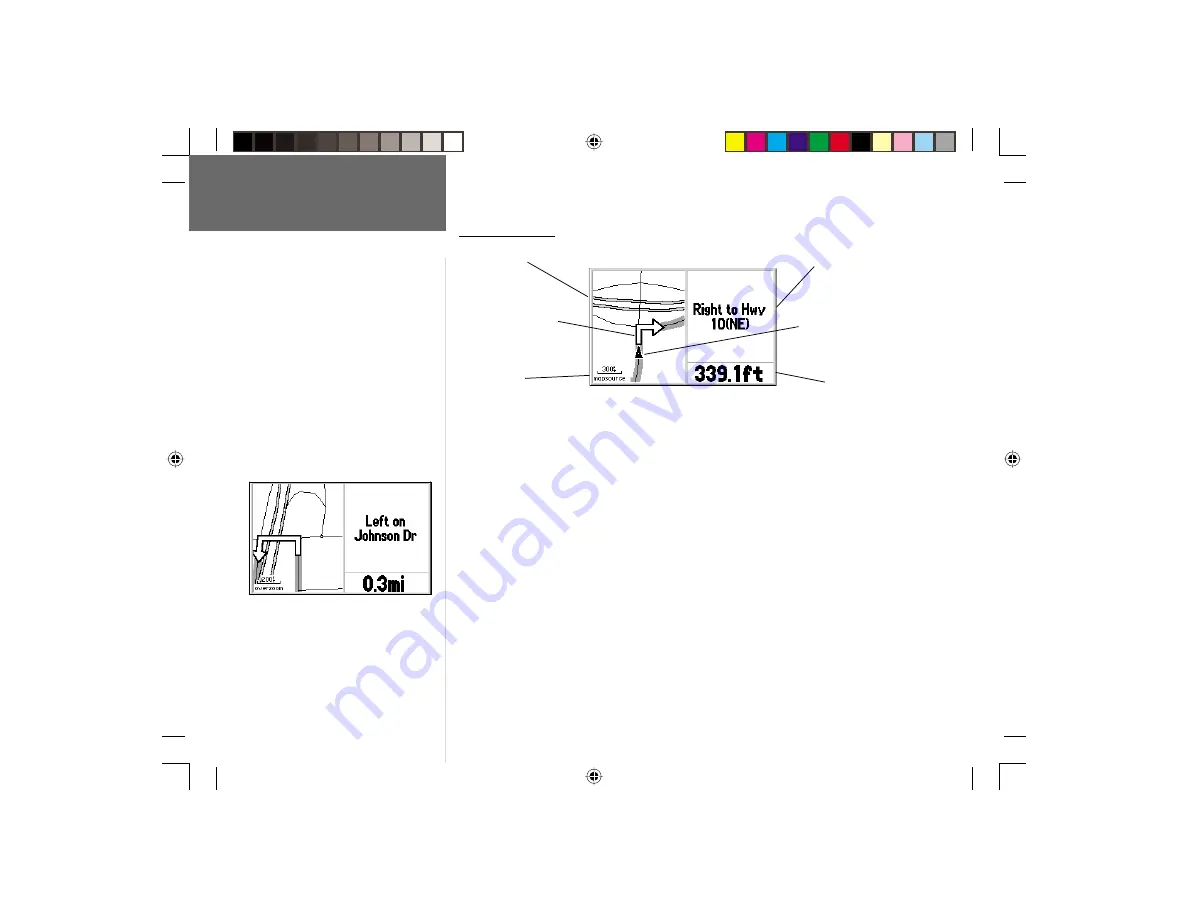
44
Reference
Next Turn Page
Next Turn Page
The Next Turn Page displays a detailed map of the turn, along with turn instruc-
tions and distance to the turn. When a route is being navigated, the Next Turn Page
automatically pops-up for ten seconds prior to reaching the turn. The page is viewed in
top-view, oriented to the inbound direction for the turn. A North direction arrow will
appear in the top-left corner of the page if the map display is not oriented ‘North up’.
The map scale appears in the bottom-left corner of the page, and is adjustable using
the
IN
/
OUT
zoom keys.
You can clear the page at any time by pressing either the
QUIT
or
ENTER
key.
The Next Turn Page can be turned off completely or set to automatically appear when
navigating a Goto or route (default setting). See the Main Menu’s Setup option on page
54 for instructions on confi guring the Next Turn Page.
NOTE: If you are not navigating to a destination, using a Goto or automatic route,
the Next Turn Page is not available.
Use the
IN
and
OUT
zoom keys to change
the map scale on the Next Turn Page. Press
QUIT
or
ENTER
to exit the Next Turn Page.
Distance to Turn
Turn Instructions
Map Display
Map Scale
Current Location
Turn Direction
Arrow
The Next Turn Page is only available while
navigating a Goto or route. However, when
selecting a destination, the ‘Off Road’ route
preference will display the Direction Finder
Page—not the Current Route or Next Turn
Pages.
Subject Finder:
Current Route Page ......................... page 40
Off Road Routing Preference.......pages 7, 34
GPS V OM.indd
10/3/01, 1:53 PM
44
















































