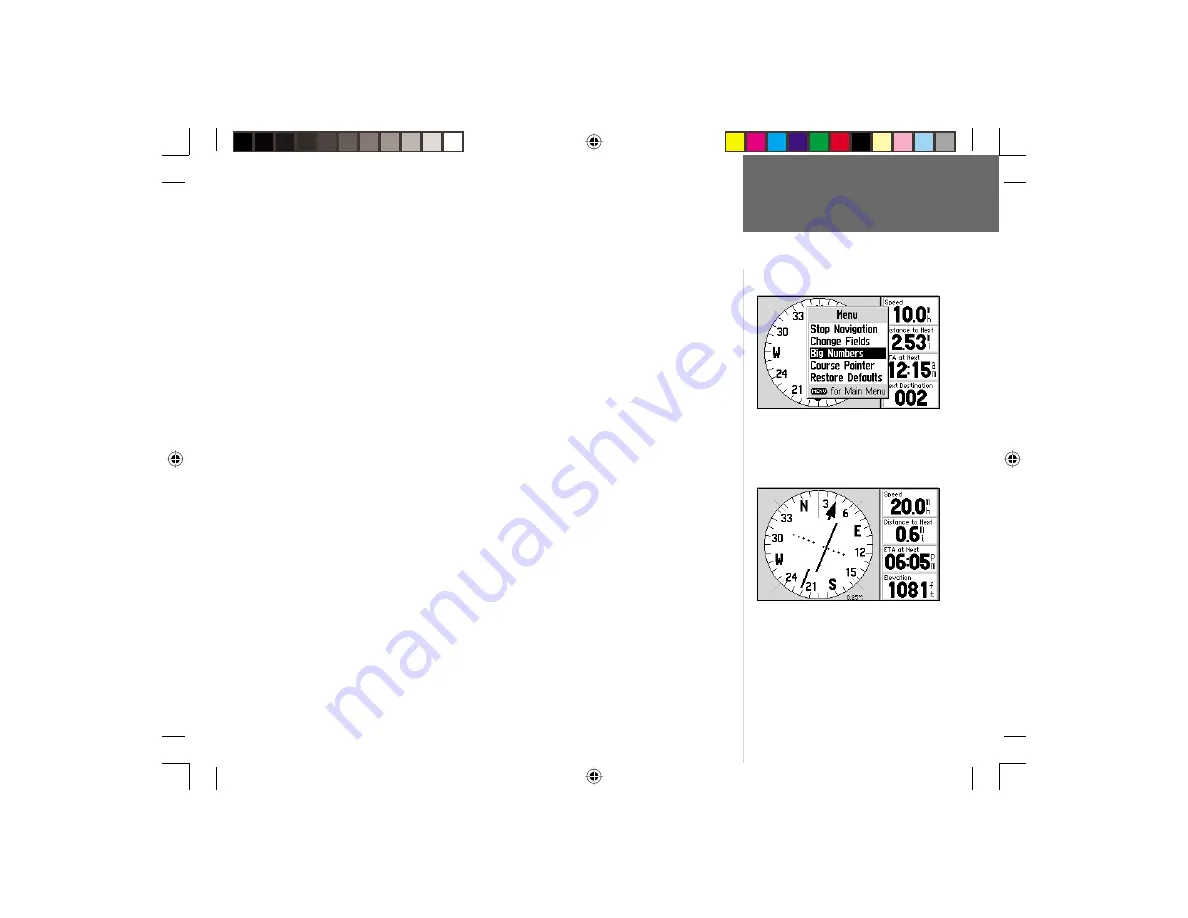
47
Reference
Big Numbers
(or
Small Numbers
)—allows you to select a different Direction
Finder Page layout, with a smaller graphic compass and two user-selectable, large-
character data fi elds. If ‘Big Numbers’ is selected, ‘Small Numbers’ will appear as an
option instead.
To change the Direction Finder Page layout:
1. With the Direction Finder Page Options displayed, use the
ROCKER KEYPAD
to
highlight ‘Big Numbers’ (or ‘Small Numbers’) and press
ENTER
.
Course Pointer
(or
Bearing Pointer
)—allows you to defi ne the function of the
pointer on the graphic compass. The Bearing Pointer (default setting) will point to your
destination, relative to your current position and direction of travel. If you turn to the
direction the bearing pointer indicates, you will head directly to your destination. The
Course Pointer uses your starting location to defi ne a course to your destination. If
you move off course, an off-course needle moves left or right showing direction and
magnitude of course error. To return the course, turn in the direction of the needle and
continue in that direction until the needle centers. To head directly to your destination,
keep the needle centered and the course pointer pointing straight up.
To change the function of the pointer on the graphic compass:
1. With the Direction Finder Page Options displayed, use the
ROCKER KEYPAD
to
highlight ‘Course Pointer’ (or ‘Bearing Pointer’) and press
ENTER
.
Restore Defaults
—restores all data fi elds to the factory settings.
To restore the factory default settings:
1. With the Direction Finder Page Options displayed, use the
ROCKER KEYPAD
to
highlight ‘Restore Defaults’ and press
ENTER
.
Direction Finder Page
The course pointer includes an off-course
needle to indicate, when you stray off course,
how far left or right of your course line you
currently are.
Use the ‘Big Numbers’ option to display a
smaller graphic compass and larger data
readouts.
GPS V OM.indd
10/3/01, 1:53 PM
47
















































