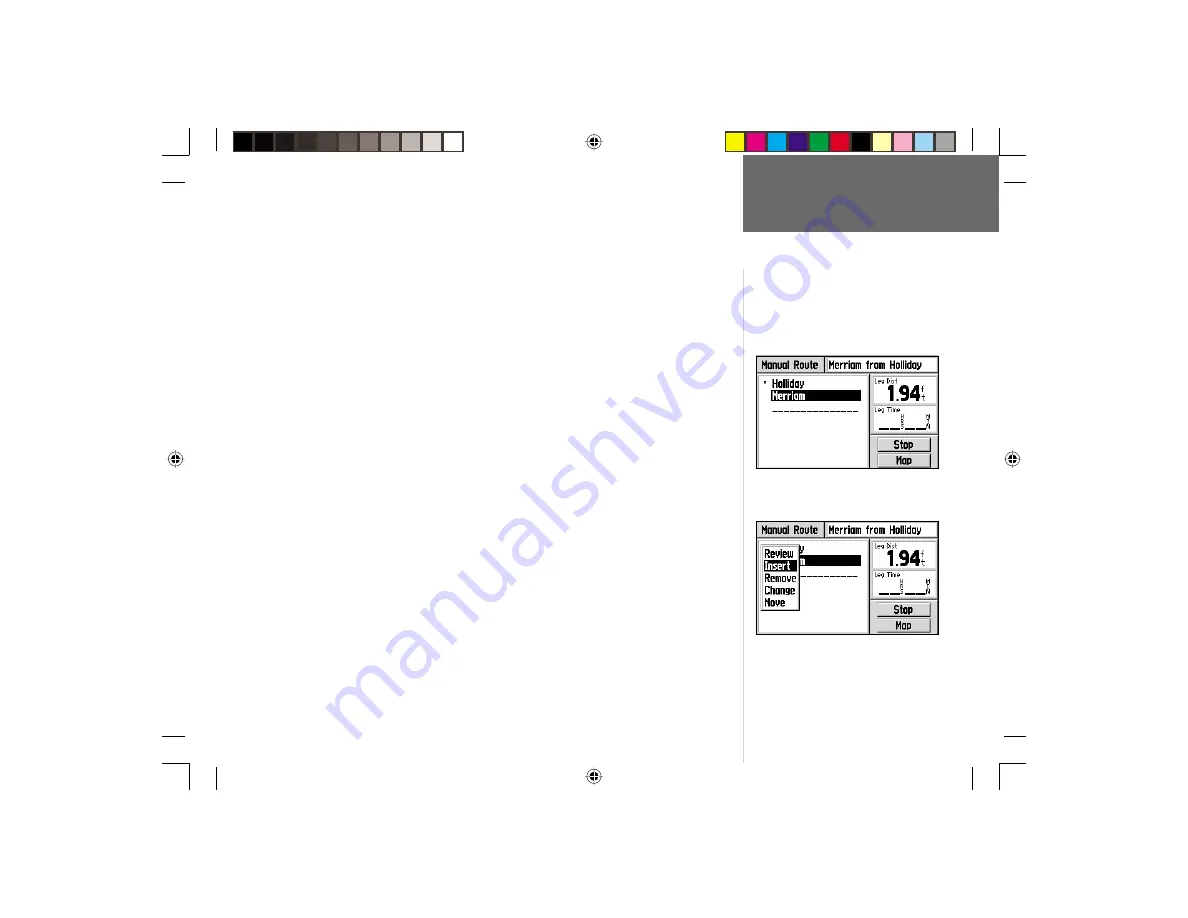
39
Reference
Goto and Routes
Any saved manual routes can also be edited from the Route Information Page. You
can insert, remove, move or change waypoints in the route.
To edit a route:
1. Press the
MENU
key twice to view the Main Menu.
2. Use the
ROCKER KEYPAD
to highlight ‘Routes’ and press
ENTER
. A list of all
routes stored in memory is displayed.
3. Use the
ROCKER KEYPAD
to highlight the route you wish to edit and press
ENTER
to display the Route Information Page.
4. Use the
ROCKER KEYPAD
to highlight the waypoint you wish to edit and press
ENTER
to display the route editing pop-up menu.
NOTE: When inserting a waypoint into the route, highlight the waypoint in the
route that will immediately follow the new waypoint.
5. To review the information for a route waypoint, use the
ROCKER KEYPAD
to select
‘Review’ and press
ENTER
to display the waypoint information page.
6. To insert a waypoint in the route, use the
ROCKER KEYPAD
to select ‘Insert’ and
press
ENTER
. Select the desired location/waypoint using the steps described on
pages 26-32, then select ‘Use’ and press
ENTER
.
7. To remove a waypoint from the route, use the
ROCKER KEYPAD
to select ‘Remove’
and press
ENTER
.
8. To change a waypoint in the route, use the
ROCKER KEYPAD
to select ‘Change’
and press
ENTER
. Select the desired location/waypoint using the steps described on
pages 26-32, then select ‘Use’ and press
ENTER
.
9. To move a waypoint in the route, use the
ROCKER KEYPAD
to select ‘Move’ and
press
ENTER
. Use the
ROCKER KEYPAD
to move the waypoint to the desired place
in the route and press
ENTER
.
To edit a manual route, start from the Route
Information Page and highlight the route
waypoint you wish to edit...
...then press
ENTER
to view the route editing
pop-up menu. When inserting waypoints into
the route, start from the waypoint that will
immediately follow the new inserted waypoint.
Route Editing Options:
Review
Insert
Remove
Change
Move
GPS V OM.indd
10/3/01, 1:52 PM
39






























