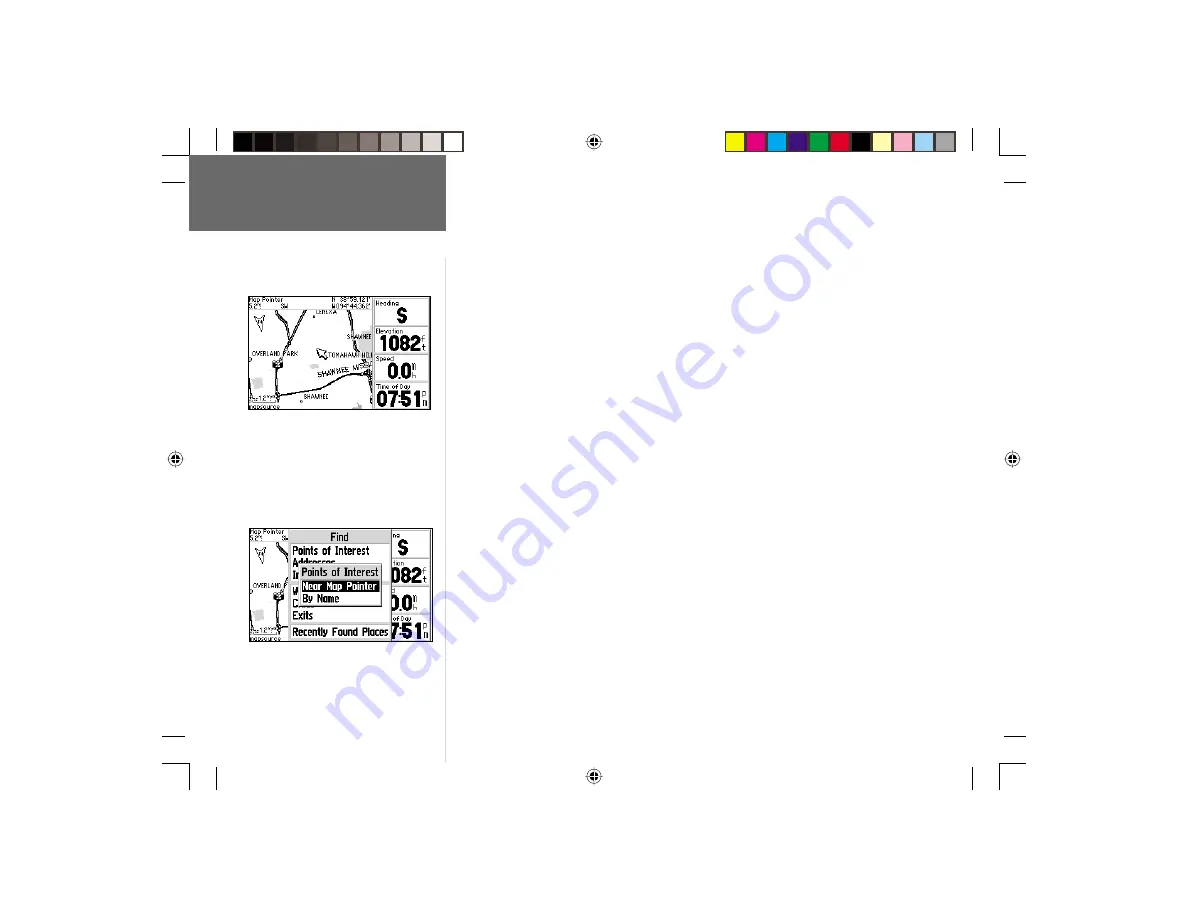
28
Reference
Using Find
Finding nearby waypoints, cities or points of interest:
1. Press
FIND
to display the Find Menu.
2. Use the
ROCKER KEYPAD
to select ‘Points of Interest’, ‘Waypoints’ or ‘Cities’.
3. A pop-up window allows you to fi nd ‘Nearest’ or ‘By Name’. Use the
ROCKER
KEYPAD
to select ‘Nearest’ and press
ENTER
.
4. For Points of Interest Only: additional pop-up windows allow you to select the
points of interest category(s). Use the
ROCKER KEYPAD
and
ENTER
to select the
desired category(s).
5. Use the
ROCKER KEYPAD
to highlight the desired item from the list and press
ENTER
. A pop-up window will appear with additional information for the selected
waypoint, city or point of interest.
6a. To navigate to the selected waypoint, city or point of interest: use the
ROCKER
KEYPAD
to highlight the on-screen ‘Goto’ button and press
ENTER
. Then use the
ROCKER KEYPAD
to select your routing preference and press
ENTER
.
or,
6b. To view the selected waypoint, city or point of interest on the map: use the
ROCKER
KEYPAD
to highlight the on-screen ‘Map’ button and press
ENTER
. Then use the
IN
/
OUT
zoom keys to select the desired map scale.
or,
6c. To exit the information page: use the
ROCKER KEYPAD
to highlight the on-screen
‘OK’ button and press
ENTER
.
NOTE: For waypoints, an on-screen ‘Delete’ button also appears, allowing you to
delete the selected waypoint.
Use
FIND
to search for nearby waypoints,
cities or points of interest. If you press
FIND
while panning on the map, the GPS V will
search for waypoints, cities or points of inter-
est nearest to the panning pointer (see page
14).
GPS V OM.indd
10/3/01, 1:52 PM
28






























