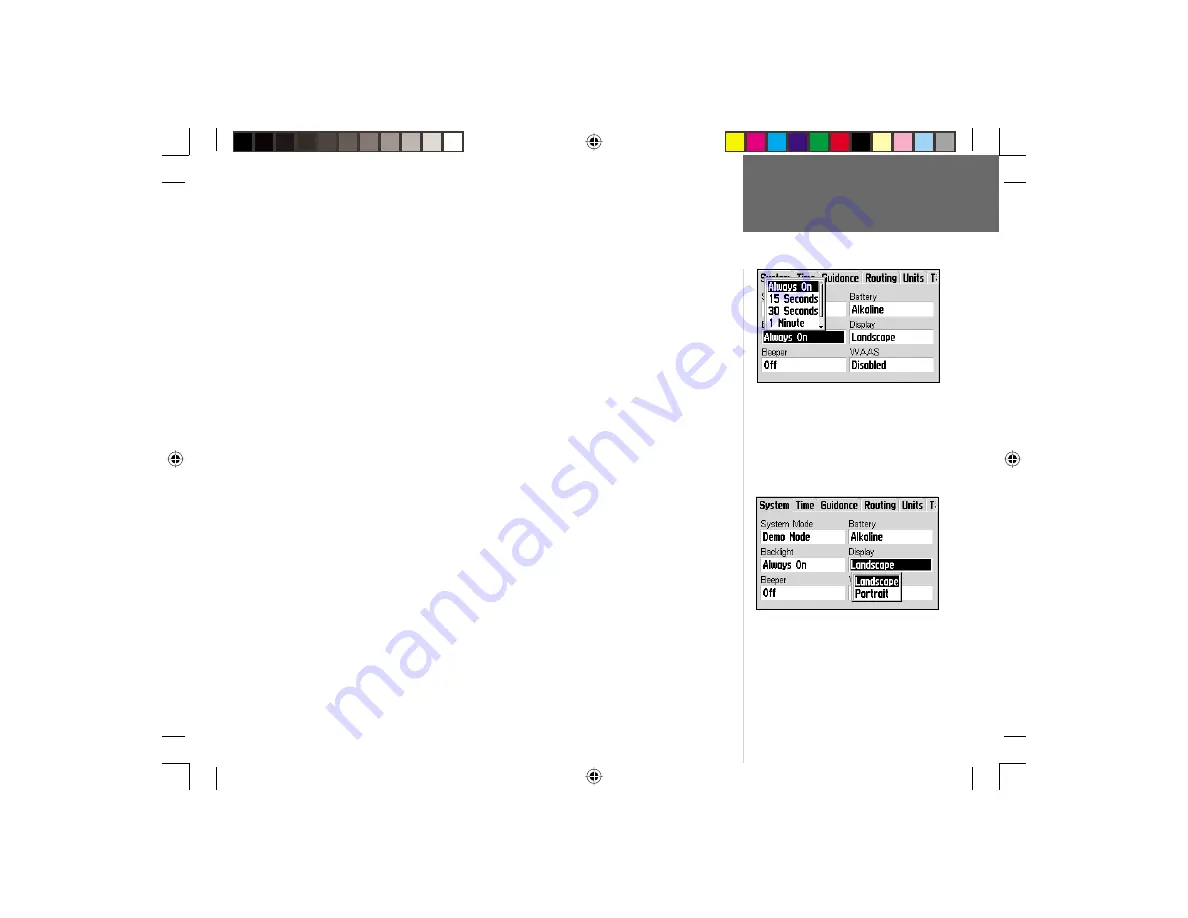
55
Reference
of the GPS V and is best suited for indoor use (e.g., learning to use the GPS V or
creating manual routes). The GPS V cannot be used for navigation guidance when
operating in Demo Mode.
The Battery setting is used to designate the type of batteries currently being use to
power your GPS V: Alkaline or Lithium. This setting ensures accurate readings from
the battery level indicator.
The Backlight setting determines how long the backlighting will remain on after the
last keypress. Automatic shutoff times from 15 seconds to 2 minutes are available. Select
‘Always On’ for continuous backlight operation.
You can view the GPS V’s Display in horizontal (‘Landscape’) or vertical (‘Portrait’)
orientation. The display can also be changed by pressing and holding the
PAGE
key.
Beeper tones can be turned off, sound only for on-screen messages, or sound for
messages and when keys are pressed.
Wide Area Aumentation System (WAAS) capability improves position accuracy in
your GPS. When enabled, this feature searches for a WAAS satellite near your location
and then receives differential data for correcting the GPS satellite signals. When WAAS
is enabled, you will see WAAS satellite numbers, beginning at 33 or above, displayed
on the Satellite Status Page. When correction data is received, a “D” will appear in
the Satellite Status Page signal bars for all applicable satellites. To learn more about
WAAS, access the Federal Aviation Administration website (www.gps.faa.gov) for a
comprehensive description and links to detailed information. NOTE: Processor-intensive
functions, such a automatic route calculations, will run considerably slower when WAAS
is enabled. If you experience signifi cant operational delays, disable the WAAS feature.
To change a System Setup Page feature:
1. Follow the steps on page 54 to select the System Setup Page.
2. Use the
ROCKER KEYPAD
to highlight the feature you wish to change and press
ENTER
. A pop-up window will appear with selections for that feature.
3. Use the
ROCKER KEYPAD
to highlight the desired setting and press
ENTER
.
Main Menu: Setup
Use the ‘Display’ setting to change screen
orientation between Landscape and Portrait.
Or, press and hold the
PAGE
key.
Change the backlight timeout from the
System Setup Page’s ‘Backlight’ fi eld. Select
‘Always On’ for continuous backlighting.
NOTE: When using external power the back-
lighting will remain on continuously regard-
less of the ‘Backlight’ setting.
GPS V OM.indd
10/3/01, 1:53 PM
55
















































