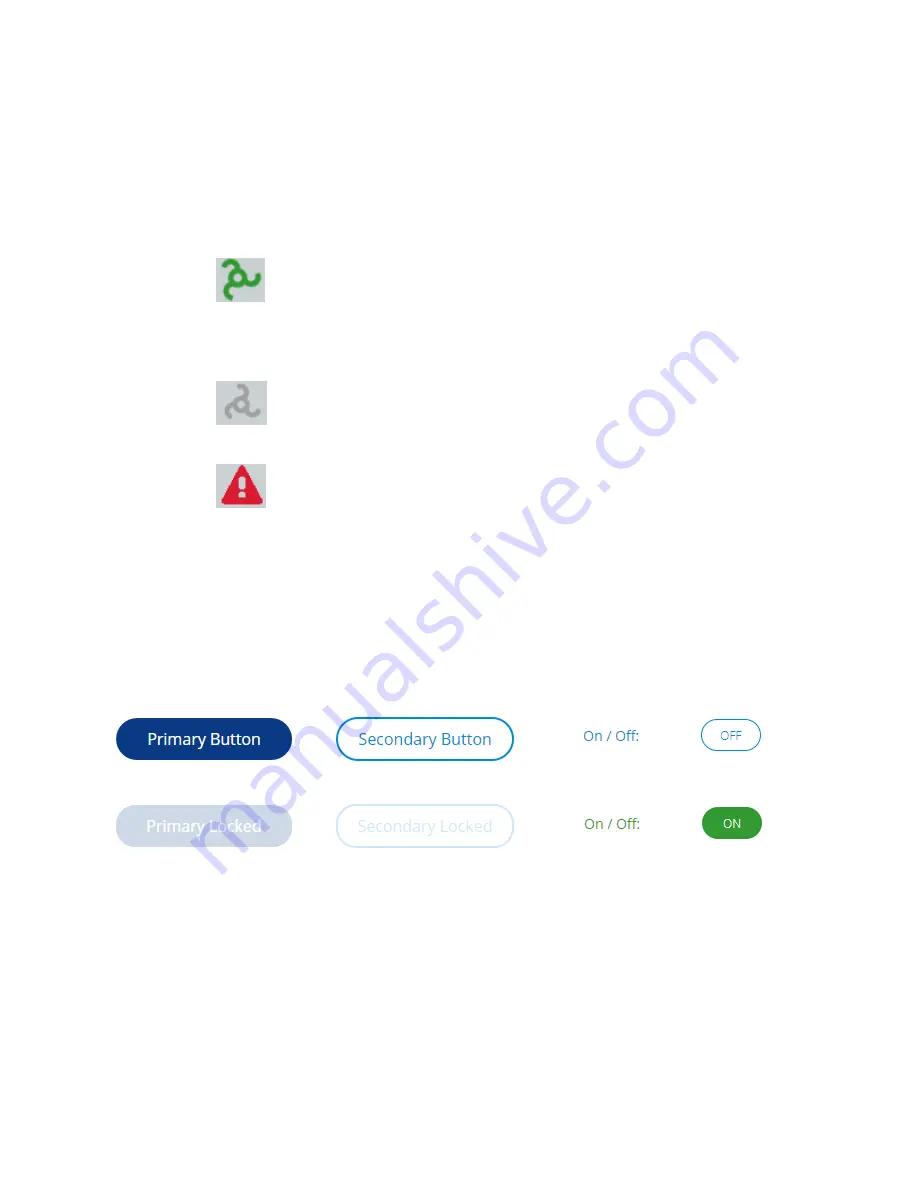
13-17-621 Page 30
3. The
Login
button in the Status Bar indicates what access level is currently logged in to the system.
Pressing it also provides a link to the Security screen, which is used to log in or out of the system.
4. The Date and Time display in the Status Bar displays the current date and time set on the controller.
It is important to ensure that this is correct as it is used for several system functions including
logging, trends, and timer control.
5. The Status indicator in the Status Bar is a quick reference to the status of the machine from any
screen on the system. The status can take any of the following forms:
o
- This image indicates that the machine is enabled. If the image is stationary, it
indicates that the motor is not running, but could start at any time based on machine
configuration and conditions. If the image is rotating, it indicates that the motor is currently
running.
o
- This image indicates that the machine is ready to start with user input but not
enabled. The
Start
button must be pressed before the machine will be allowed to start.
o
- This image indicates that the machine is shut down due to a fault condition. Refer
to the Alarms system to determine the cause and resolve the fault condition.
6. The Gardner Denver Logo is present in the bottom right of every screen. Pressing this will navigate
back to the Home screen from any screen in the system.
3.1.2 Buttons and Switches
The user interface includes several types of buttons and switches that can be used to interact with the
system.
Figure 36: Button Styles
The various button and switch styles can be seen above in Figure 36 and are described in more detail
below:
Primary buttons are displayed in dark blue, and indicate the default or most common action(s) for
the screen. For example, on a settings screen the
Save
button will be a primary button.
The Secondary buttons are outlined in blue with white fill. These buttons represent the less common
action(s) for a screen. For example, on a settings screen the
Cancel
button will be a secondary
button.
If a button is locked it will be shown as in the Primary Locked and Secondary Locked examples
above. This usually indicates that the appropriate access level is not currently logged in, but it could
Содержание Governor TEN014980
Страница 12: ...13 17 621 Page 12 Figure 4 Oblique View Figure 5 Rear View ...
Страница 165: ...13 17 621 Page 165 Figure 176 Sequencing Diagnostics ES Protocol Figure 177 Sequencing Diagnostics AirSmart Protocol ...
Страница 188: ...13 17 621 Page 188 Figure 217 VFD Diagnostics Figure 218 VFD Diagnostics ...
Страница 193: ...13 17 621 Page 193 Page left blank intentionally ...






























