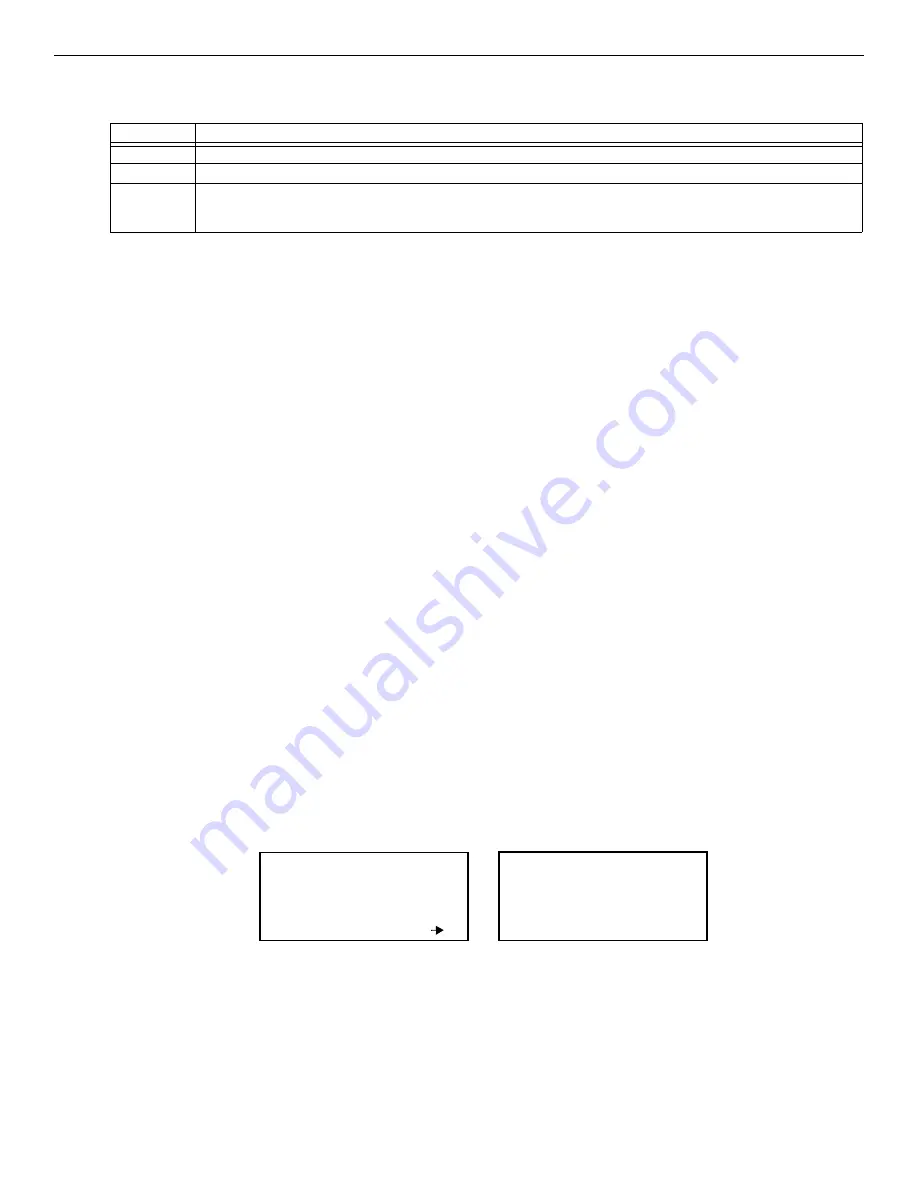
62
GWF-7075 Manual —
LS10147-002GF-E:G 10/5/2022
Programming
System Options
Dial Option (Touch-tone or Pulse)
8.
Press the up or down arrow keys to select the Dial Option, then press ENTER.
Dial Format
9.
Press the up or down arrow keys to select the pulse ratio to access the Rotary Dialing option, then press ENTER.
The options are as follows:
Dial Tone Detection Disabled
10. Select Y (do disable) or N (do not disable) by pressing the up or down arrow key, then press ENTER.
Monitor Line
Enable the line monitor for each phone line that will be used. See Figure 6.8 for the location of this field on the phone lines screen. When the
phone line monitor has been enabled for a phone line, a trouble condition will occur if the line is not connected. If a phone line will not be
used, it must be disabled.
11. Select Y (monitor line) or N (do not monitor line) by pressing the up or down arrow key, then press ENTER.
Answering Machine Bypass
This option is used in conjunction with the HFSS Honeywell Fire Software Suite. This feature ensures that an answering machine will not
interfere with communication between the panel and the computer. If an answering machine is used at the panel site, enable this feature; if an
answering machine is not used, disable the feature.
This option is factory-programmed as Yes (enabled).
The selection made here must match the programming for this option in the Communication Configuration dialog box of HFSS.
Select Y (answering machine bypass enabled) or N (answering machine bypass disabled) by pressing the up or down arrow, then press
ENTER.
Phone Line Unused
This option is used so that you can set unused phones lines to “Yes”, so no auto-test will be sent through that line.
This option is factory programmed as No.
12. Select Y or N by pressing the up or down arrow key, then press ENTER.
Edit Ethernet
1.
Login to the panel. The panel will automatically access the main menu.
2.
Select 7 to access Panel Programming.
3.
Select 5 to access System Options.
4.
From the next menu, select 1 to access Communication Options.
5.
Select 3 to access Edit Ethernet.
AlarmNet Timers
1.
Login to the panel. The panel will automatically access the main menu.
2.
Select 7 to access Panel Programming.
3.
Select 5 to access System Options.
4.
From the next menu, select 1 to access Communication Options.
5.
Select 4 to access the AlarmNet Timers.
6.
The available options for AlarmNet Timers are as follows:
Dial Option
Description
PULSE
If this option is selected, only pulse dialing will be used for this phone line.
TT
Touch-tone dialing. If this option is selected, only touch-tone dialing will be used for this phone line.
TT/PL
Touch-tone alternating with pulse. If this option is selected, the communicator will first attempt to use touch-tone. It will switch
to pulse if touch-tone is not successful on the first attempt. It will continue to alternate between TT and pulse for additional
attempts.
Table 6.6 Dial Options
U
U.S. standard format. Uses the 60 msec / 40 msec make/break ratio.
E
European format. Uses the 66 msec / 34 msec make/break ratio.
MAC:0000.0020.6894
MAC CRC:01E2
IP:158.100.049.148
<IP Address> More
Sub:255.255.252.000
GW:158.100.048.254
DHCP:Y
<DHCP enable>
Figure 6.9 Edit Ethernet Message
Содержание Honeywell GWF-7075
Страница 51: ...GWF 7075 Manual LS10147 002GF E G 10 5 2022 51 Notes...
Страница 98: ...Cut along dotted line...






























