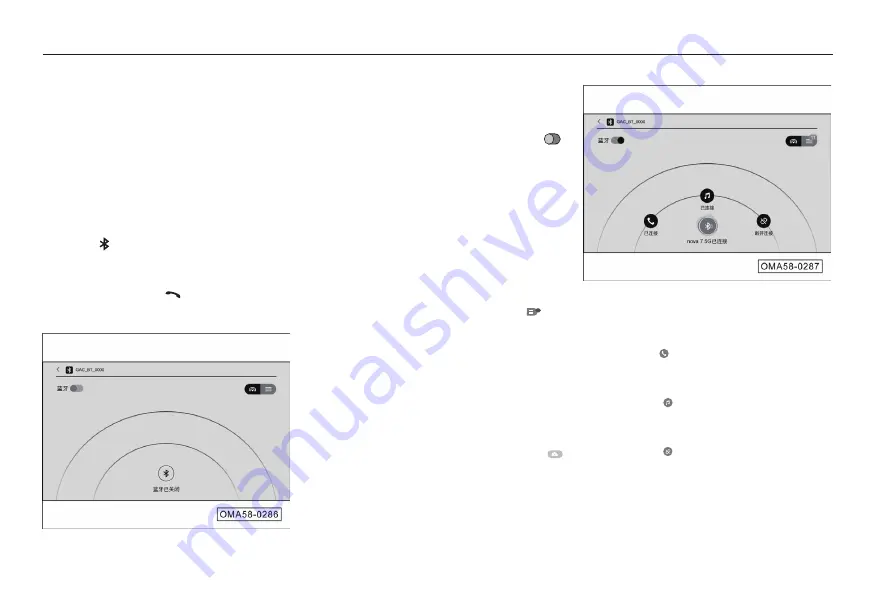
113
4. Operation of systems and equipment
4.6.5 Bluetooth function
Enter the Bluetooth mode in the following
ways:
-
Click the “Phone” soft key in the
application menu interface to enter the
Bluetooth mode.
-
Click on the “Bluetooth call” card in the
main interface in the card mode to enter
the Bluetooth mode.
- Click the status bar icon in the upper
right corner of the AV system interface to
enter the Bluetooth mode.
-
Press the button on the right side of
the steering wheel to enter the Bluetooth
mode.
-
If there is no Bluetooth device connected,
enter the Bluetooth connection interface
in the above way.
-
Click the “Bluetooth switch” soft key
to turn on the Bluetooth function, and
the IHU will automatically search for
nearby Bluetooth devices. The Bluetooth
connection interface has two display
modes “radar” and “list”.
Radar display mode
-
Bluetooth device: The names of nearby
Bluetooth devices that can be connected
will be displayed, and select the device to
be connected and click to connect it.
- Switch to list display mode: Click
1
the
soft key to switch to the list mode, the
number displayed in the list mode is the
number of Bluetooth devices that can be
connected around.
List display mode
-
Bluetooth device: Bluetooth devices
that can be connected around will be
displayed in a list.
-
Switch to radar display mode: Click
the soft key to switch to the radar display
mode, the number of Bluetooth devices
that can be connected around will be
displayed.
After the Bluetooth connection, the status bar
icon will be highlighted, and the connected
Bluetooth device name will be displayed on the
Bluetooth connection interface:
- Click the
Synchronized
soft key to synchronize mobile
phone number, address book and other
information.
- Click the
Synchronized
soft key to synchronize the
song name information of Bluetooth
music.
- Click the
Disconnection
soft key again to disconnect
the Bluetooth.






























