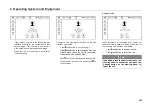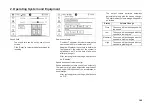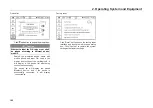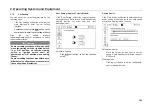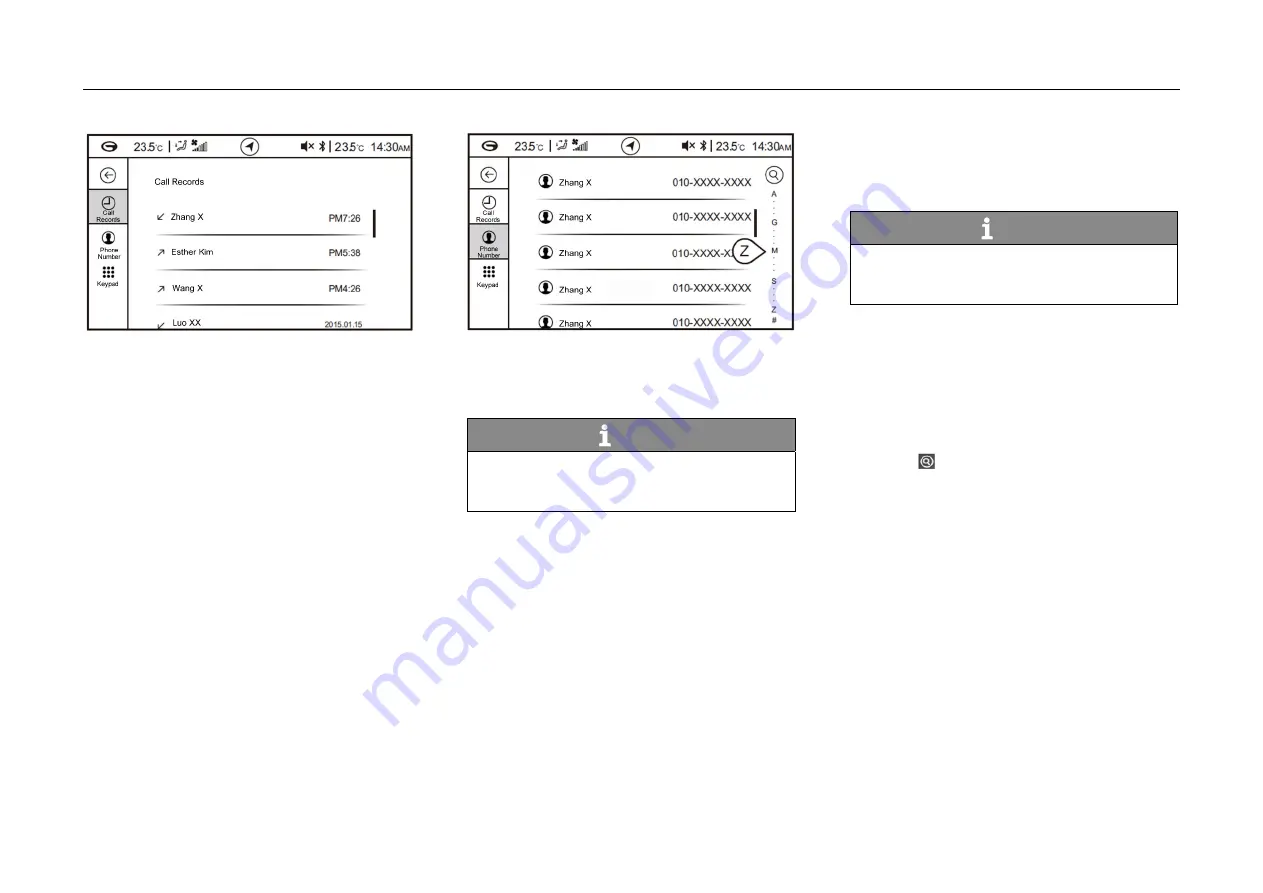
2. Operating System and Equipment
Call Records
-
The call records after Bluetooth is connected
are saved in “Call Records” of the system. On
Bluetooth main interface, click the call record
soft button to enter call records interface.
-
If the call records are not synchronized, the
system will display that call records are not
synchronized. Click “Synchronize” soft
button to synchronize the call records.
-
The call records include received calls,
missed calls and dialed calls.
-
Pull down the scroll bar on the right side to
browse the call records.
Phone Number
-
After Bluetooth is connected successfully,
click “Phone Number” soft button on
Bluetooth main interface to enter phone book
interface.
Hint
The phone number function requires that
the mobile phone supports the phonebook
download function.
-
If the phonebook is not synchronized, the
system will display that phonebook is not
synchronized. Click “Synchronize” soft
button to synchronize the phonebook.
Hint
It is required to confirm on the phone
whether you agree to synchronize the
phonebook.
-
After the synchronization is completed, the
system will display the contacts in
alphabetical order. Pull down the scroll bar
on the right to browse the contact, or pull
down the alphabet on the right to list all the
contacts with the initial.
-
Click the contact required for dialing.
-
Click soft button on the top right corner to
open the keyboard, and input initials and
English letters to find the contact number.
184