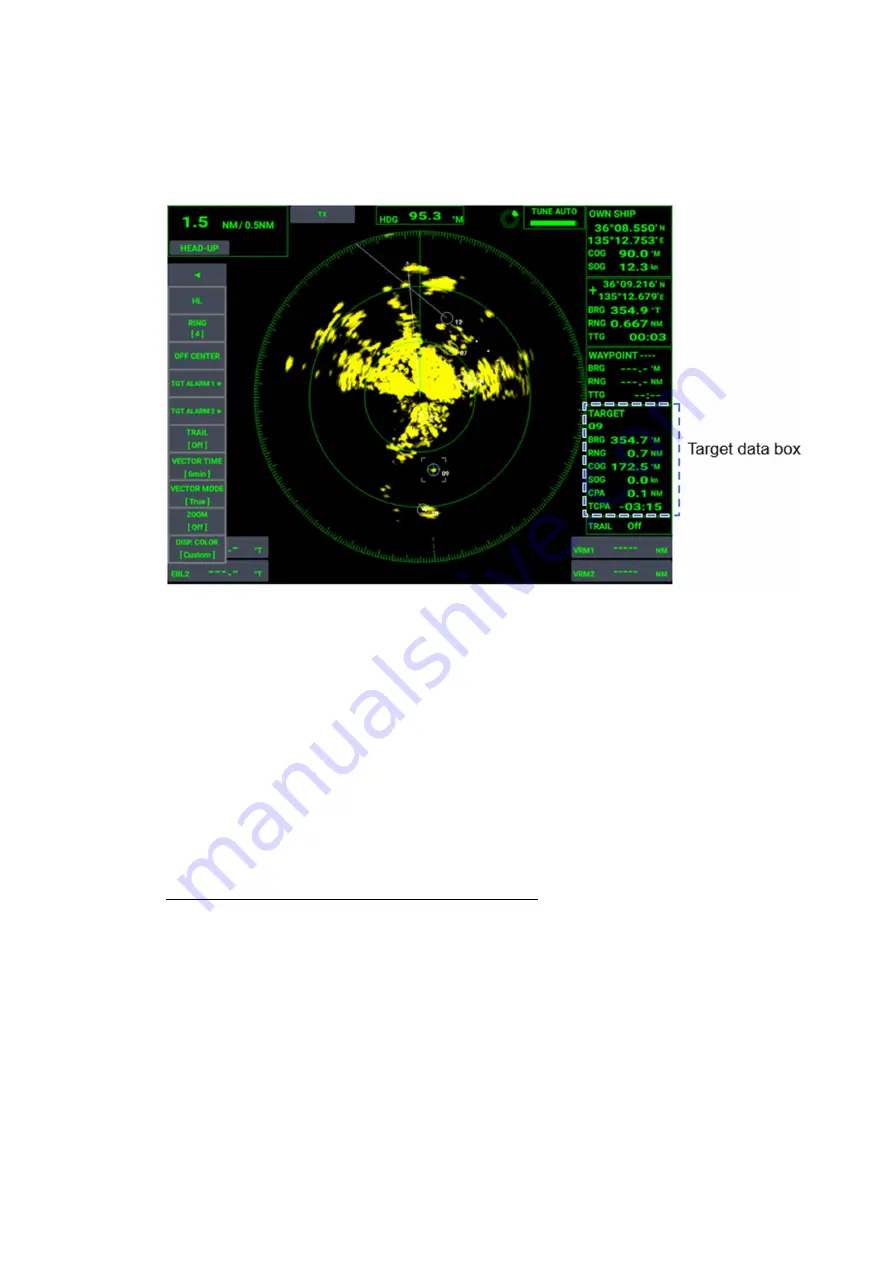
2.24.8 How to display TT data
Data on tracked targets (bearing, course, range, speed, CPA, TCPA) are displayed in
the data box on the right side of the screen. Set the [TT DISPLAY] menu in the [TT]
menu to [On]
to show the data.
1.
Tap a TT target whose information you want to view.
2.
The [+] cursor moves onto the TT symbol.
[TT DATA BOX] shows the TT information for the TT currently selected.
When a TT is deleted, the [TT DATA BOX] information is also deleted.
2.24.9 Past position display
The past position display shows equally time-spaced dots marking the past positions
of any targets being tracked.
A new dot is added every minute (or at other preset time intervals) until the preset
number is reached. If a target changes its speed, the spacing will be uneven. If it
changes the course, its plotted course will not be a straight line.
How to set the number of tracks points to show
Touch control:
1.
Press the
MENU/ESC
key to open [MENU].
2.
Tap [TT].
3.
Tap [Past Positions].
The [Off]/[5]/[10] selection box appears.
4.
Tap [Off], [5] or [10].
5.
Tap [x] on the title bar to close [MENU].
Key control:
1.
Press the
MENU/ESC
key to open [MENU].
2.
Select [TT] with the arrow keys, then press the
ENTER
key.
2-45
2
.
RADAR






























