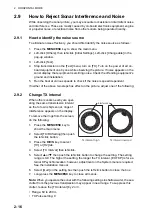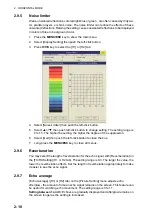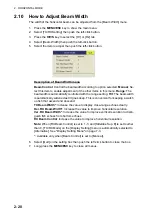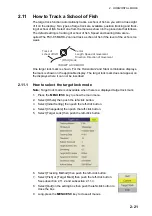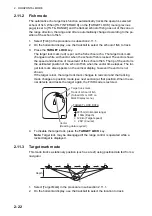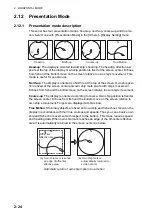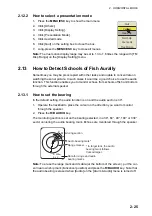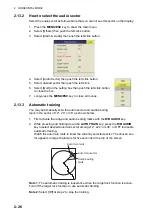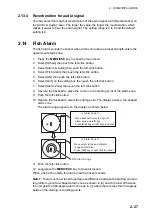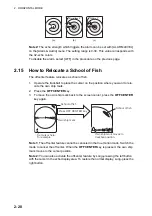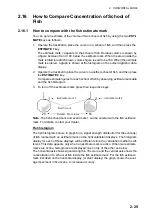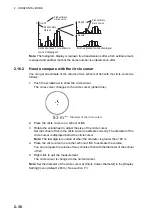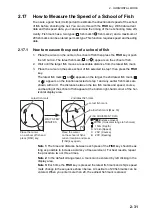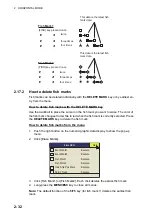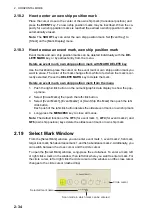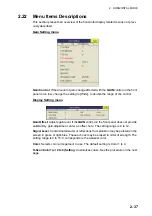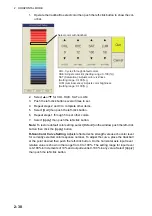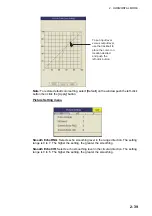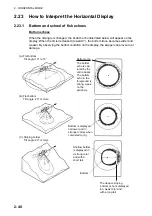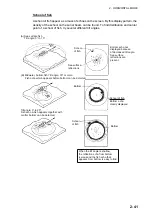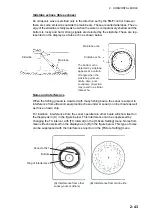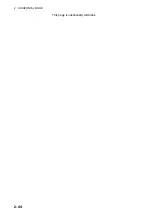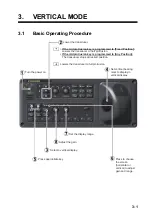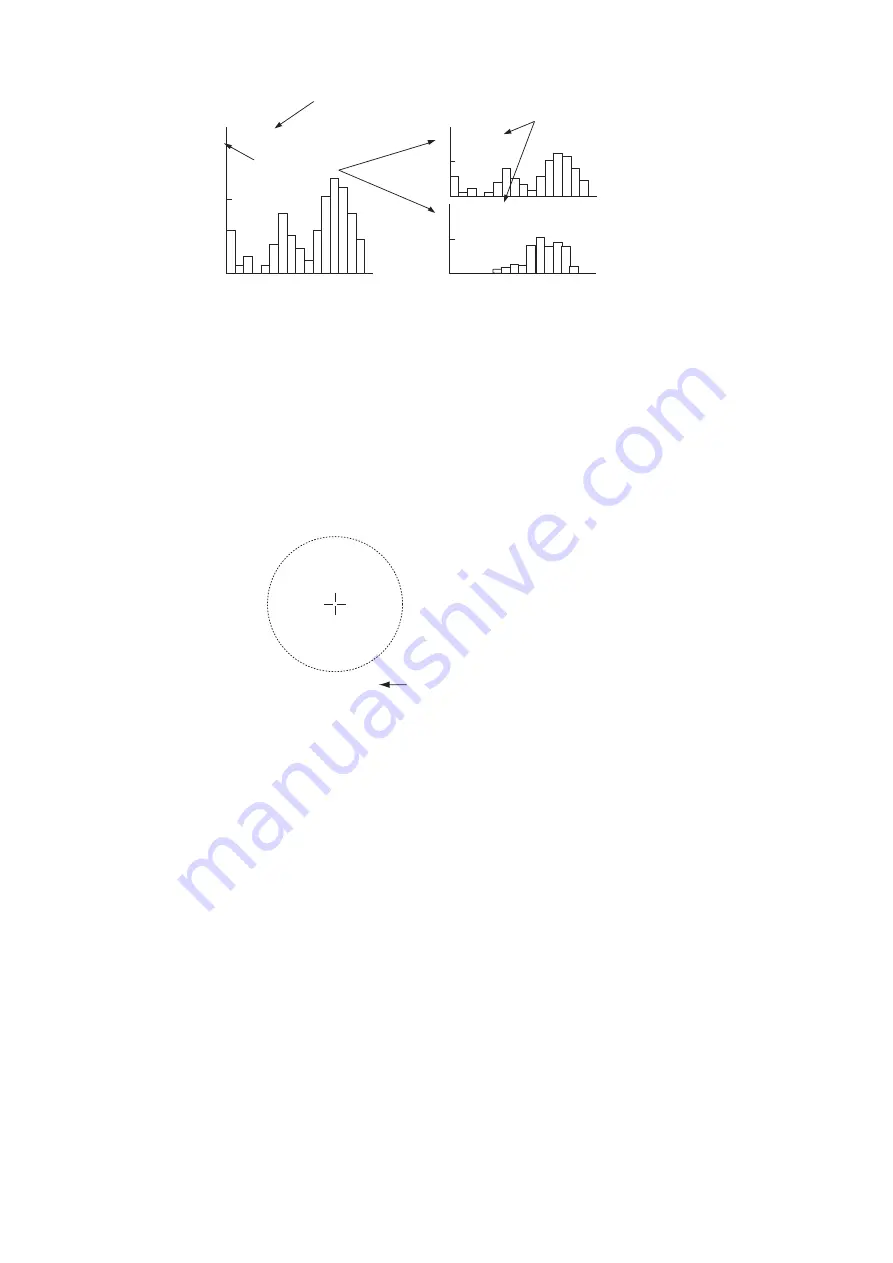
2. HORIZONTAL MODE
2-30
Note:
The histogram display is redrawn five transmissions after a fish estimate mark
is erased and another mark of the same number is entered soon after.
2.16.2
How to compare with the circle cursor
You can get an estimate of the volume of two schools of fish with the circle cursor as
follows:
1. Push the scrollwheel to show the circle cursor.
The cross cursor changes to the circle cursor (dotted line).
2. Place the circle cursor on a school of fish.
3. Rotate the scrollwheel to adjust the size of the circle cursor.
Set the school of fish in the circle cursor to estimate correctly. The diameter of the
circle cursor is displayed below the circle cursor.
Note:
The last digit is rounded of when the diameter is greater than 100 m.
4. Place the circle cursor on another school of fish to estimate the volume.
You can compare the volume of two schools of fish with the diameter of the school
of fish.
5. Right click to quit the measurement.
The circle cursor is changed to the normal cursor.
Note:
Set the diameter of the circle cursor at [Circle Cursor Diameter] in the [Display
Setting] menu (default: 200 m). See section 7.3.
Fish estimate
mark source
Fish estimate
mark no.
Estimate mark 1 or estimate
mark 2 displayed
Both estimate marks displayed
2
1
2
Scan1
Scan2
Fish estimate
mark source
Scan1
83 m
Diameter of the circle cursor
Содержание FSV85MK2
Страница 12: ...SYSTEM CONFIGURATION xii This page is intentionally left blank ...
Страница 74: ...2 HORIZONTAL MODE 2 44 This page is intentionally left blank ...
Страница 128: ...4 SLANT MODE 4 36 This page is intentionally left blank ...
Страница 132: ...5 NUMERIC GRAPHIC DATA DISPLAY 5 4 This page is intentionally left blank ...
Страница 188: ...9 MAINTENANCE 9 24 This page is intentionally left blank ...
Страница 199: ......