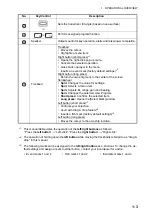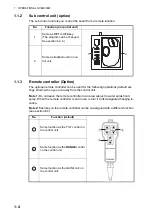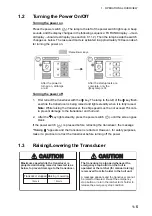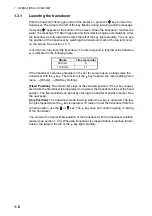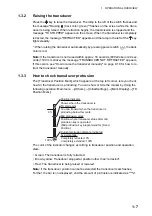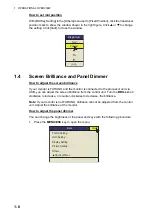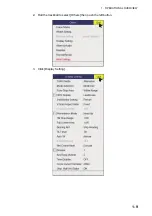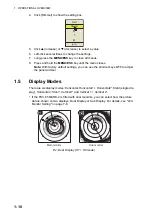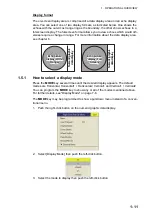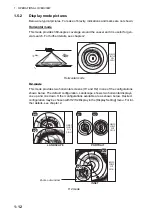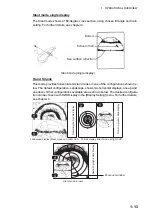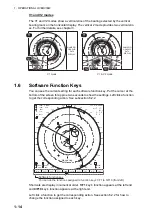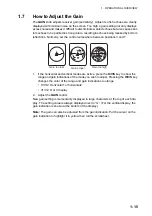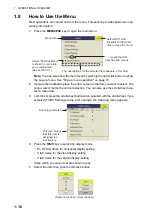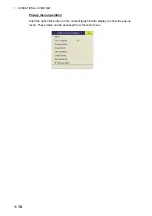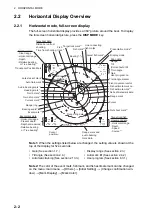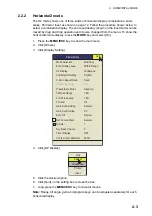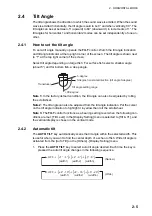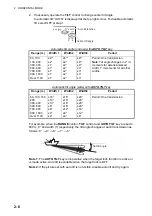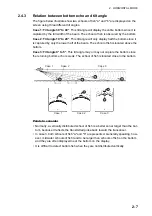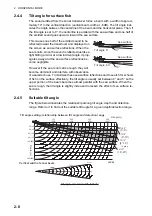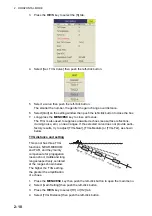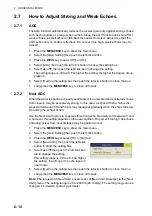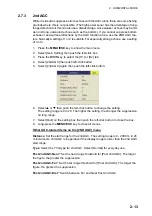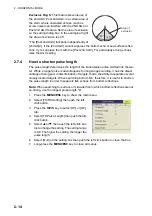1. OPERATIONAL OVERVIEW
1-17
6. Select the setting.
• (Numeric) Select
to increase the value then push the left-click button (or roll
the scrollwheel upward). To decrease the value, select
and push the left-click
button (or roll the cursor scrollwheel downward).
• (Items) Select an item then push the left-click button.
7. Select [Quit] on the setting box then push the left-click button to close the box. If
you want to cancel the setting, select [Cancel].
8. Long-press the
MENU/ESC
key to close all menus.
You can also close all menus by selecting [Quit] on the active menu and Long-
pressing the left-click button.
Note 1:
You can relocate menu windows. Use the trackball to put the arrow cursor on
the menu is title (blue when menu is active), push the left-click button, drag window to
new location then release the left-click button. The position of the menu windows is
saved.
Note 2:
In the default setting, the sub
menu item [Initial Setting] in the [Others]
menu and some items in the [Initializa-
tion] menu are shown in red. This means
these items are locked to prevent acci-
dental change of setting. When you open
one of these sub menus and select an item, the confirmation message shown above-
right appears. To change the setting of the selected item, select [Changeable] and push
the left-click button to show the dialog box for the item. To escape, select [Cancel] then
press the left button.
If you do not want to show the confirmation message above, see "Initialization
menu" on page 16.
Note 3:
If two menu items are functionally related, the setting of one menu item causes
restriction to another menu item. In this case, the equipment ignores both settings to use
different ones or invalidates the setting of the item encountering restriction. The invalid
setting value or menu item is shown in gray.
Note 4:
When displaying multi-layered menus, the echo screen may become covered
by the menu boxes. You can adjust the menu transparency using the [Menu Box
Transp.] options in the [Initial Setting] menu. (Refer to section 7.6.)
Note 5:
When a lower layer menu is closed, the pointer position will return to the position
it was in when the lower layered menu was opened.
Note 6:
If the cursor location becomes hard to find, you can reset it to the same location
as the own ship mark by opening then closing the menu. Press the
MENU/ESC
key
twice.
Содержание FSV85MK2
Страница 12: ...SYSTEM CONFIGURATION xii This page is intentionally left blank ...
Страница 74: ...2 HORIZONTAL MODE 2 44 This page is intentionally left blank ...
Страница 128: ...4 SLANT MODE 4 36 This page is intentionally left blank ...
Страница 132: ...5 NUMERIC GRAPHIC DATA DISPLAY 5 4 This page is intentionally left blank ...
Страница 188: ...9 MAINTENANCE 9 24 This page is intentionally left blank ...
Страница 199: ......