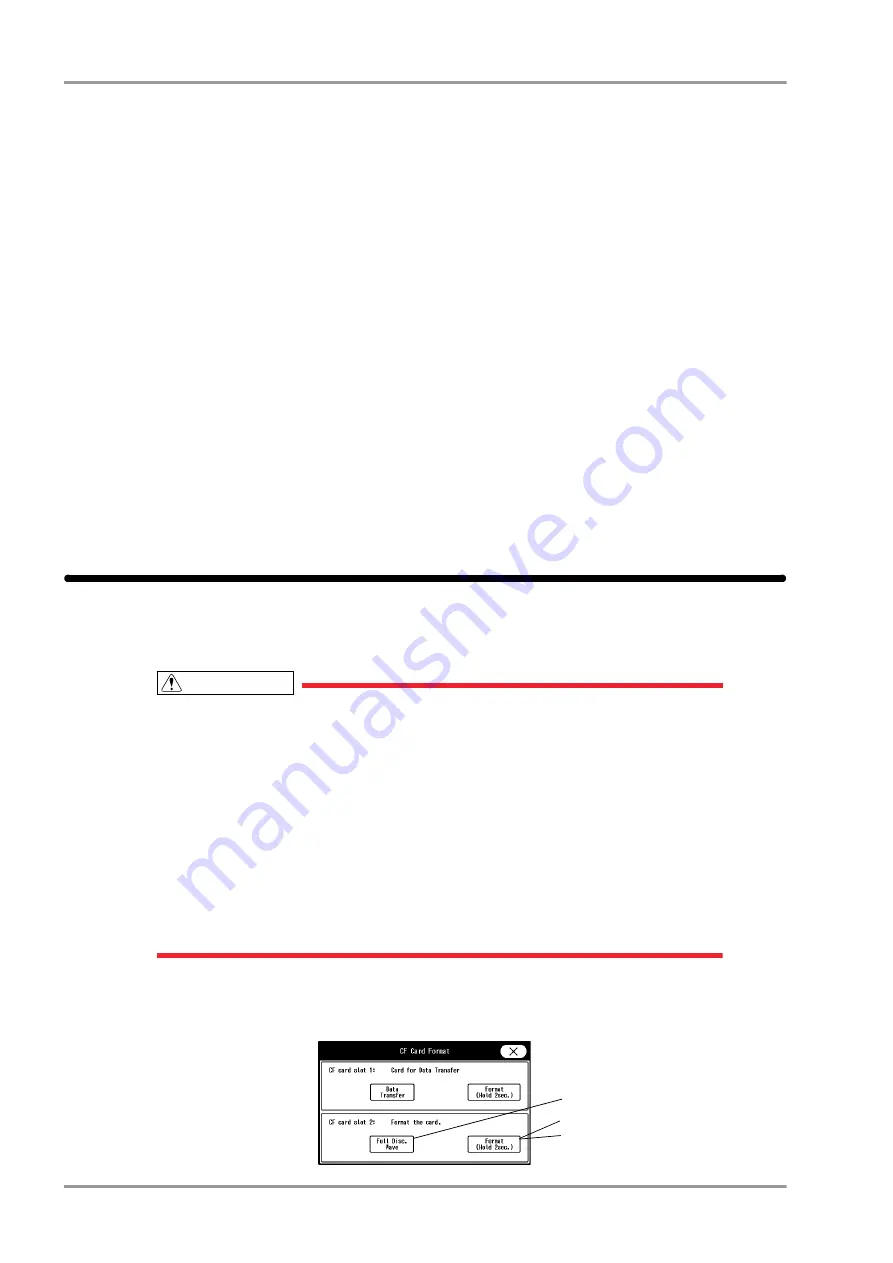
3-4
Chapter 3 Using the CF card
Formatting the CF Card
The following items will not be backed up/copied.
Setup Data
Time/Date
Telemeter Setup
(The settings will be stored in the connected telemetry transmitter module.)
Room ID/Bed ID
(If the Bed ID is duplicated, wired network connection will not be possible.)
Port/Multiamplifier Setup for the External Device Connection
(After reading the setup data, make sure to restart the monitor and check the equipment configuration.)
Network Setup for the External Device Connection
(If the setting of IP address, sub-network mask, default gateway are not unique, TCP/IP connected laser
printer will not function.)
Room ID/Bed ID on the Remote Control Setup
(If the Room ID/Bed ID is not unique, incorrect remote control signal transmission may occur.)
Patient Data
OCRG Data
CO Measurement Result
Formatting the CF Card
In this section, formatting of CF card to be used for storing the full disclosure waveform is explained.
By inserting the formatted CF card to the CF Card Slot 2, storing of the full disclosure waveform data will
automatically start, and the full disclosure waveform review function will become available.
CAUTION
The full disclosure waveform card formatted on other bedside monitors and central monitors
cannot be used on this equipment.
The full disclosure waveform card formatted on this equipment cannot be used on other
bedside monitors and central monitors.
Format the full disclosure waveform card in Slot 2 (located on the back side).
Do not insert the full disclosure waveform card in Slot 1 (located on the front side).
During data loading to the full disclosure waveform card, do not remove/insert the card.
It will take about 5 minutes to format the full disclosure waveform card. Do not format the
card during monitoring as all operation will not be possible during the format process.
During the format process, do not turn OFF the power/standby switch or remove the CF
card. It may damage the CF card.
1
Press the [Menu], [Maintenance], [CF Card SD Card] ("CF Card Format") keys.
The "CF Card Format" screen will be displayed.
1
2
3
Содержание 8000 Series
Страница 1: ......
Страница 2: ......
Страница 8: ...6 Contents ...
Страница 10: ...Contents ...
Страница 16: ...Contents ...
Страница 46: ...xxx Safety Electromagnetic Compatibility ...
Страница 48: ...Chapter 1 Installation of the Unit Contents ...
Страница 70: ...Chapter 2 Network System Construction Contents ...
Страница 82: ...2 12 Chapter 2 Network System Construction Wireless Network ...
Страница 84: ...Chapter 3 Using the CF card Contents ...
Страница 90: ...3 6 Chapter 3 Using the CF card Formatting the SD Card ...
Страница 92: ...Chapter 4 Connection to the External Devices Contents ...
Страница 124: ...4 32 Chapter 4 Connection to the External Devices Connection with the Laser Printer ...
Страница 126: ...Chapter 5 Initial Settings Contents ...
Страница 158: ...5 32 Chapter 5 Initial Settings User Mode Registration ...
Страница 160: ...Chapter 6 Setup Item Default Value Contents ...
Страница 200: ...Chapter 7 Replacement Parts Contents ...
Страница 204: ...Chapter 8 Cleaning Disinfecting Storing Contents ...
Страница 212: ...8 8 Chapter 8 Cleaning Disinfecting Storing Cleaning the Equipment and Sensors ...
Страница 214: ...Chapter 9 Maintenance Check Contents ...
Страница 228: ...Index 2 Index ...
Страница 229: ......
Страница 230: ......






























