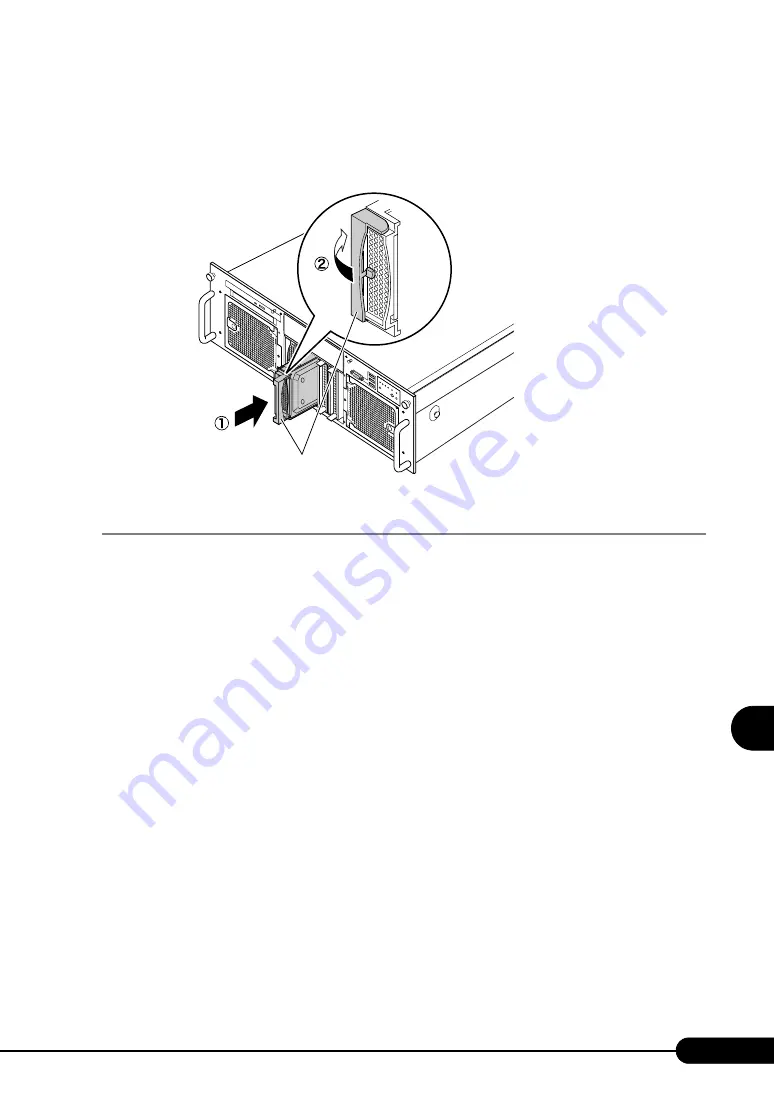
221
PRIMERGY RX600 S3 User's Guide
1
2
3
4
5
6
7
9
8
Inst
alling Internal
Options
4
Install the internal hard disk unit into the server unit.
1. Push the unit into the 3.5-inch storage bay with the handle of the internal hard disk
unit open.
2. Close the handle to secure.
7.6.4 How to Remove Internal Hard Disk Units
1
Turn off the server and connected devices, and unplug all power cables from
the outlet.
2
Touch a metal part of the server to discharge static electricity.
Handle
Содержание PRIMERGY RX600 S3
Страница 44: ...44 Chapter 1 Overview ...
Страница 58: ...58 Chapter 2 Checking before OS Installation ...
Страница 136: ...136 Chapter 4 Manual OS Installation ...
Страница 180: ...180 Chapter 6 High Reliability Tools ...
Страница 292: ...292 Chapter 9 Operation and Maintenance ...
Страница 304: ...304 ...






























