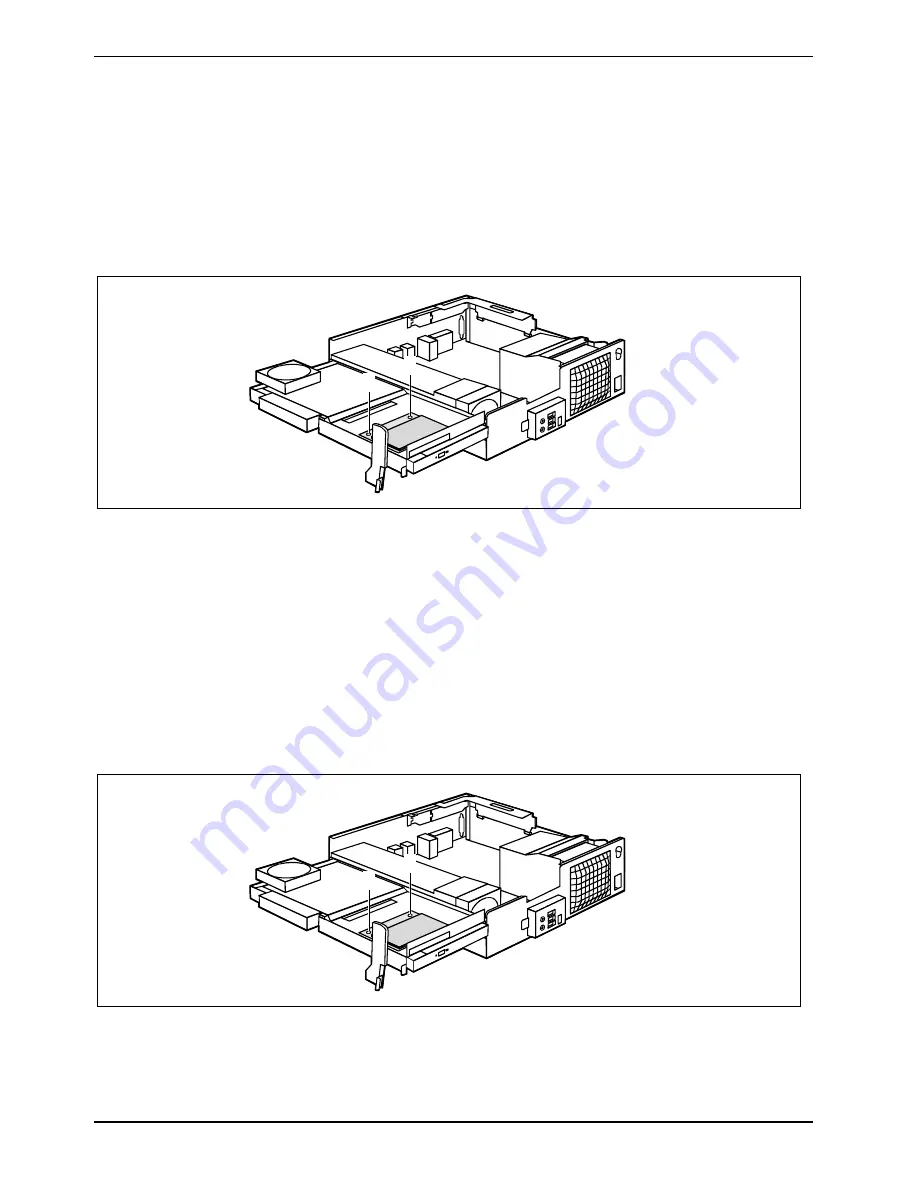
System expansions
50
A26361-K679-Z120-1-7619, edition 2
Installing/removing a SmartCard reader (optional)
In systems equipped with a SmartCard reader, access can be restricted to those users who have a
corresponding SmartCard.
Installing a SmartCard reader
►
Open the casing (see "Opening the casing").
►
Break out the web at the SmartCard opening on the casing top cover.
1
1
►
Fold up the drive cage (see "Opening the drive cage").
►
Slide the SmartCard reader into the bay provided for it and fix it with the two screws (1).
►
Make sure that the SmartCard reader is also between the two brackets. Otherwise, you will not
be able to insert the SmartCard from outside.
►
Connect the cable for the SmartCard reader on the mainboard and at the SmartCard reader.
See technical manual for the mainboard.
►
Fold down the drive cage (see "Closing the drive cage").
►
Close the casing (see "Closing the casing").
Removing a SmartCard reader
►
Open the casing (see "Opening the casing").
1
1
►
Fold up the drive cage (see "Opening the drive cage").
Содержание FUTRO C
Страница 1: ...Professional PC Thin Client Operating Manual English SCENIC C FUTRO C...
Страница 3: ......
Страница 14: ......
Страница 32: ......
Страница 66: ......













































